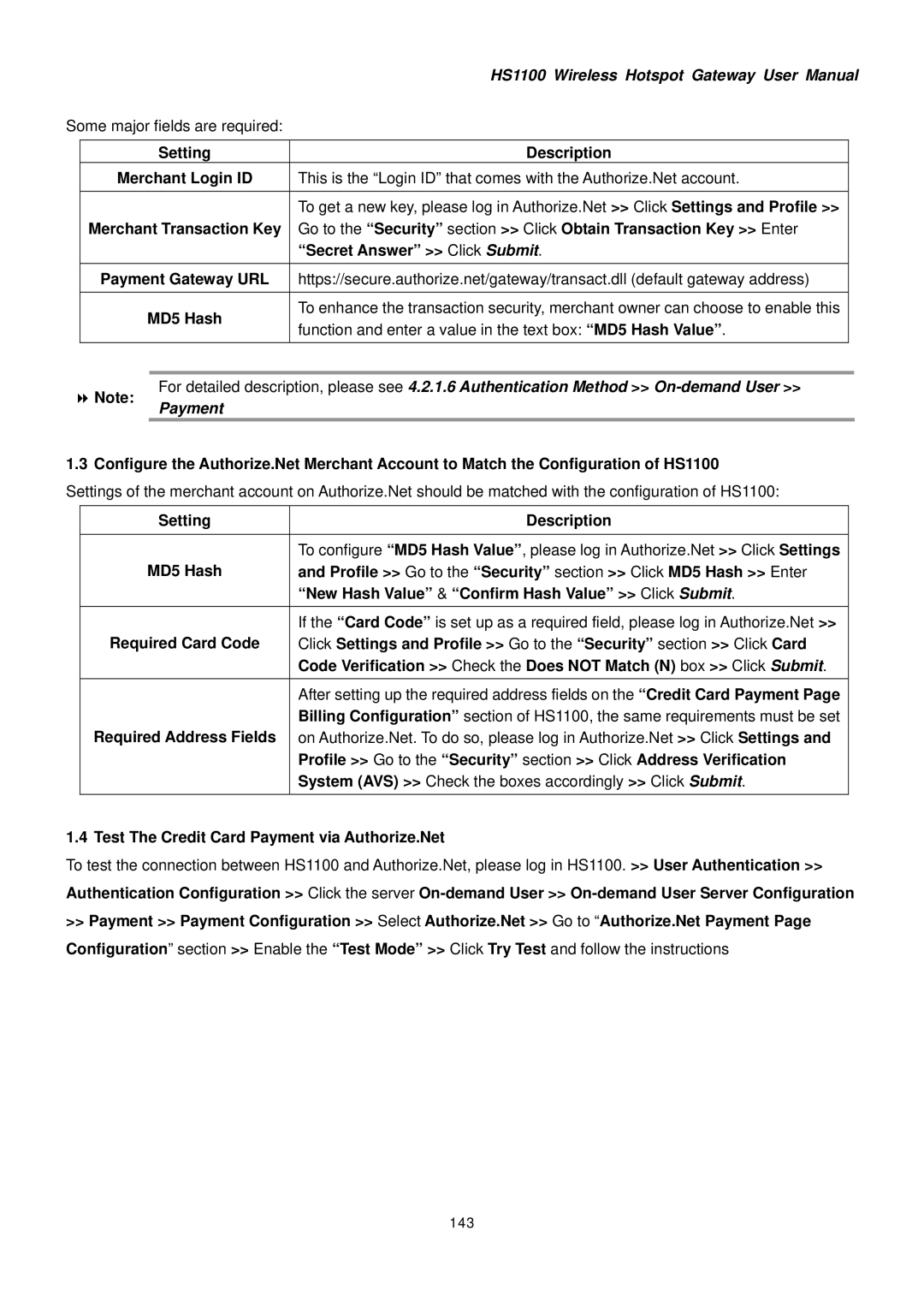Some major fields are required:
Setting
Merchant Login ID
Merchant Transaction Key
Payment Gateway URL
MD5 Hash
HS1100 Wireless Hotspot Gateway User Manual
Description
This is the “Login ID” that comes with the Authorize.Net account.
To get a new key, please log in Authorize.Net >> Click Settings and Profile >> Go to the “Security” section >> Click Obtain Transaction Key >> Enter “Secret Answer” >> Click Submit.
https://secure.authorize.net/gateway/transact.dll (default gateway address)
To enhance the transaction security, merchant owner can choose to enable this function and enter a value in the text box: “MD5 Hash Value”.
Note:
For detailed description, please see 4.2.1.6 Authentication Method >>
Payment
1.3Configure the Authorize.Net Merchant Account to Match the Configuration of HS1100 Settings of the merchant account on Authorize.Net should be matched with the configuration of HS1100:
Setting
MD5 Hash
Required Card Code
Required Address Fields
Description
To configure “MD5 Hash Value”, please log in Authorize.Net >> Click Settings and Profile >> Go to the “Security” section >> Click MD5 Hash >> Enter “New Hash Value” & “Confirm Hash Value” >> Click Submit.
If the “Card Code” is set up as a required field, please log in Authorize.Net >> Click Settings and Profile >> Go to the “Security” section >> Click Card Code Verification >> Check the Does NOT Match (N) box >> Click Submit.
After setting up the required address fields on the “Credit Card Payment Page Billing Configuration” section of HS1100, the same requirements must be set on Authorize.Net. To do so, please log in Authorize.Net >> Click Settings and Profile >> Go to the “Security” section >> Click Address Verification System (AVS) >> Check the boxes accordingly >> Click Submit.
1.4 Test The Credit Card Payment via Authorize.Net
To test the connection between HS1100 and Authorize.Net, please log in HS1100. >> User Authentication >>
Authentication Configuration >> Click the server
>>Payment >> Payment Configuration >> Select Authorize.Net >> Go to “Authorize.Net Payment Page Configuration” section >> Enable the “Test Mode” >> Click Try Test and follow the instructions