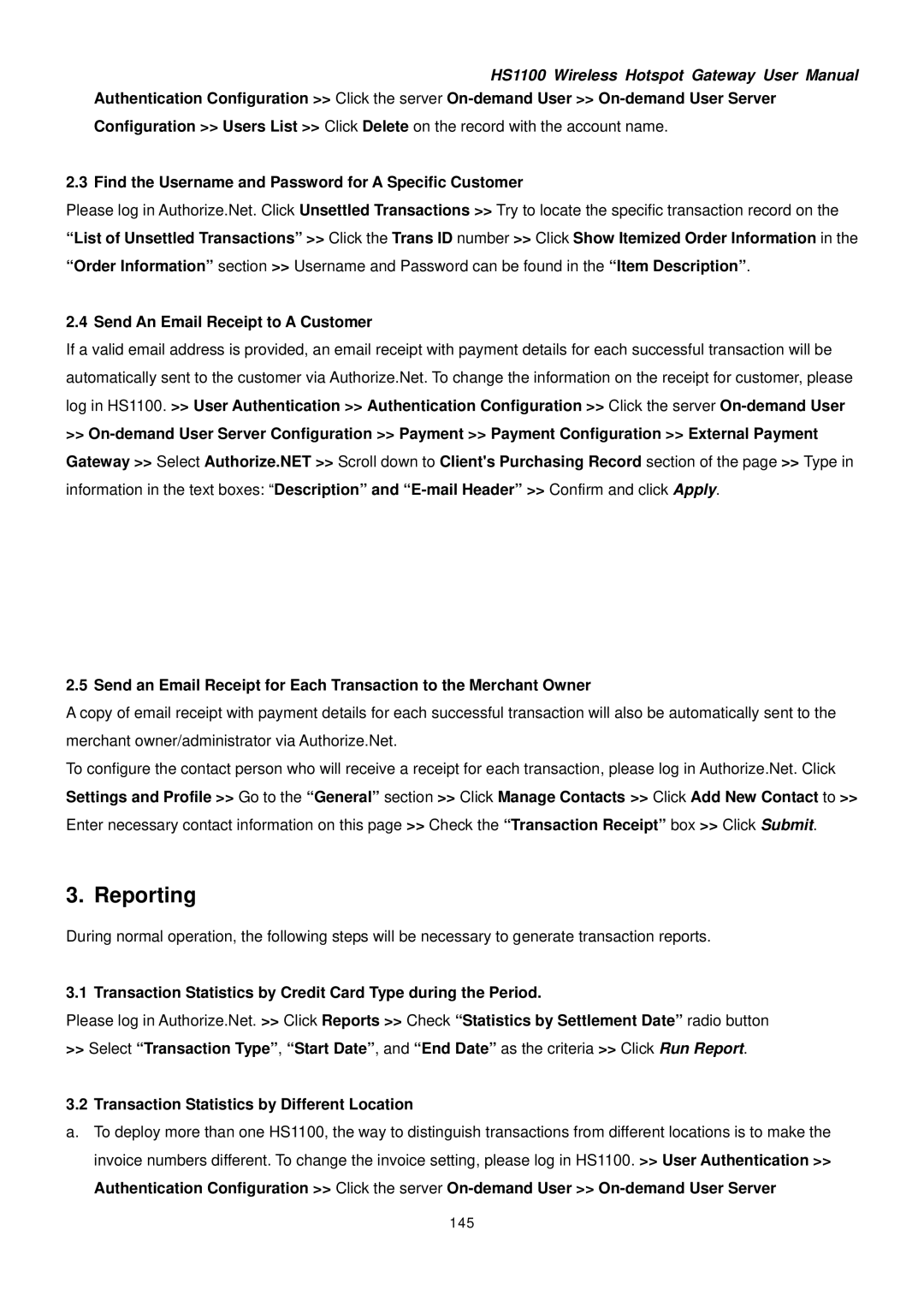HS1100 Wireless Hotspot Gateway User Manual
Authentication Configuration >> Click the server
2.3 Find the Username and Password for A Specific Customer
Please log in Authorize.Net. Click Unsettled Transactions >> Try to locate the specific transaction record on the “List of Unsettled Transactions” >> Click the Trans ID number >> Click Show Itemized Order Information in the “Order Information” section >> Username and Password can be found in the “Item Description”.
2.4 Send An Email Receipt to A Customer
If a valid email address is provided, an email receipt with payment details for each successful transaction will be automatically sent to the customer via Authorize.Net. To change the information on the receipt for customer, please log in HS1100. >> User Authentication >> Authentication Configuration >> Click the server
>>
2.5 Send an Email Receipt for Each Transaction to the Merchant Owner
A copy of email receipt with payment details for each successful transaction will also be automatically sent to the merchant owner/administrator via Authorize.Net.
To configure the contact person who will receive a receipt for each transaction, please log in Authorize.Net. Click Settings and Profile >> Go to the “General” section >> Click Manage Contacts >> Click Add New Contact to >> Enter necessary contact information on this page >> Check the “Transaction Receipt” box >> Click Submit.
3. Reporting
During normal operation, the following steps will be necessary to generate transaction reports.
3.1 Transaction Statistics by Credit Card Type during the Period.
Please log in Authorize.Net. >> Click Reports >> Check “Statistics by Settlement Date” radio button
>>Select “Transaction Type”, “Start Date”, and “End Date” as the criteria >> Click Run Report.
3.2Transaction Statistics by Different Location
a.To deploy more than one HS1100, the way to distinguish transactions from different locations is to make the invoice numbers different. To change the invoice setting, please log in HS1100. >> User Authentication >> Authentication Configuration >> Click the server