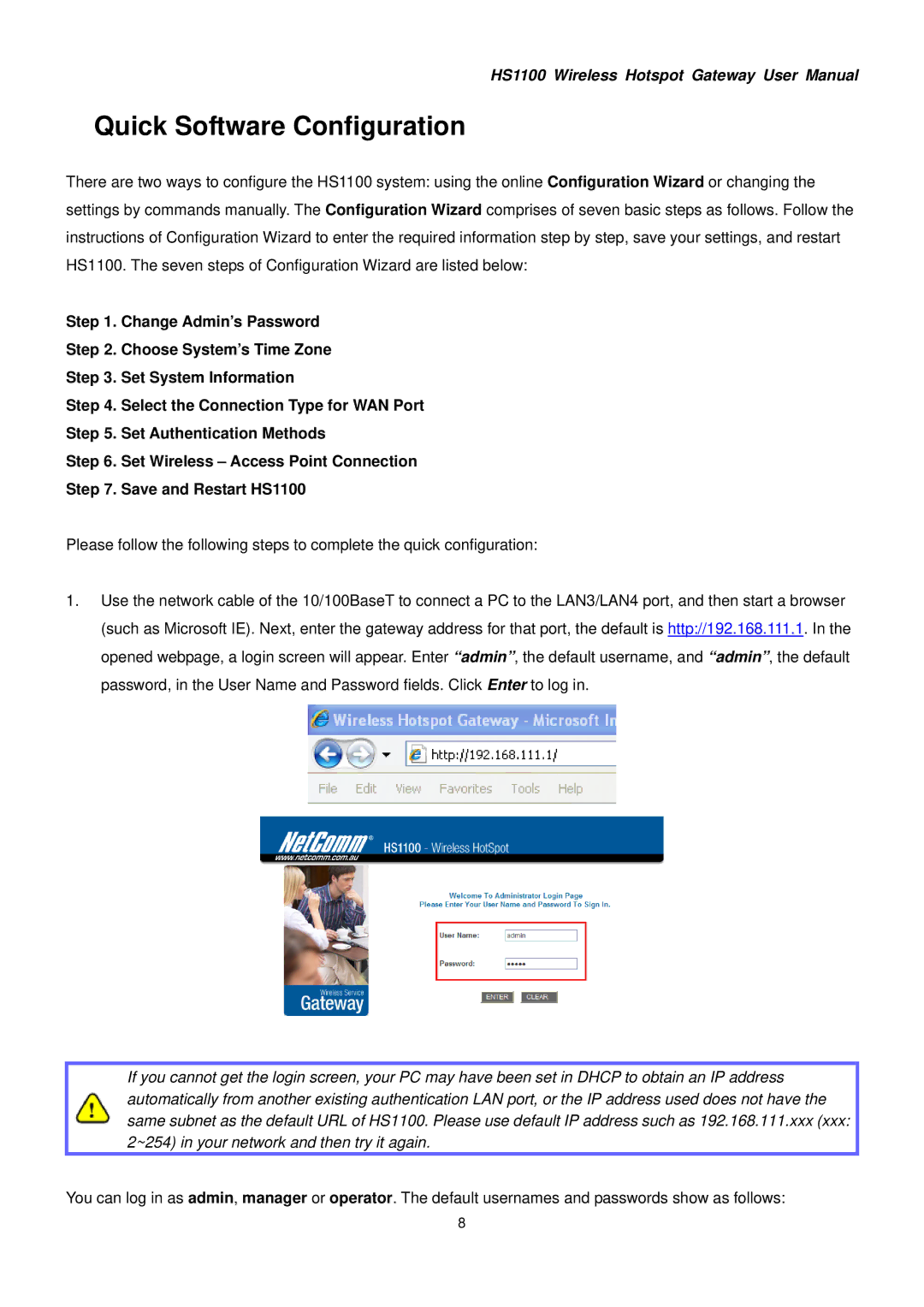HS1100 Wireless Hotspot Gateway User Manual
Quick Software Configuration
There are two ways to configure the HS1100 system: using the online Configuration Wizard or changing the settings by commands manually. The Configuration Wizard comprises of seven basic steps as follows. Follow the instructions of Configuration Wizard to enter the required information step by step, save your settings, and restart HS1100. The seven steps of Configuration Wizard are listed below:
Step 1. Change Admin’s Password
Step 2. Choose System’s Time Zone
Step 3. Set System Information
Step 4. Select the Connection Type for WAN Port
Step 5. Set Authentication Methods
Step 6. Set Wireless – Access Point Connection
Step 7. Save and Restart HS1100
Please follow the following steps to complete the quick configuration:
1.Use the network cable of the 10/100BaseT to connect a PC to the LAN3/LAN4 port, and then start a browser (such as Microsoft IE). Next, enter the gateway address for that port, the default is http://192.168.111.1. In the opened webpage, a login screen will appear. Enter “admin”, the default username, and “admin”, the default password, in the User Name and Password fields. Click Enter to log in.
If you cannot get the login screen, your PC may have been set in DHCP to obtain an IP address automatically from another existing authentication LAN port, or the IP address used does not have the same subnet as the default URL of HS1100. Please use default IP address such as 192.168.111.xxx (xxx: 2~254) in your network and then try it again.
You can log in as admin, manager or operator. The default usernames and passwords show as follows:
8