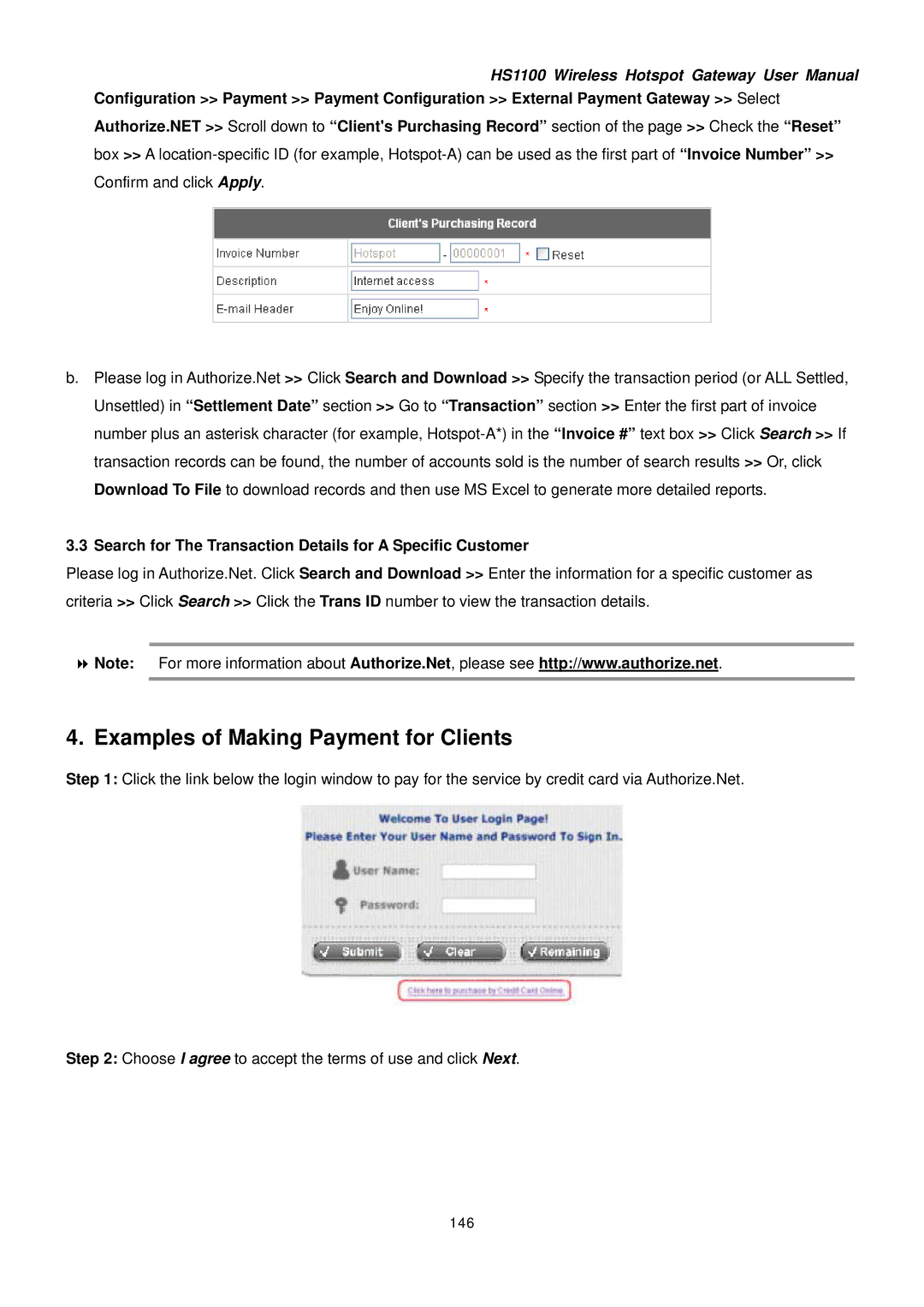HS1100 Wireless Hotspot Gateway User Manual
Configuration >> Payment >> Payment Configuration >> External Payment Gateway >> Select
Authorize.NET >> Scroll down to “Client's Purchasing Record” section of the page >> Check the “Reset” box >> A
b.Please log in Authorize.Net >> Click Search and Download >> Specify the transaction period (or ALL Settled, Unsettled) in “Settlement Date” section >> Go to “Transaction” section >> Enter the first part of invoice number plus an asterisk character (for example,
3.3Search for The Transaction Details for A Specific Customer
Please log in Authorize.Net. Click Search and Download >> Enter the information for a specific customer as criteria >> Click Search >> Click the Trans ID number to view the transaction details.
Note: For more information about Authorize.Net, please see http://www.authorize.net.
4. Examples of Making Payment for Clients
Step 1: Click the link below the login window to pay for the service by credit card via Authorize.Net.
Step 2: Choose I agree to accept the terms of use and click Next.