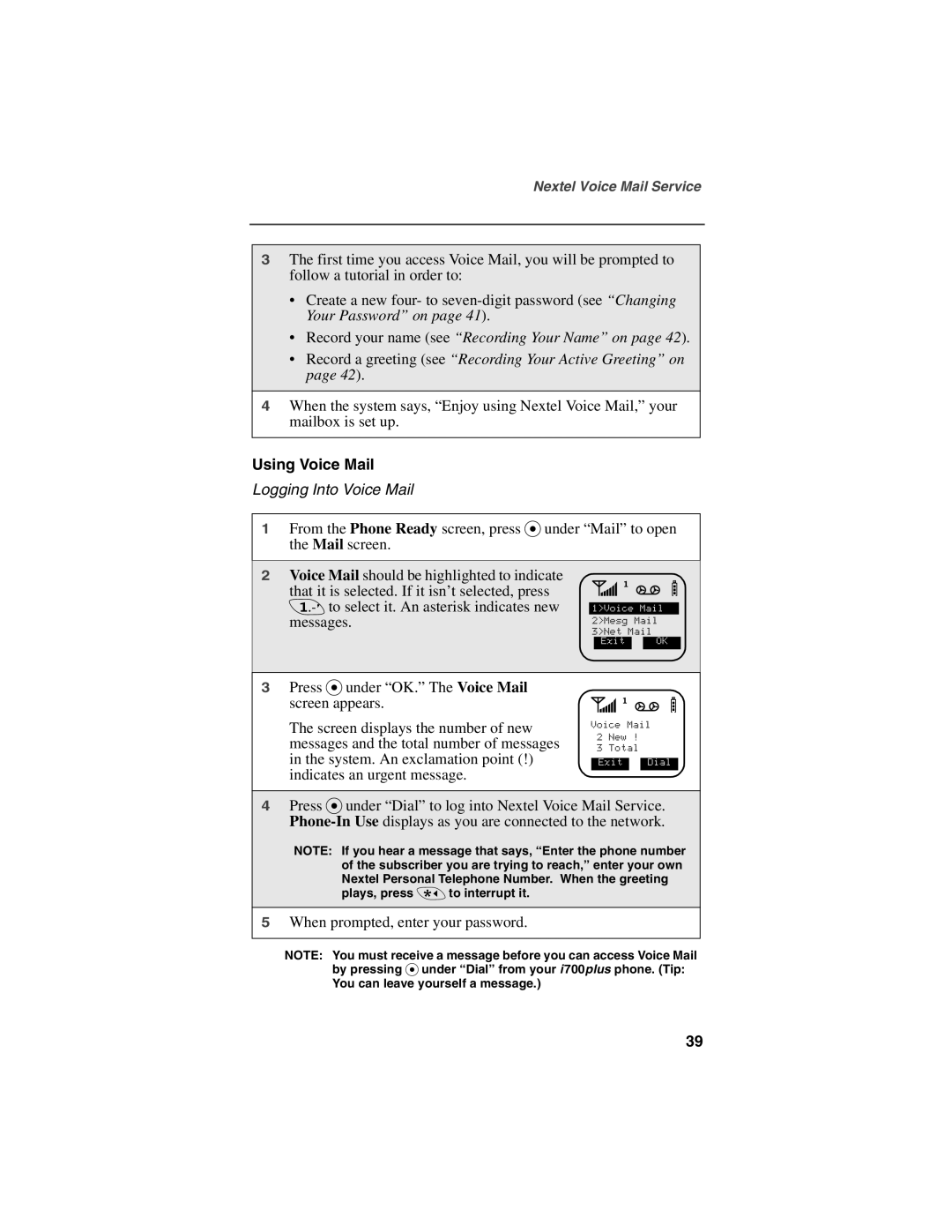Nextel Voice Mail Service
3The first time you access Voice Mail, you will be prompted to follow a tutorial in order to:
•Create a new four- to
•Record your name (see “Recording Your Name” on page 42).
•Record a greeting (see “Recording Your Active Greeting” on page 42).
4When the system says, “Enjoy using Nextel Voice Mail,” your mailbox is set up.
Using Voice Mail
Logging Into Voice Mail
1From the Phone Ready screen, press Punder “Mail” to open the Mail screen.
2Voice Mail should be highlighted to indicate
that it is selected. If it isn’t selected, press 1 to select it. An asterisk indicates new messages.
sfv b
1>Voice Mail 2>Mesg Mail 3>Net Mail
Exit OK
3Press Punder “OK.” The Voice Mail screen appears.
The screen displays the number of new messages and the total number of messages in the system. An exclamation point (!) indicates an urgent message.
sfv b
Voice Mail
2 New !
3 Total
Exit Dial
4Press Punder “Dial” to log into Nextel Voice Mail Service.
NOTE: If you hear a message that says, “Enter the phone number of the subscriber you are trying to reach,” enter your own Nextel Personal Telephone Number. When the greeting plays, press * to interrupt it.
5When prompted, enter your password.
NOTE: You must receive a message before you can access Voice Mail by pressing P under “Dial” from your i700plus phone. (Tip:
You can leave yourself a message.)
39