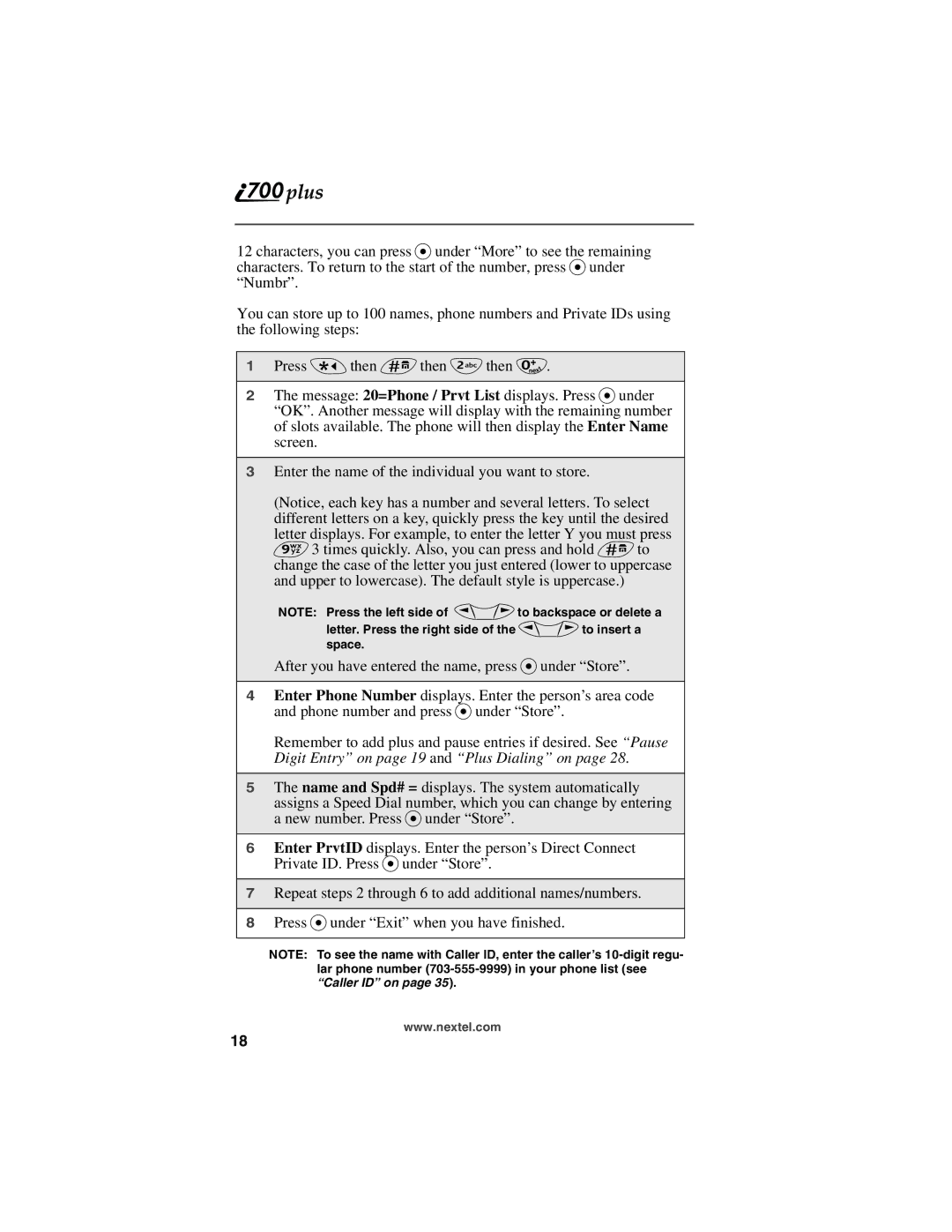12 characters, you can press Punder “More” to see the remaining characters. To return to the start of the number, press Punder “Numbr”.
You can store up to 100 names, phone numbers and Private IDs using the following steps:
1Press * then #then 2then 0.
2The message: 20=Phone / Prvt List displays. Press Punder
“OK”. Another message will display with the remaining number of slots available. The phone will then display the Enter Name screen.
3Enter the name of the individual you want to store.
(Notice, each key has a number and several letters. To select different letters on a key, quickly press the key until the desired
letter displays. For example, to enter the letter Y you must press 93 times quickly. Also, you can press and hold #to change the case of the letter you just entered (lower to uppercase and upper to lowercase). The default style is uppercase.)
NOTE: Press the left side of Qto backspace or delete a letter. Press the right side of the Qto insert a space.
After you have entered the name, press Punder “Store”.
4Enter Phone Number displays. Enter the person’s area code and phone number and press Punder “Store”.
Remember to add plus and pause entries if desired. See “Pause Digit Entry” on page 19 and “Plus Dialing” on page 28.
5The name and Spd# = displays. The system automatically
assigns a Speed Dial number, which you can change by entering a new number. Press Punder “Store”.
6Enter PrvtID displays. Enter the person’s Direct Connect Private ID. Press Punder “Store”.
7Repeat steps 2 through 6 to add additional names/numbers.
8Press Punder “Exit” when you have finished.
NOTE: To see the name with Caller ID, enter the caller’s
www.nextel.com
18