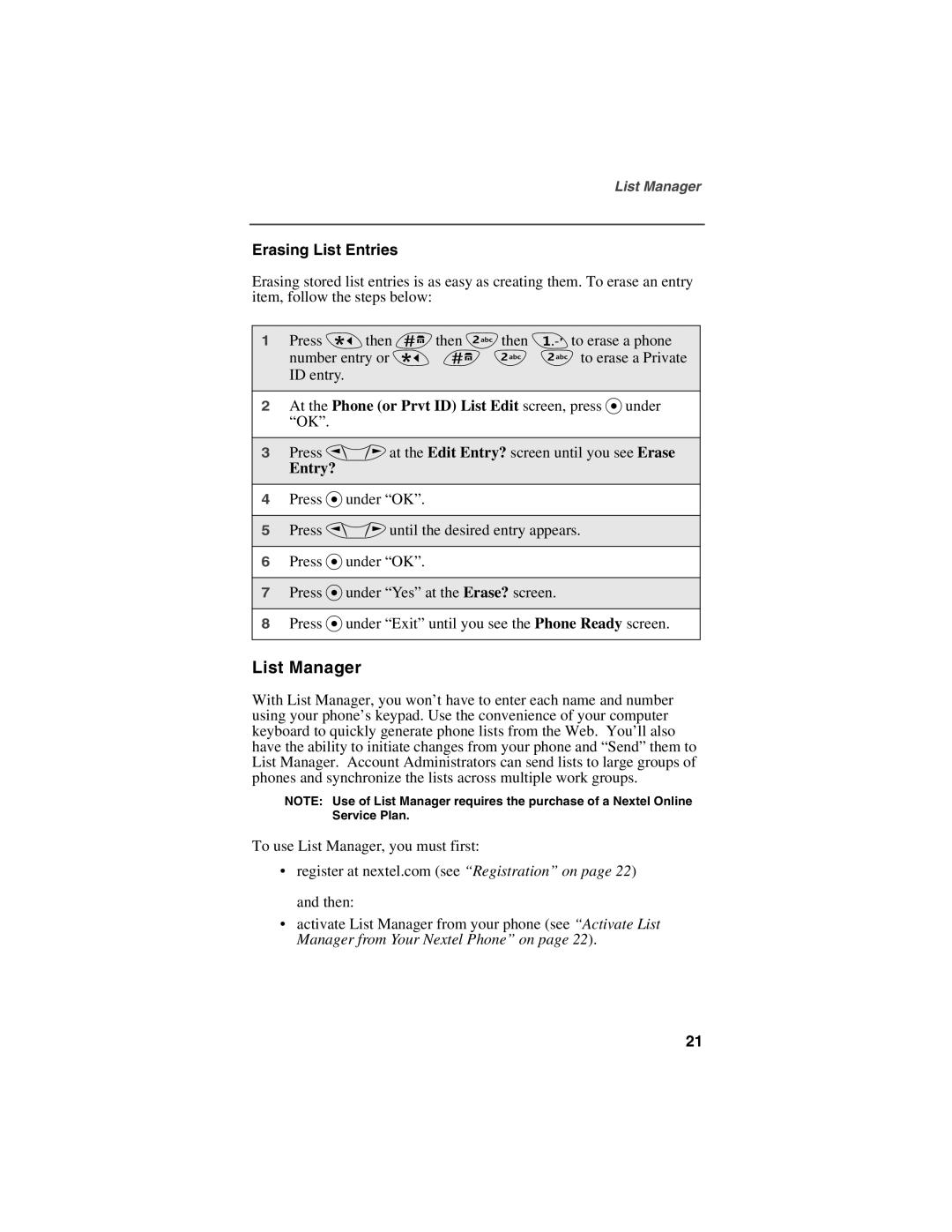List Manager
Erasing List Entries
Erasing stored list entries is as easy as creating them. To erase an entry item, follow the steps below:
1Press *then #then 2then 1 to erase a phone
number entry or * # 2 2 to erase a Private ID entry.
2At the Phone (or Prvt ID) List Edit screen, press Punder “OK”.
3Press Qat the Edit Entry? screen until you see Erase
Entry?
4Press Punder “OK”.
5Press Quntil the desired entry appears.
6Press Punder “OK”.
7Press Punder “Yes” at the Erase? screen.
8Press Punder “Exit” until you see the Phone Ready screen.
List Manager
With List Manager, you won’t have to enter each name and number using your phone’s keypad. Use the convenience of your computer keyboard to quickly generate phone lists from the Web. You’ll also have the ability to initiate changes from your phone and “Send” them to List Manager. Account Administrators can send lists to large groups of phones and synchronize the lists across multiple work groups.
NOTE: Use of List Manager requires the purchase of a Nextel Online Service Plan.
To use List Manager, you must first:
•register at nextel.com (see “Registration” on page 22) and then:
•activate List Manager from your phone (see “Activate List Manager from Your Nextel Phone” on page 22).
21