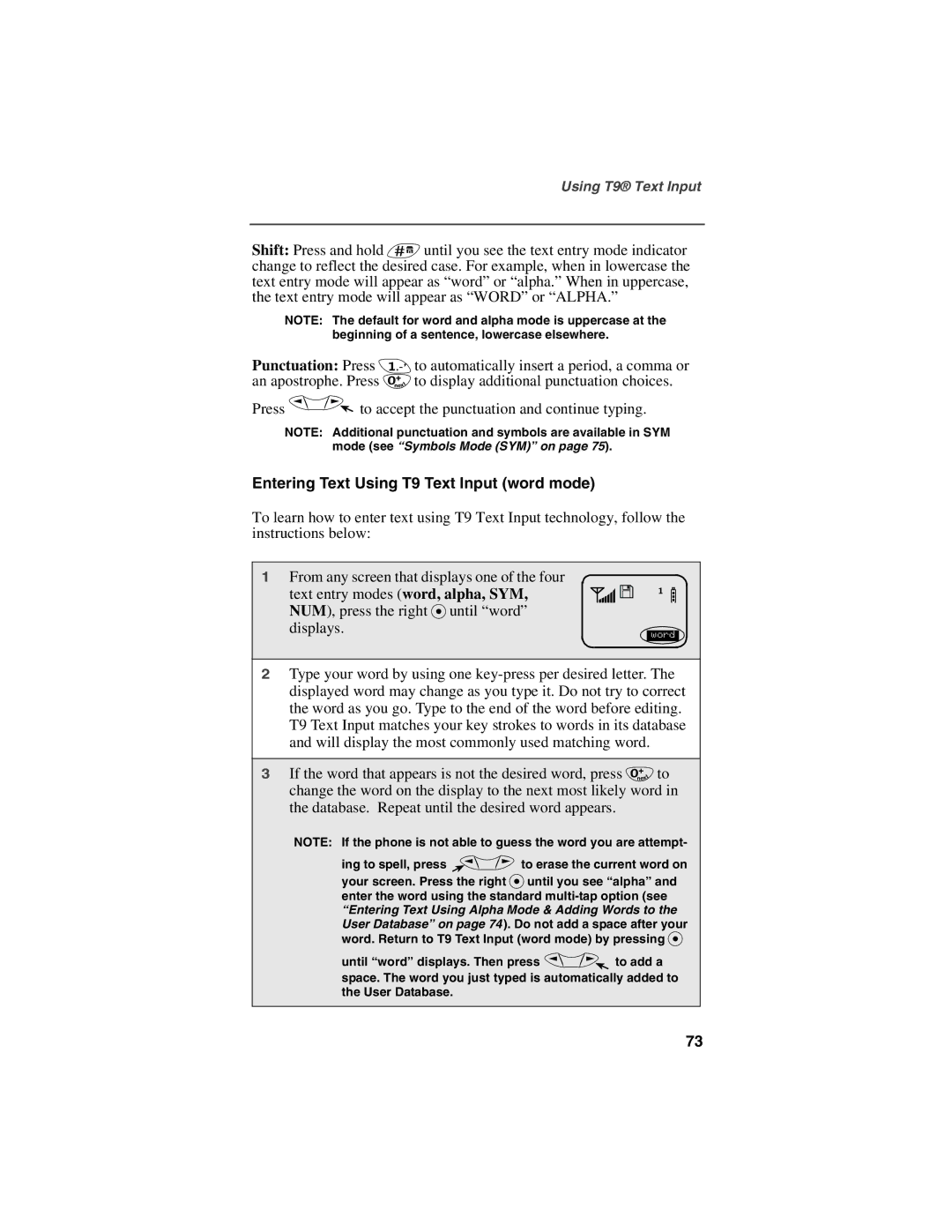Using T9® Text Input
Shift: Press and hold # until you see the text entry mode indicator change to reflect the desired case. For example, when in lowercase the text entry mode will appear as “word” or “alpha.” When in uppercase, the text entry mode will appear as “WORD” or “ALPHA.”
NOTE: The default for word and alpha mode is uppercase at the beginning of a sentence, lowercase elsewhere.
Punctuation: Press 1 to automatically insert a period, a comma or an apostrophe. Press 0 to display additional punctuation choices.
Press Q![]() to accept the punctuation and continue typing.
to accept the punctuation and continue typing.
NOTE: Additional punctuation and symbols are available in SYM mode (see “Symbols Mode (SYM)” on page 75).
Entering Text Using T9 Text Input (word mode)
To learn how to enter text using T9 Text Input technology, follow the instructions below:
1From any screen that displays one of the four text entry modes (word, alpha, SYM, NUM), press the right P until “word” displays.
s![]() fb
fb
word
2Type your word by using one
3If the word that appears is not the desired word, press 0 to change the word on the display to the next most likely word in the database. Repeat until the desired word appears.
NOTE: If the phone is not able to guess the word you are attempt-
ing to spell, press Q to erase the current word on
your screen. Press the right Puntil you see “alpha” and enter the word using the standard
until “word” displays. Then press Q to add a space. The word you just typed is automatically added to the User Database.
73