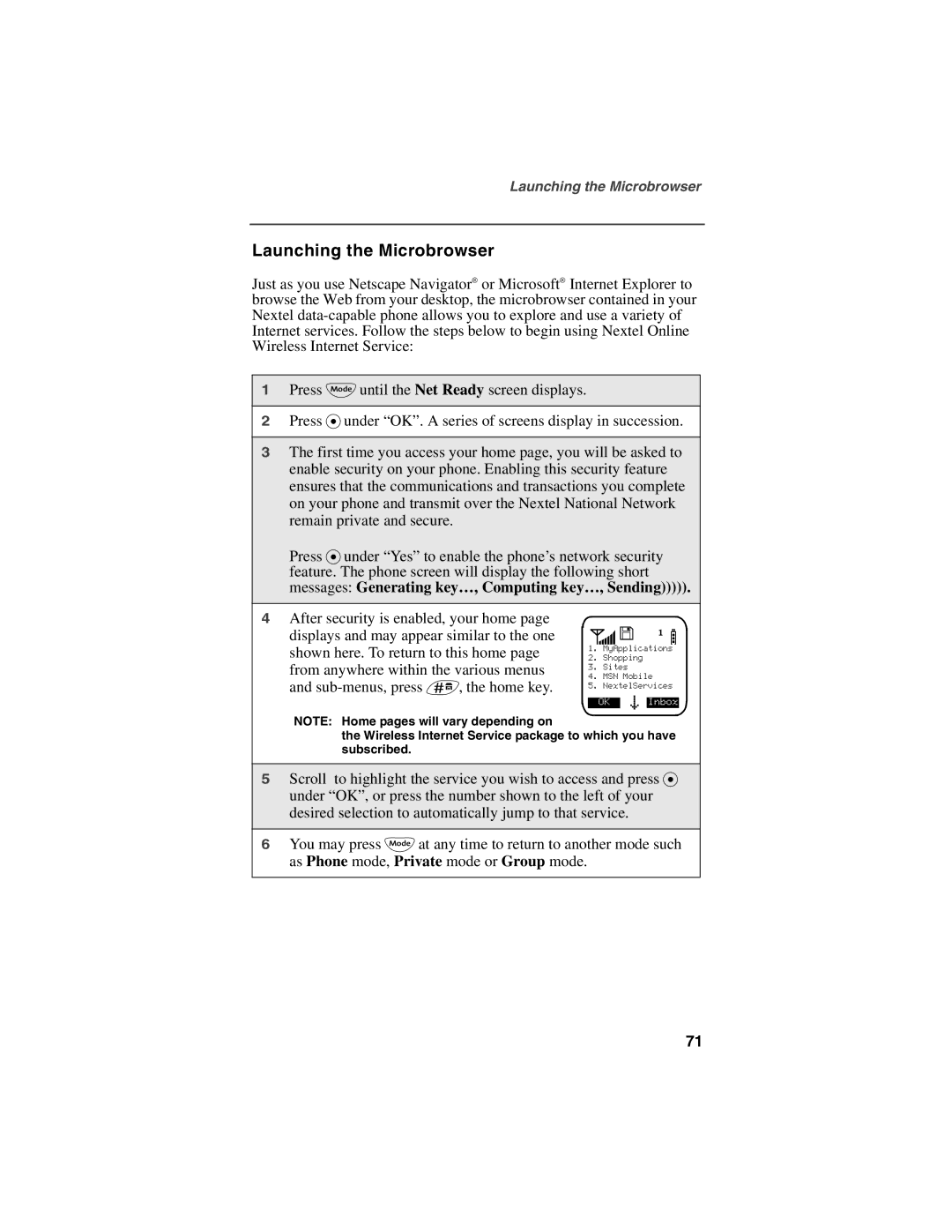Launching the Microbrowser
Launching the Microbrowser
Just as you use Netscape Navigator® or Microsoft® Internet Explorer to browse the Web from your desktop, the microbrowser contained in your Nextel
1Press N until the Net Ready screen displays.
2Press Punder “OK”. A series of screens display in succession.
3The first time you access your home page, you will be asked to enable security on your phone. Enabling this security feature ensures that the communications and transactions you complete on your phone and transmit over the Nextel National Network remain private and secure.
Press Punder “Yes” to enable the phone’s network security feature. The phone screen will display the following short messages: Generating key…, Computing key…, Sending))))).
4After security is enabled, your home page displays and may appear similar to the one shown here. To return to this home page from anywhere within the various menus and
s![]() fb
fb
1.MyApplications
2.Shopping
3.Sites
4.MSN Mobile
5.NextelServices
OK ; Inbox
NOTE: Home pages will vary depending on
the Wireless Internet Service package to which you have subscribed.
5Scroll to highlight the service you wish to access and press P under “OK”, or press the number shown to the left of your desired selection to automatically jump to that service.
6You may press N at any time to return to another mode such as Phone mode, Private mode or Group mode.
71