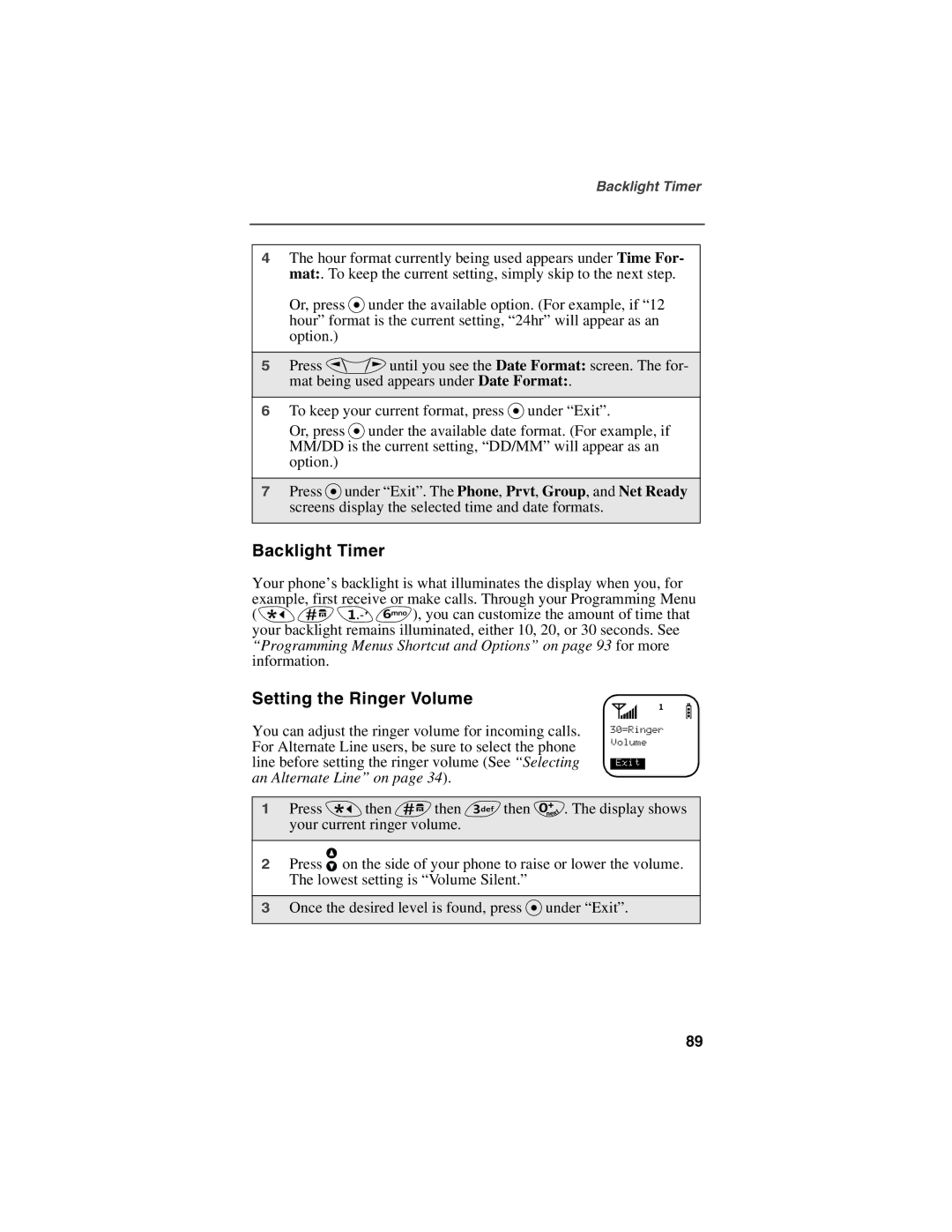Backlight Timer
4The hour format currently being used appears under Time For- mat:. To keep the current setting, simply skip to the next step.
Or, press Punder the available option. (For example, if “12 hour” format is the current setting, “24hr” will appear as an option.)
5Press Quntil you see the Date Format: screen. The for-
mat being used appears under Date Format:.
6To keep your current format, press Punder “Exit”.
Or, press Punder the available date format. (For example, if MM/DD is the current setting, “DD/MM” will appear as an option.)
7Press Punder “Exit”. The Phone, Prvt, Group, and Net Ready screens display the selected time and date formats.
Backlight Timer
Your phone’s backlight is what illuminates the display when you, for example, first receive or make calls. Through your Programming Menu ( *#1 6), you can customize the amount of time that your backlight remains illuminated, either 10, 20, or 30 seconds. See “Programming Menus Shortcut and Options” on page 93 for more information.
Setting the Ringer Volume
You can adjust the ringer volume for incoming calls. For Alternate Line users, be sure to select the phone line before setting the ringer volume (See “Selecting an Alternate Line” on page 34).
s f b
30=Ringer Volume
Exit
1Press *then #then 3then 0. The display shows your current ringer volume.
2Press ![]() on the side of your phone to raise or lower the volume. The lowest setting is “Volume Silent.”
on the side of your phone to raise or lower the volume. The lowest setting is “Volume Silent.”
3Once the desired level is found, press Punder “Exit”.
89