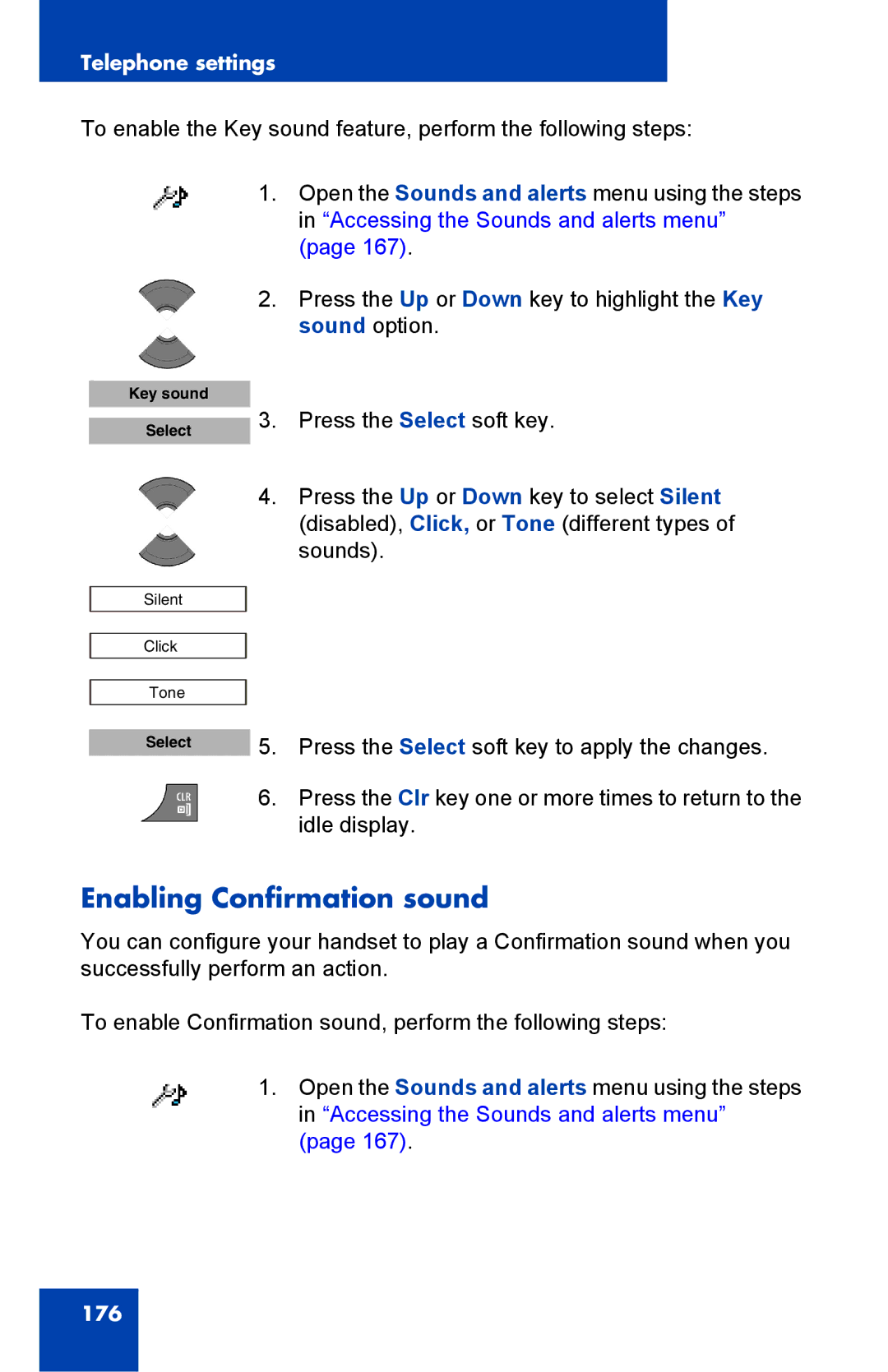Dect 4027, 4070, and 4075 Handsets
Page
Revision history
Page
Contents
Dect system configuration
Call features
Calls list
Contacts
Messaging
Calendar
Calculator, Stopwatch, and Alarms
Telephone settings
Page
235
237
Page
Feature overview
Welcome to Dect 4027, 4070, and 4075 Handsets
Regulatory and safety information
Declaration of Conformity
Safety precautions
Welcome to Dect 4027, 4070, and 4075 Handsets
Getting started
Installing the MEM card and Bluetooth wireless module
Installing the battery pack 4027 and 4070 only
Battery pack
Installing the charger
Installing the battery pack
Installing the charger
Important battery information
Charging the batteries
Charging guidelines
Charging and operating times
Charge display
Display areas
Switching the handset on or off
Battery charge status icons
Icon line
Icon line icons
Icon Description
Dialogue area
Idle mode
Call mode
Dialogue area icons
Dialogue mode
Menu mode
General settings menu
Edit mode
LED indicator 4075 only
Soft key line
Example event assignments
Priority LED Colour Example event Assignment
Handset controls
Handset controls
Key functions in Idle mode
Keys functions in Idle mode
Key Description
Key functions in Call mode
Key functions in Call mode
Key Description
Key functions in Dialogue mode
Key functions in Menu mode
Key functions in Dialogue mode
Key functions in Menu mode
Key functions in Edit mode
Key functions in Edit mode
Functions in text mode
Text mode
Key functions in text mode
Key Uppercase Lowercase
Locking or unlocking the dialpad
Dect system configuration
Accessing the Connectivity menu
Subscribing the handset to a Dect system
Select Yes Save
Manually selecting the Dect system
Enabling automatic Dect system selection
Highlight Auto. select
Deregistering the handset
Editing the system name and phone number
Edit
Call features
Make calls
Predial mode
Editing a number in Predial mode
Dialling a number
Predialling a number
Using Speed dial
Using Loudspeaker
Using the telephone book to dial a number
Using the Central Directory to dial a number
Central Directory
Making an SOS call
Making an Emergency call
Answer calls
Answering a call in Normal mode
Answering a call using any key
Auto-answering mode
Muting the ringer
Rejecting a call
Change settings during a call
Adjusting the headset or loudspeaker volume
Transferring a call
Using mute during a call
Transfer calls
Voice mail
New voice message
Accessing voice mail
Defining a voice mail number
Enter number Lookup contact
Calls list
Calls list with normal text size
Calls list with small text size
Calls list tabs
Accessing the All calls list
All calls list
Viewing information about a call
Transferring a number to your contacts list
Transferring a number to the caller filter list
Deleting an entry
Answered calls list
Deleting all entries
Accessing the Answered calls list
Viewing information about an answered call
Dialling a number
Select Add Save Yes
Deleting an entry
Deleting all entries
Viewing information about a dialled call
Accessing the Dialled calls list
Dialled calls list
Press the Up or Down key to highlight the View
Select Add Save Yes
Transferring a number to the Caller filter list
Deleting an entry
Missed calls list
Accessing the Missed calls list
Missed calls icon
Viewing information about a missed call
Dialling a number
Transferring a number to the Caller filter list
Deleting an entry
Deleting all entries
Contacts
Accessing the Contacts menu
Adding a new contact
Adding a contact number
Editing a contact number
Deleting a contact number
Editing a contact name
Accessing the Contacts menu
Editing a contact ringtone
Deleting a contact
Speed dial feature
Assigning a speed dial number
Reassigning the speed dial number
Transfer numbers to your contacts list
Clearing the speed dial number
Transferring numbers to the caller filter list
105
Messaging
New messages and drafts
Accessing the Messaging menu
Message limitations
Saving a new message or editing a draft
Menu section icons
Sending a message
Urgent
Deleting a draft message
Message option
Inbox
Deleting all draft messages
Accessing the Messaging Inbox
Reading a message
Replying to a message
Forwarding a message
116
Saving a number to the contacts list
Deleting a message
Deleting all messages from the Inbox
119
Reading a sent message
Accessing the Sent Messages menu
Sent messages
Forwarding a sent message
Deleting a sent message
Message settings
Deleting all sent messages
Accessing the message Settings menu
Configuring the Overwrite option
Managing sent messages
Normal and urgent messages
Message list full
Confirming urgent messages
Calendar
Accessing the Calendar
Changing the calendar format
Selecting a date
Adding an appointment
131
Viewing an appointment
Editing an appointment
Copying an appointment
135
Deleting an appointment
Calculator, Stopwatch, and Alarms
Using the Calculator
138
Using the Stopwatch
Calculator icons
Press the Up or Down key to highlight the Stopwatch option
Alarms
Nonrecurrent alarms
Creating an alarm
Editing an alarm
Recurrent alarms
Turning off an alarm
Creating a recurrent alarm
Editing a recurrent alarm
Turning off a recurrent alarm
148
Telephone setting icons
Telephone settings
General settings
Accessing the General settings menu
Profile configuration
Press the Up or Down key to highlight the Profiles option
Editing a profile
Configuring the time and date
Configuring the time
Configuring the date
Choosing a language
Configuring shortcuts
Configuring the LED Indicator 4075 only
Security options
Using the Phone lock feature
Automatic dialpad lock
Unlocking the dialpad
Changing the PIN code
Defining the handset name
Resetting the handset
Resetting the MEM card
Viewing information
Audio settings
Accessing the Sounds and alerts menu
Configuring the ring volume
Defining the ring external melody
Defining the ring internal melody
170
Defining the Urgent message melody
172
Configuring Alert volume
Defining the Alert tone melody
Enabling Increasing alert
Enabling the Vibrator
Enabling the Key sound
Enabling Confirmation sound
Enabling the Coverage warning
Enabling the Charger warning
Configuring Cadence Mode
Display settings
Selecting wallpaper by theme
Accessing the Display settings menu
Wallpaper customisation
Selecting wallpaper other than from the current theme
Selecting a theme
Clearing wallpaper
Startup customisation
Selecting a startup image by theme
Selecting a startup image other than from the current theme
Configuring power save
Clearing the startup image
Call settings
Accessing the call settings menu
Accessing call and message statistics
Answer mode configuration
Activating Any key answer mode
Activating Autoanswer mode
Caller filter configuration
Activating Normal answer mode
Accessing the Caller filter menu
Adding an entry to the Caller filter list
Editing entries in the Caller filter list
Deleting an entry from the Caller filter list
Deleting all entries in the Caller filter list
Activating Caller filter
Deactivating Caller filter
Emergency call configuration
Configuring an emergency call number
Creating an emergency call text message
Mandown configuration 4075 only
Activating or deactivating Mandown
Configuring the Mandown call number
Create a Mandown text message
Enabling Mandown Auto answer
Configuring Mandown call Delay
Configuring Mandown call Prealarm time
Activating the Silent charging feature
Connectivity settings
209
Accessing additional features using FFC or Spre codes
To access additional features using FFC or Spre codes
FFCs and Spre codes
List of accessories
Handset accessories
Available accessories
213
Installing the belt clip
Belt clip
Using plastic tool only for 4027
Installed swivel belt clip only for 4027
Uninstalling the belt clip
Belt clip compartment cover
Installing the headset
Removing and installing the battery pack 4075 only
Unlocking the battery cover
Charging the battery pack 4075 only
Charging the battery pack
MEM card installation and removal
Extracting the MEM card from the frame
Removing the MEM card
Bluetooth wireless technology module installation
226
Bluetooth wireless technology module installed
Bluetooth wireless technology module removed
Bluetooth wireless technology headset installation
Bluetooth wireless technology headset status
230
Adding a Bluetooth wireless technology headset
232
Deleting a Bluetooth wireless technology headset
234
Terms you should know
Dect
236
Index
238
239
240
241
242
Page
Dect 4027, 4070, and 4075 Handsets