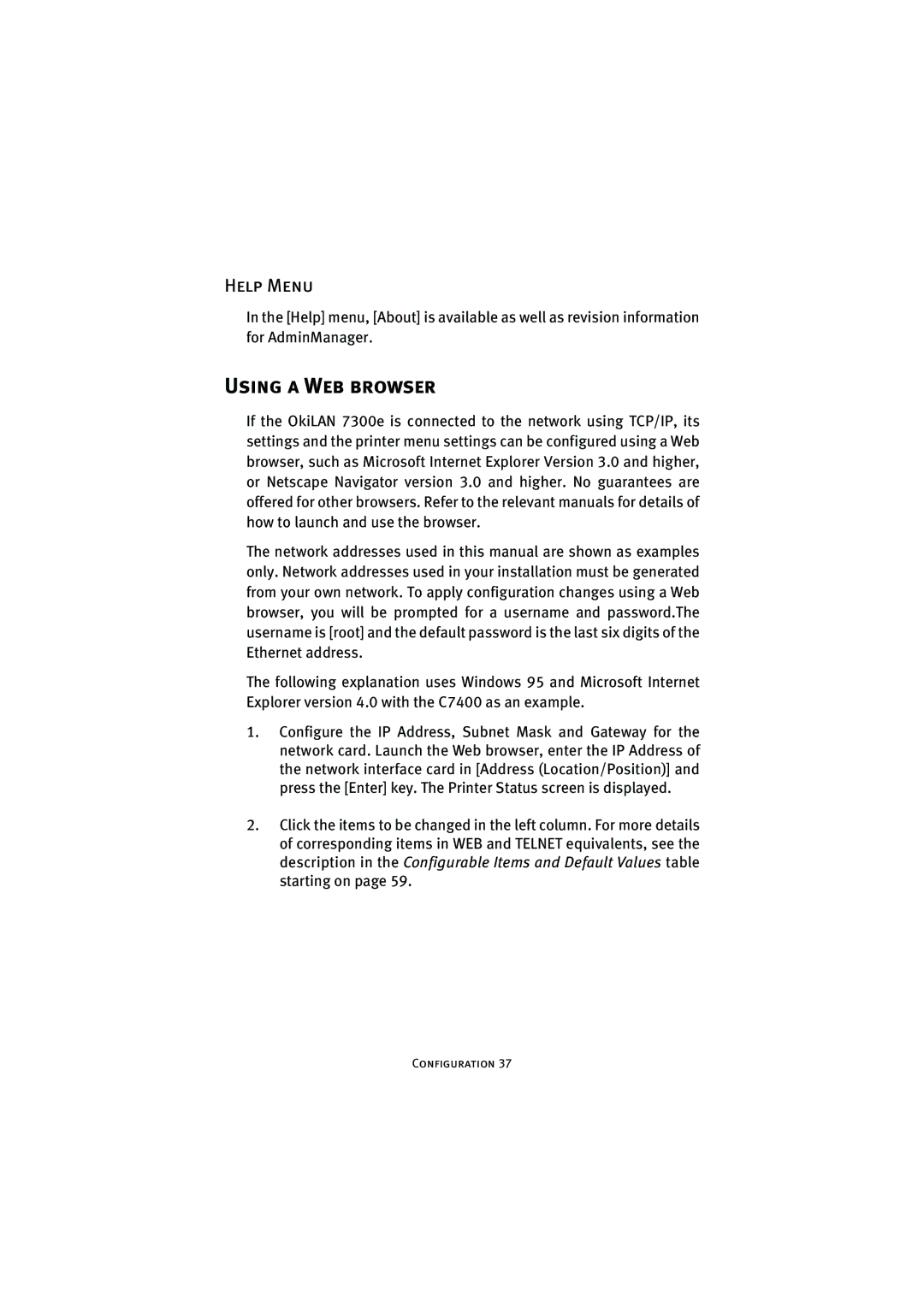Help Menu
In the [Help] menu, [About] is available as well as revision information for AdminManager.
Using a Web browser
If the OkiLAN 7300e is connected to the network using TCP/IP, its settings and the printer menu settings can be configured using a Web browser, such as Microsoft Internet Explorer Version 3.0 and higher, or Netscape Navigator version 3.0 and higher. No guarantees are offered for other browsers. Refer to the relevant manuals for details of how to launch and use the browser.
The network addresses used in this manual are shown as examples only. Network addresses used in your installation must be generated from your own network. To apply configuration changes using a Web browser, you will be prompted for a username and password.The username is [root] and the default password is the last six digits of the Ethernet address.
The following explanation uses Windows 95 and Microsoft Internet Explorer version 4.0 with the C7400 as an example.
1.Configure the IP Address, Subnet Mask and Gateway for the network card. Launch the Web browser, enter the IP Address of the network interface card in [Address (Location/Position)] and press the [Enter] key. The Printer Status screen is displayed.
2.Click the items to be changed in the left column. For more details of corresponding items in WEB and TELNET equivalents, see the description in the Configurable Items and Default Values table starting on page 59.