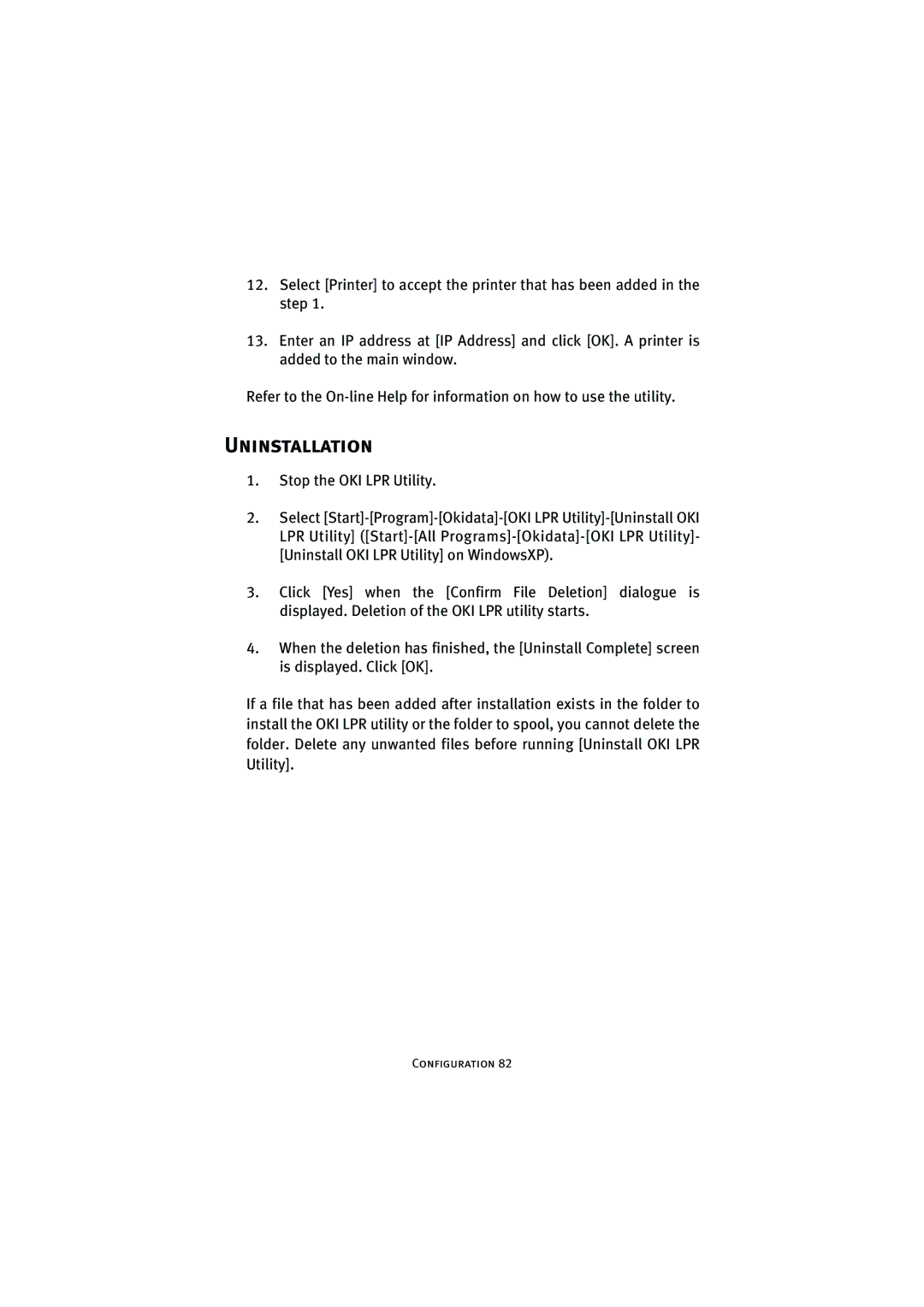12.Select [Printer] to accept the printer that has been added in the step 1.
13.Enter an IP address at [IP Address] and click [OK]. A printer is added to the main window.
Refer to the
Uninstallation
1.Stop the OKI LPR Utility.
2.Select
3.Click [Yes] when the [Confirm File Deletion] dialogue is displayed. Deletion of the OKI LPR utility starts.
4.When the deletion has finished, the [Uninstall Complete] screen is displayed. Click [OK].
If a file that has been added after installation exists in the folder to install the OKI LPR utility or the folder to spool, you cannot delete the folder. Delete any unwanted files before running [Uninstall OKI LPR Utility].