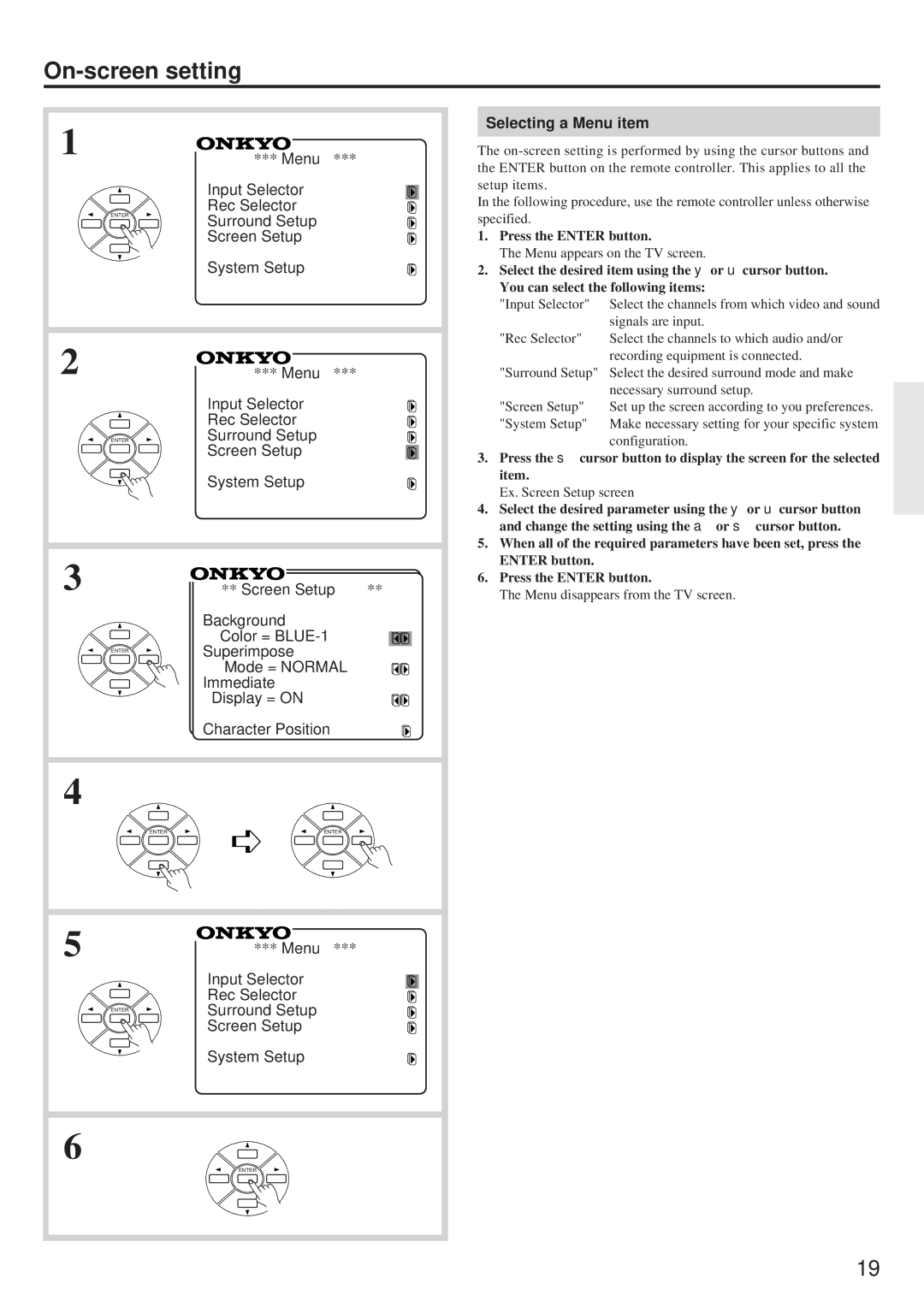On-screen setting
1 | *** Menu *** | |
| ||
| Input Selector | |
ENTER | Rec Selector | |
Surround Setup | ||
| ||
| Screen Setup | |
| System Setup | |
2 | *** Menu *** | |
| Input Selector | |
| Rec Selector | |
ENTER | Surround Setup | |
| Screen Setup | |
| System Setup | |
3 | ** Screen Setup ** | |
| Background | |
| Color = | |
ENTER | Superimpose | |
| ||
| Mode = NORMAL | |
| Immediate | |
| Display = ON | |
| Character Position | |
4 |
| |
ENTER | ENTER | |
5 | *** Menu *** | |
| Input Selector | |
| Rec Selector | |
ENTER | Surround Setup | |
| ||
| Screen Setup | |
| System Setup | |
6 |
| |
| ENTER |
Selecting a Menu item
The
In the following procedure, use the remote controller unless otherwise specified.
1.Press the ENTER button.
The Menu appears on the TV screen.
2.Select the desired item using the y or u cursor button.
You can select the following items:
"Input Selector" Select the channels from which video and sound
| signals are input. |
"Rec Selector" | Select the channels to which audio and/or |
| recording equipment is connected. |
"Surround Setup" | Select the desired surround mode and make |
| necessary surround setup. |
"Screen Setup" | Set up the screen according to you preferences. |
"System Setup" | Make necessary setting for your specific system |
| configuration. |
3.Press the s cursor button to display the screen for the selected item.
Ex. Screen Setup screen
4.Select the desired parameter using the y or u cursor button and change the setting using the a or s cursor button.
5.When all of the required parameters have been set, press the ENTER button.
6.Press the ENTER button.
The Menu disappears from the TV screen.
19