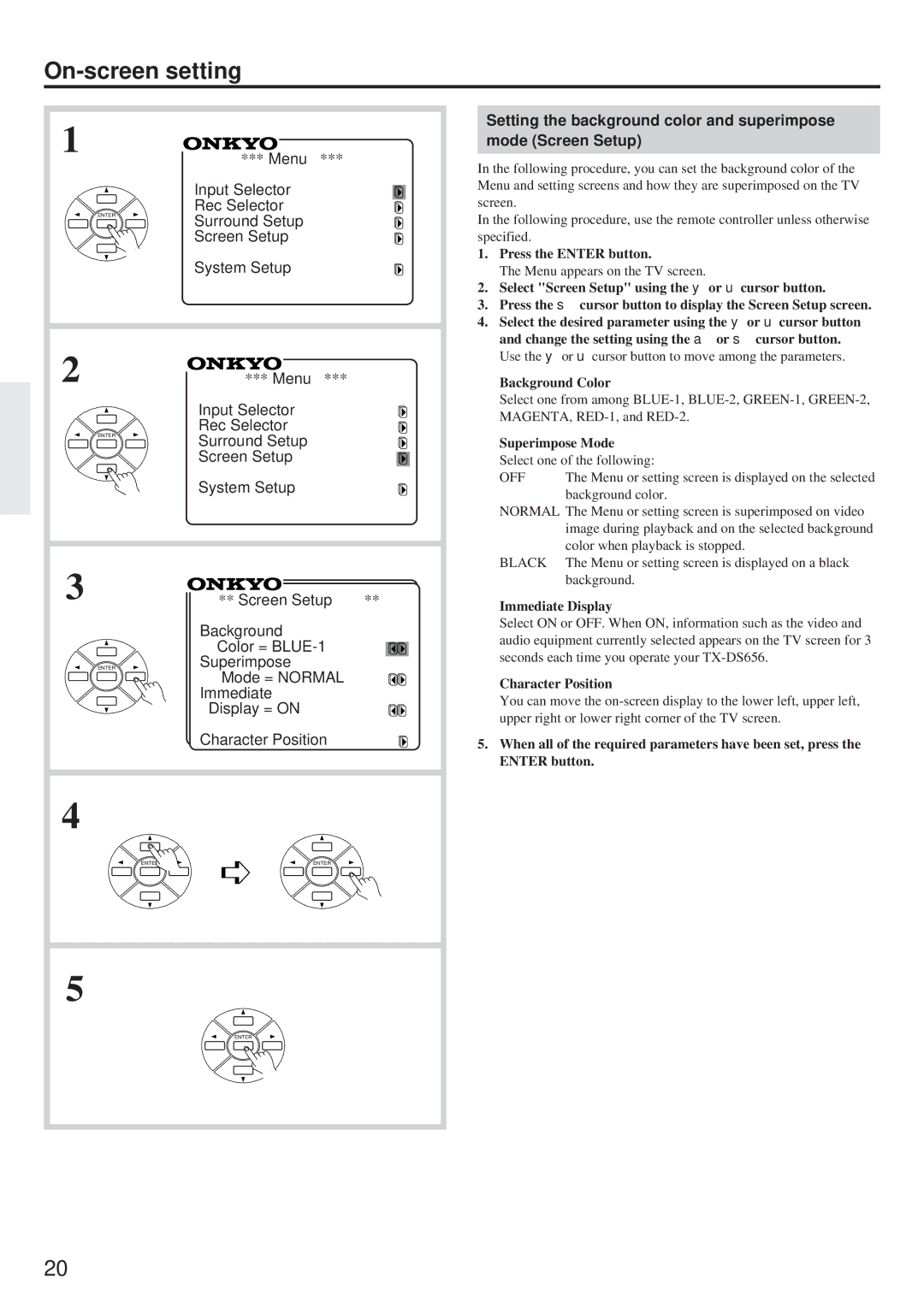On-screen setting
1 | *** Menu *** | |
| ||
| Input Selector | |
ENTER | Rec Selector | |
Surround Setup | ||
| ||
| Screen Setup | |
| System Setup | |
2 | *** Menu *** | |
| Input Selector | |
ENTER | Rec Selector | |
Surround Setup | ||
| ||
| Screen Setup | |
| System Setup | |
3 | ** Screen Setup ** | |
| Background | |
| Color = | |
ENTER | Superimpose | |
| Mode = NORMAL | |
| Immediate | |
| Display = ON | |
| Character Position | |
4 |
| |
ENTER | ENTER | |
5 |
| |
| ENTER | |
20 |
|
Setting the background color and superimpose mode (Screen Setup)
In the following procedure, you can set the background color of the Menu and setting screens and how they are superimposed on the TV screen.
In the following procedure, use the remote controller unless otherwise specified.
1.Press the ENTER button.
The Menu appears on the TV screen.
2.Select "Screen Setup" using the y or u cursor button.
3.Press the s cursor button to display the Screen Setup screen.
4.Select the desired parameter using the y or u cursor button and change the setting using the a or s cursor button. Use the y or u cursor button to move among the parameters.
Background Color
Select one from among
Superimpose Mode
Select one of the following:
OFF The Menu or setting screen is displayed on the selected background color.
NORMAL The Menu or setting screen is superimposed on video image during playback and on the selected background color when playback is stopped.
BLACK The Menu or setting screen is displayed on a black background.
Immediate Display
Select ON or OFF. When ON, information such as the video and audio equipment currently selected appears on the TV screen for 3 seconds each time you operate your
Character Position
You can move the
5.When all of the required parameters have been set, press the ENTER button.