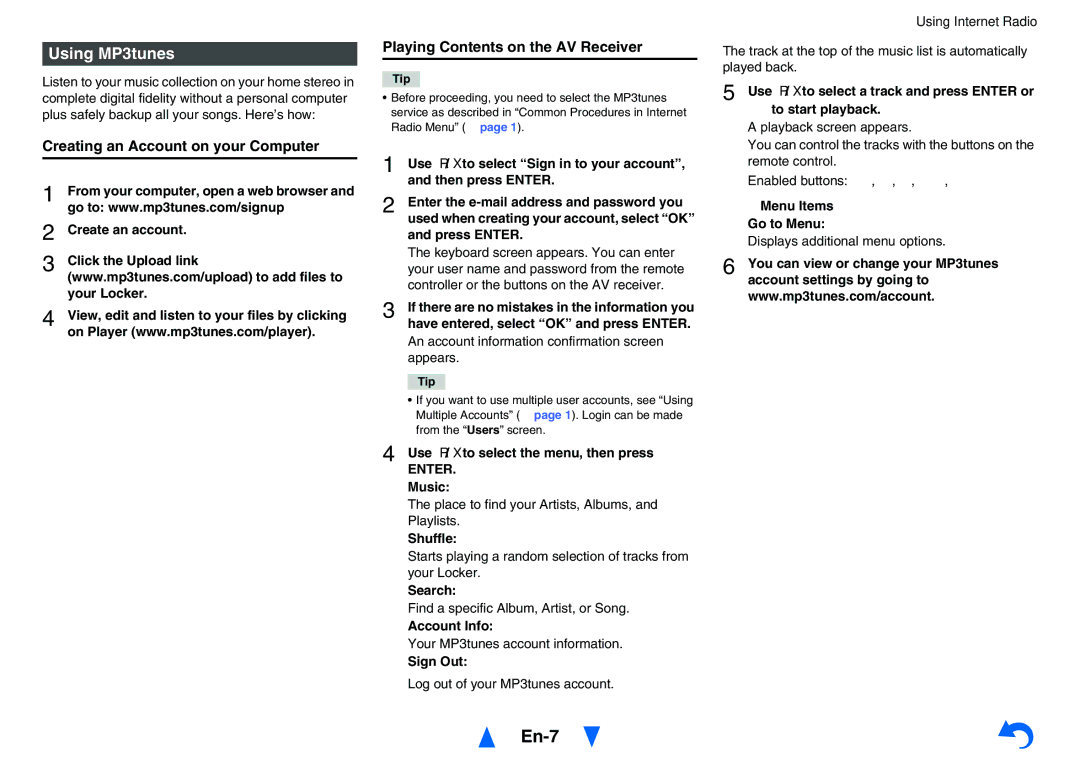Using MP3tunes
Listen to your music collection on your home stereo in complete digital fidelity without a personal computer plus safely backup all your songs. Here’s how:
Creating an Account on your Computer
1 | From your computer, open a web browser and |
| go to: www.mp3tunes.com/signup |
2 | Create an account. |
3 | Click the Upload link |
| (www.mp3tunes.com/upload) to add files to |
| your Locker. |
4 | View, edit and listen to your files by clicking |
| on Player (www.mp3tunes.com/player). |
Playing Contents on the AV Receiver
Tip
•Before proceeding, you need to select the MP3tunes service as described in “Common Procedures in Internet Radio Menu” (➔ page 1).
1 | Use q/wto select “Sign in to your account”, |
| and then press ENTER. |
2 | Enter the |
| used when creating your account, select “OK” |
| and press ENTER. |
| The keyboard screen appears. You can enter |
| your user name and password from the remote |
| controller or the buttons on the AV receiver. |
3 | If there are no mistakes in the information you |
| have entered, select “OK” and press ENTER. |
An account information confirmation screen appears.
Tip
•If you want to use multiple user accounts, see “Using Multiple Accounts” (➔ page 1). Login can be made from the “Users” screen.
4 Use q/wto select the menu, then press
ENTER.
Music:
The place to find your Artists, Albums, and Playlists.
Shuffle:
Starts playing a random selection of tracks from your Locker.
Search:
Find a specific Album, Artist, or Song.
Account Info:
Your MP3tunes account information.
Sign Out:
Log out of your MP3tunes account.
En-7
Using Internet Radio
The track at the top of the music list is automatically played back.
5 Use q/wto select a track and press ENTER or
1to start playback.
A playback screen appears.
You can control the tracks with the buttons on the remote control.
Enabled buttons: 1, 3, 2, 7, 6
■Menu Items Go to Menu:
Displays additional menu options.
6 You can view or change your MP3tunes account settings by going to www.mp3tunes.com/account.