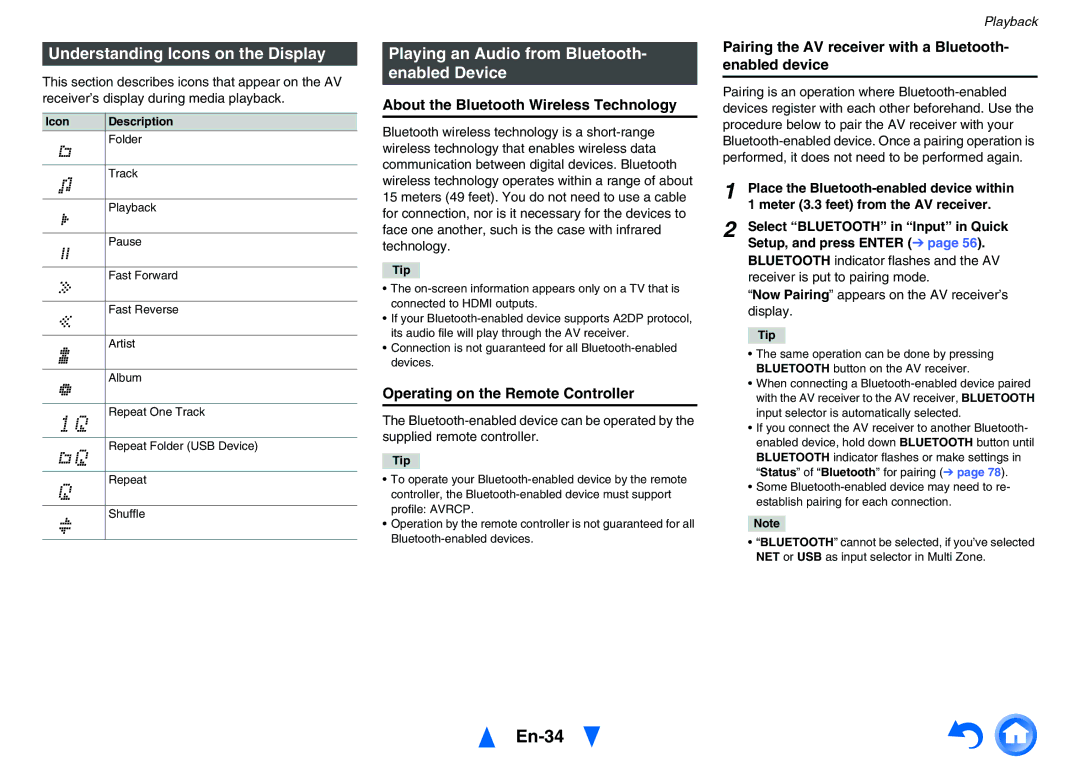Understanding Icons on the Display
This section describes icons that appear on the AV receiver’s display during media playback.
Icon | Description |
| Folder |
|
|
| Track |
|
|
| Playback |
|
|
| Pause |
|
|
| Fast Forward |
|
|
| Fast Reverse |
|
|
| Artist |
|
|
| Album |
|
|
| Repeat One Track |
|
|
| Repeat Folder (USB Device) |
|
|
| Repeat |
|
|
| Shuffle |
|
|
Playing an Audio from Bluetooth- enabled Device
About the Bluetooth Wireless Technology
Bluetooth wireless technology is a
Tip
•The
•If your
•Connection is not guaranteed for all
Operating on the Remote Controller
The
Tip
•To operate your
•Operation by the remote controller is not guaranteed for all
Playback
Pairing the AV receiver with a Bluetooth- enabled device
Pairing is an operation where
1 | Place the |
| 1 meter (3.3 feet) from the AV receiver. |
2 | Select “BLUETOOTH” in “Input” in Quick |
| Setup, and press ENTER (➔ page 56). |
BLUETOOTH indicator flashes and the AV receiver is put to pairing mode.
“Now Pairing” appears on the AV receiver’s display.
Tip
•The same operation can be done by pressing BLUETOOTH button on the AV receiver.
•When connecting a
•If you connect the AV receiver to another Bluetooth- enabled device, hold down BLUETOOTH button until BLUETOOTH indicator flashes or make settings in “Status” of “Bluetooth” for pairing (➔ page 78).
•Some
Note
•“BLUETOOTH” cannot be selected, if you’ve selected NET or USB as input selector in Multi Zone.