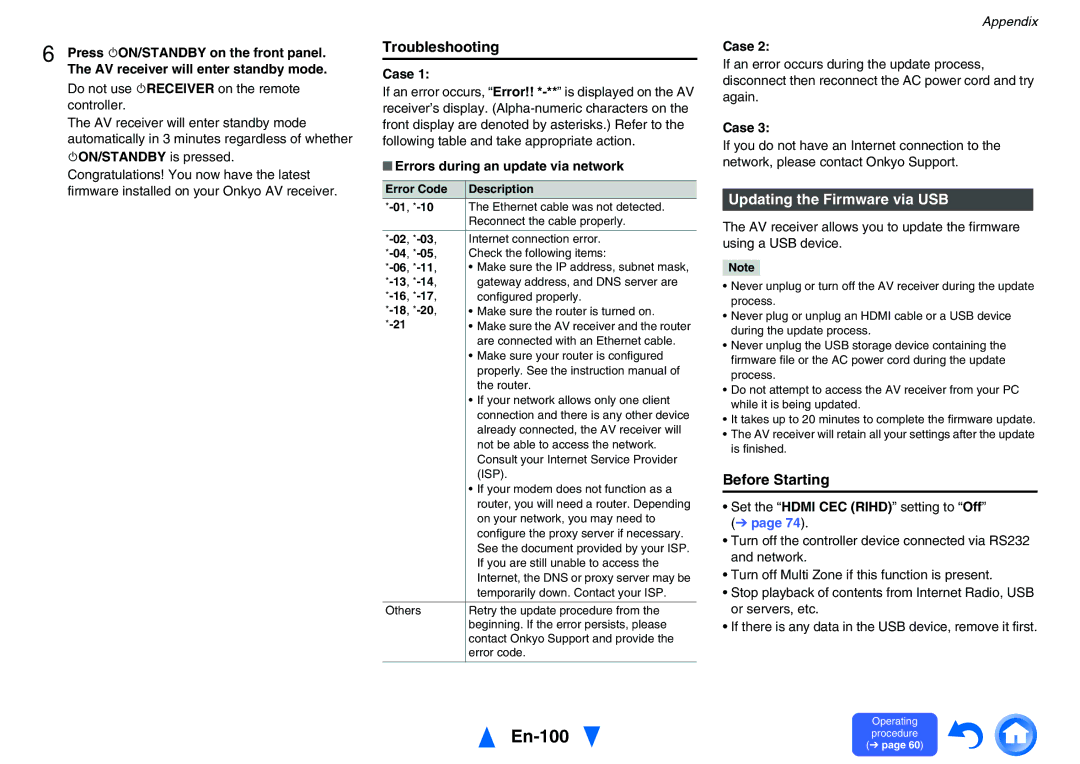6 Press 8ON/STANDBY on the front panel.
The AV receiver will enter standby mode.
Do not use 8RECEIVER on the remote controller.
The AV receiver will enter standby mode automatically in 3 minutes regardless of whether 8ON/STANDBY is pressed.
Congratulations! You now have the latest firmware installed on your Onkyo AV receiver.
Troubleshooting
Case 1:
If an error occurs, “Error!!
■Errors during an update via network
Error Code | Description |
The Ethernet cable was not detected. | |
| Reconnect the cable properly. |
|
|
Internet connection error. | |
Check the following items: | |
• Make sure the IP address, subnet mask, | |
gateway address, and DNS server are | |
configured properly. | |
| • Make sure the router is turned on. |
• Make sure the AV receiver and the router | |
| are connected with an Ethernet cable. |
| • Make sure your router is configured |
| properly. See the instruction manual of |
| the router. |
| • If your network allows only one client |
| connection and there is any other device |
| already connected, the AV receiver will |
| not be able to access the network. |
| Consult your Internet Service Provider |
| (ISP). |
| • If your modem does not function as a |
| router, you will need a router. Depending |
| on your network, you may need to |
| configure the proxy server if necessary. |
| See the document provided by your ISP. |
| If you are still unable to access the |
| Internet, the DNS or proxy server may be |
| temporarily down. Contact your ISP. |
|
|
Others | Retry the update procedure from the |
| beginning. If the error persists, please |
| contact Onkyo Support and provide the |
| error code. |
|
|
Appendix
Case 2:
If an error occurs during the update process, disconnect then reconnect the AC power cord and try again.
Case 3:
If you do not have an Internet connection to the network, please contact Onkyo Support.
Updating the Firmware via USB
The AV receiver allows you to update the firmware using a USB device.
Note
•Never unplug or turn off the AV receiver during the update process.
•Never plug or unplug an HDMI cable or a USB device during the update process.
•Never unplug the USB storage device containing the firmware file or the AC power cord during the update process.
•Do not attempt to access the AV receiver from your PC while it is being updated.
•It takes up to 20 minutes to complete the firmware update.
•The AV receiver will retain all your settings after the update is finished.
Before Starting
•Set the “HDMI CEC (RIHD)” setting to “Off” (➔ page 74).
•Turn off the controller device connected via RS232 and network.
•Turn off Multi Zone if this function is present.
•Stop playback of contents from Internet Radio, USB or servers, etc.
•If there is any data in the USB device, remove it first.
En-100
Operating procedure (➔ page 60)