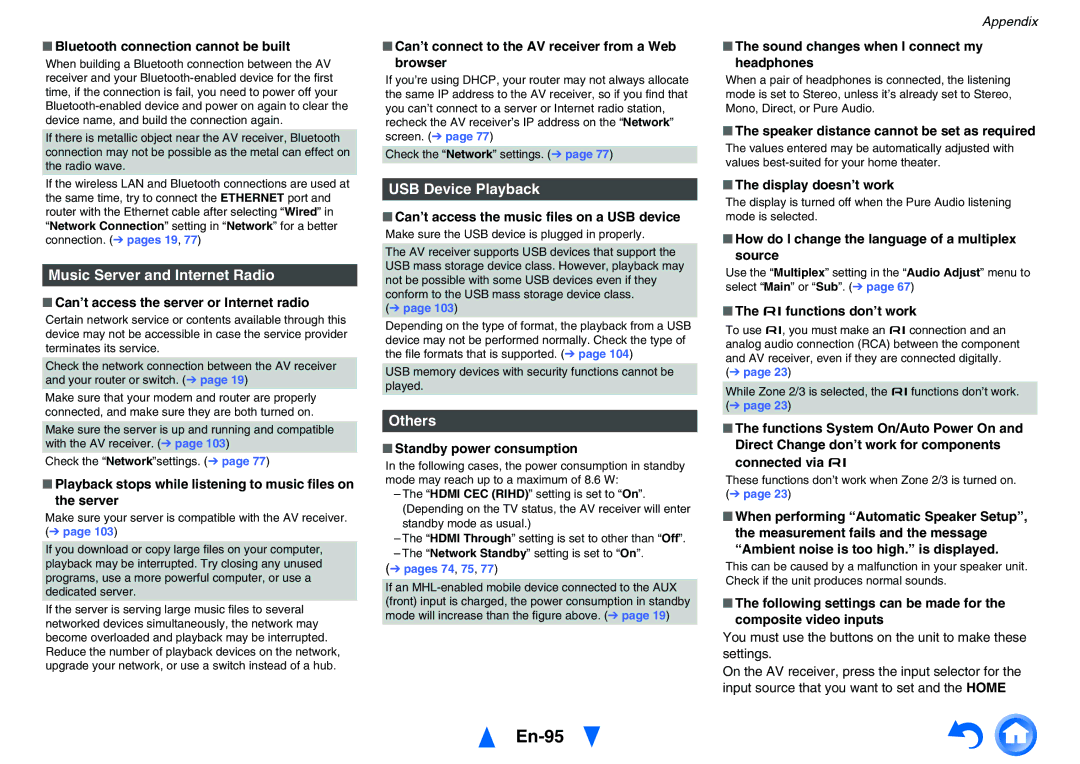■Bluetooth connection cannot be built
When building a Bluetooth connection between the AV receiver and your
If there is metallic object near the AV receiver, Bluetooth connection may not be possible as the metal can effect on the radio wave.
If the wireless LAN and Bluetooth connections are used at the same time, try to connect the ETHERNET port and router with the Ethernet cable after selecting “Wired” in “Network Connection” setting in “Network” for a better connection. (➔ pages 19, 77)
Music Server and Internet Radio
■Can’t access the server or Internet radio
Certain network service or contents available through this device may not be accessible in case the service provider terminates its service.
Check the network connection between the AV receiver and your router or switch. (➔ page 19)
Make sure that your modem and router are properly connected, and make sure they are both turned on.
Make sure the server is up and running and compatible with the AV receiver. (➔ page 103)
Check the “Network”settings. (➔ page 77)
■Playback stops while listening to music files on the server
Make sure your server is compatible with the AV receiver. (➔ page 103)
If you download or copy large files on your computer, playback may be interrupted. Try closing any unused programs, use a more powerful computer, or use a dedicated server.
If the server is serving large music files to several networked devices simultaneously, the network may become overloaded and playback may be interrupted. Reduce the number of playback devices on the network, upgrade your network, or use a switch instead of a hub.
■Can’t connect to the AV receiver from a Web browser
If you’re using DHCP, your router may not always allocate the same IP address to the AV receiver, so if you find that you can’t connect to a server or Internet radio station, recheck the AV receiver’s IP address on the “Network” screen. (➔ page 77)
Check the “Network” settings. (➔ page 77)
USB Device Playback
■Can’t access the music files on a USB device
Make sure the USB device is plugged in properly.
The AV receiver supports USB devices that support the USB mass storage device class. However, playback may not be possible with some USB devices even if they conform to the USB mass storage device class.
(➔ page 103)
Depending on the type of format, the playback from a USB device may not be performed normally. Check the type of the file formats that is supported. (➔ page 104)
USB memory devices with security functions cannot be played.
Others
■Standby power consumption
In the following cases, the power consumption in standby mode may reach up to a maximum of 8.6 W:
–The “HDMI CEC (RIHD)” setting is set to “On”. (Depending on the TV status, the AV receiver will enter standby mode as usual.)
–The “HDMI Through” setting is set to other than “Off”.
–The “Network Standby” setting is set to “On”.
(➔ pages 74, 75, 77)
If an
Appendix
■The sound changes when I connect my headphones
When a pair of headphones is connected, the listening mode is set to Stereo, unless it’s already set to Stereo, Mono, Direct, or Pure Audio.
■The speaker distance cannot be set as required
The values entered may be automatically adjusted with values
■The display doesn’t work
The display is turned off when the Pure Audio listening mode is selected.
■How do I change the language of a multiplex source
Use the “Multiplex” setting in the “Audio Adjust” menu to select “Main” or “Sub”. (➔ page 67)
■The ufunctions don’t work
To use u, you must make an uconnection and an analog audio connection (RCA) between the component and AV receiver, even if they are connected digitally. (➔ page 23)
While Zone 2/3 is selected, the ufunctions don’t work. (➔ page 23)
■The functions System On/Auto Power On and Direct Change don’t work for components
connected via u
These functions don’t work when Zone 2/3 is turned on.
(➔ page 23)
■When performing “Automatic Speaker Setup”, the measurement fails and the message “Ambient noise is too high.” is displayed.
This can be caused by a malfunction in your speaker unit. Check if the unit produces normal sounds.
■The following settings can be made for the composite video inputs
You must use the buttons on the unit to make these settings.
On the AV receiver, press the input selector for the input source that you want to set and the HOME