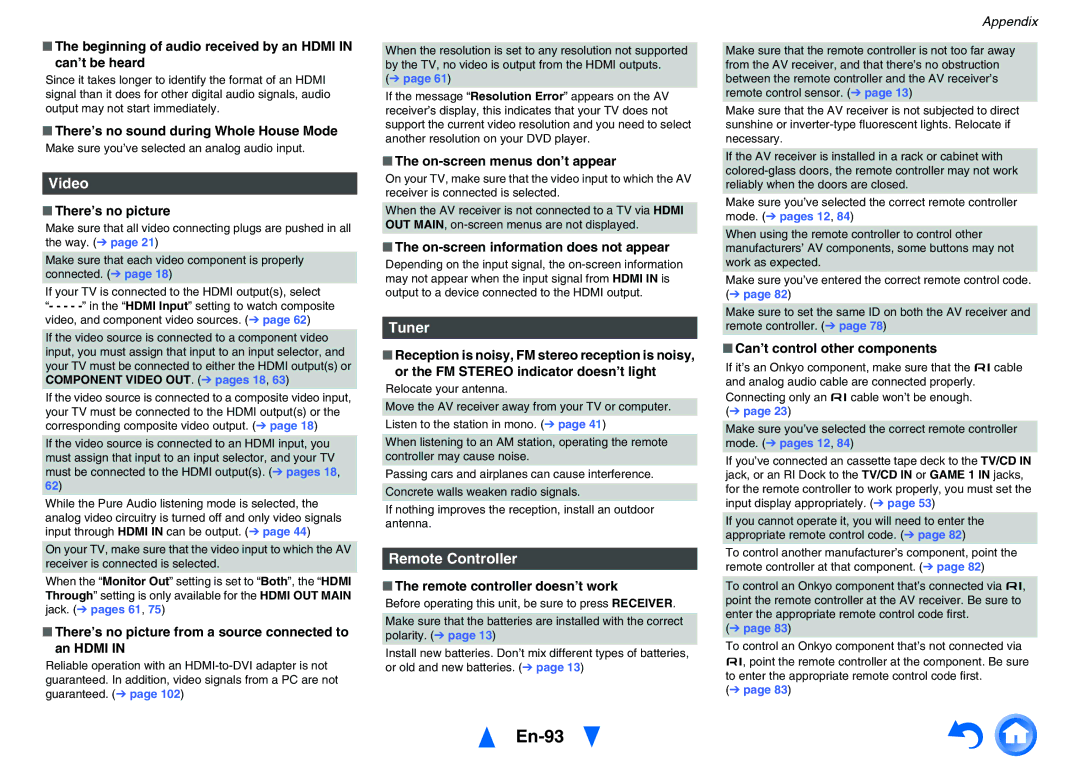■The beginning of audio received by an HDMI IN can’t be heard
Since it takes longer to identify the format of an HDMI signal than it does for other digital audio signals, audio output may not start immediately.
■There’s no sound during Whole House Mode
Make sure you’ve selected an analog audio input.
Video
■There’s no picture
Make sure that all video connecting plugs are pushed in all the way. (➔ page 21)
Make sure that each video component is properly connected. (➔ page 18)
If your TV is connected to the HDMI output(s), select “- - - -
If the video source is connected to a component video input, you must assign that input to an input selector, and your TV must be connected to either the HDMI output(s) or COMPONENT VIDEO OUT. (➔ pages 18, 63)
If the video source is connected to a composite video input, your TV must be connected to the HDMI output(s) or the corresponding composite video output. (➔ page 18)
If the video source is connected to an HDMI input, you must assign that input to an input selector, and your TV must be connected to the HDMI output(s). (➔ pages 18, 62)
While the Pure Audio listening mode is selected, the analog video circuitry is turned off and only video signals input through HDMI IN can be output. (➔ page 44)
On your TV, make sure that the video input to which the AV receiver is connected is selected.
When the “Monitor Out” setting is set to “Both”, the “HDMI Through” setting is only available for the HDMI OUT MAIN jack. (➔ pages 61, 75)
■There’s no picture from a source connected to an HDMI IN
Reliable operation with an
When the resolution is set to any resolution not supported by the TV, no video is output from the HDMI outputs.
(➔ page 61)
If the message “Resolution Error” appears on the AV receiver’s display, this indicates that your TV does not support the current video resolution and you need to select another resolution on your DVD player.
■The on-screen menus don’t appear
On your TV, make sure that the video input to which the AV receiver is connected is selected.
When the AV receiver is not connected to a TV via HDMI OUT MAIN,
■The on-screen information does not appear
Depending on the input signal, the
Tuner
■Reception is noisy, FM stereo reception is noisy, or the FM STEREO indicator doesn’t light
Relocate your antenna.
Move the AV receiver away from your TV or computer.
Listen to the station in mono. (➔ page 41)
When listening to an AM station, operating the remote controller may cause noise.
Passing cars and airplanes can cause interference. Concrete walls weaken radio signals.
If nothing improves the reception, install an outdoor antenna.
Remote Controller
■The remote controller doesn’t work
Before operating this unit, be sure to press RECEIVER.
Make sure that the batteries are installed with the correct polarity. (➔ page 13)
Install new batteries. Don’t mix different types of batteries, or old and new batteries. (➔ page 13)
En-93
Appendix
Make sure that the remote controller is not too far away from the AV receiver, and that there’s no obstruction between the remote controller and the AV receiver’s remote control sensor. (➔ page 13)
Make sure that the AV receiver is not subjected to direct sunshine or
If the AV receiver is installed in a rack or cabinet with
Make sure you’ve selected the correct remote controller mode. (➔ pages 12, 84)
When using the remote controller to control other manufacturers’ AV components, some buttons may not work as expected.
Make sure you’ve entered the correct remote control code. (➔ page 82)
Make sure to set the same ID on both the AV receiver and remote controller. (➔ page 78)
■Can’t control other components
If it’s an Onkyo component, make sure that the ucable and analog audio cable are connected properly. Connecting only an ucable won’t be enough.
(➔ page 23)
Make sure you’ve selected the correct remote controller mode. (➔ pages 12, 84)
If you’ve connected an cassette tape deck to the TV/CD IN jack, or an RI Dock to the TV/CD IN or GAME 1 IN jacks, for the remote controller to work properly, you must set the input display appropriately. (➔ page 53)
If you cannot operate it, you will need to enter the appropriate remote control code. (➔ page 82)
To control another manufacturer’s component, point the remote controller at that component. (➔ page 82)
To control an Onkyo component that’s connected via u, point the remote controller at the AV receiver. Be sure to enter the appropriate remote control code first.
(➔ page 83)
To control an Onkyo component that’s not connected via u, point the remote controller at the component. Be sure to enter the appropriate remote control code first.
(➔ page 83)