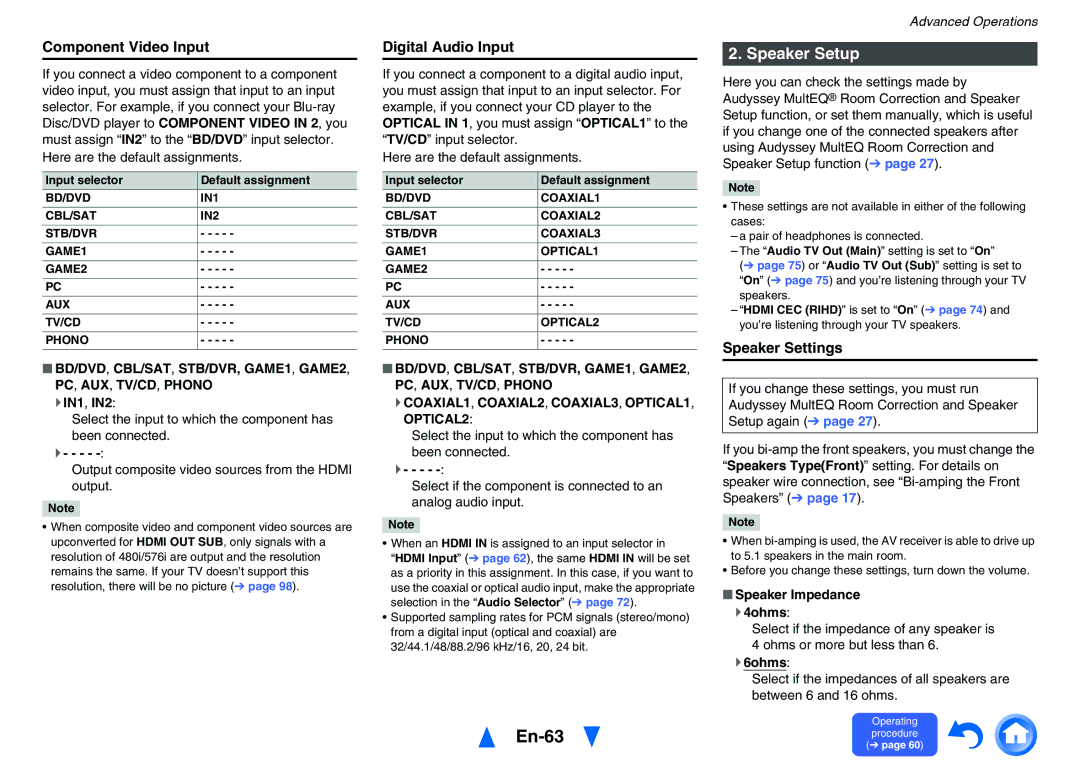Component Video Input
If you connect a video component to a component video input, you must assign that input to an input selector. For example, if you connect your
Input selector | Default assignment |
BD/DVD | IN1 |
|
|
CBL/SAT | IN2 |
|
|
STB/DVR | - - - - - |
|
|
GAME1 | - - - - - |
|
|
GAME2 | - - - - - |
|
|
PC | - - - - - |
|
|
AUX | - - - - - |
|
|
TV/CD | - - - - - |
|
|
PHONO | - - - - - |
|
|
■BD/DVD, CBL/SAT, STB/DVR, GAME1, GAME2, PC, AUX, TV/CD, PHONO
`IN1, IN2:
Select the input to which the component has been connected.
`- - - -
Output composite video sources from the HDMI output.
Note
•When composite video and component video sources are upconverted for HDMI OUT SUB, only signals with a resolution of 480i/576i are output and the resolution remains the same. If your TV doesn’t support this resolution, there will be no picture (➔ page 98).
Digital Audio Input
If you connect a component to a digital audio input, you must assign that input to an input selector. For example, if you connect your CD player to the OPTICAL IN 1, you must assign “OPTICAL1” to the “TV/CD” input selector.
Here are the default assignments.
Input selector | Default assignment |
BD/DVD | COAXIAL1 |
|
|
CBL/SAT | COAXIAL2 |
|
|
STB/DVR | COAXIAL3 |
|
|
GAME1 | OPTICAL1 |
|
|
GAME2 | - - - - - |
|
|
PC | - - - - - |
|
|
AUX | - - - - - |
|
|
TV/CD | OPTICAL2 |
|
|
PHONO | - - - - - |
|
|
■BD/DVD, CBL/SAT, STB/DVR, GAME1, GAME2, PC, AUX, TV/CD, PHONO
`COAXIAL1, COAXIAL2, COAXIAL3, OPTICAL1, OPTICAL2:
Select the input to which the component has been connected.
`- - - -
Select if the component is connected to an analog audio input.
Note
•When an HDMI IN is assigned to an input selector in
“HDMI Input” (➔ page 62), the same HDMI IN will be set as a priority in this assignment. In this case, if you want to use the coaxial or optical audio input, make the appropriate selection in the “Audio Selector” (➔ page 72).
•Supported sampling rates for PCM signals (stereo/mono) from a digital input (optical and coaxial) are 32/44.1/48/88.2/96 kHz/16, 20, 24 bit.
Advanced Operations
2. Speaker Setup
Here you can check the settings made by Audyssey MultEQ® Room Correction and Speaker Setup function, or set them manually, which is useful if you change one of the connected speakers after using Audyssey MultEQ Room Correction and Speaker Setup function (➔ page 27).
Note
•These settings are not available in either of the following cases:
–a pair of headphones is connected.
–The “Audio TV Out (Main)” setting is set to “On”
(➔ page 75) or “Audio TV Out (Sub)” setting is set to “On” (➔ page 75) and you’re listening through your TV speakers.
–“HDMI CEC (RIHD)” is set to “On” (➔ page 74) and you’re listening through your TV speakers.
Speaker Settings
If you change these settings, you must run Audyssey MultEQ Room Correction and Speaker Setup again (➔ page 27).
If you
Note
•When
•Before you change these settings, turn down the volume.
■Speaker Impedance
`4ohms:
Select if the impedance of any speaker is 4 ohms or more but less than 6.
`6ohms:
Select if the impedances of all speakers are between 6 and 16 ohms.
En-63
Operating procedure (➔ page 60)