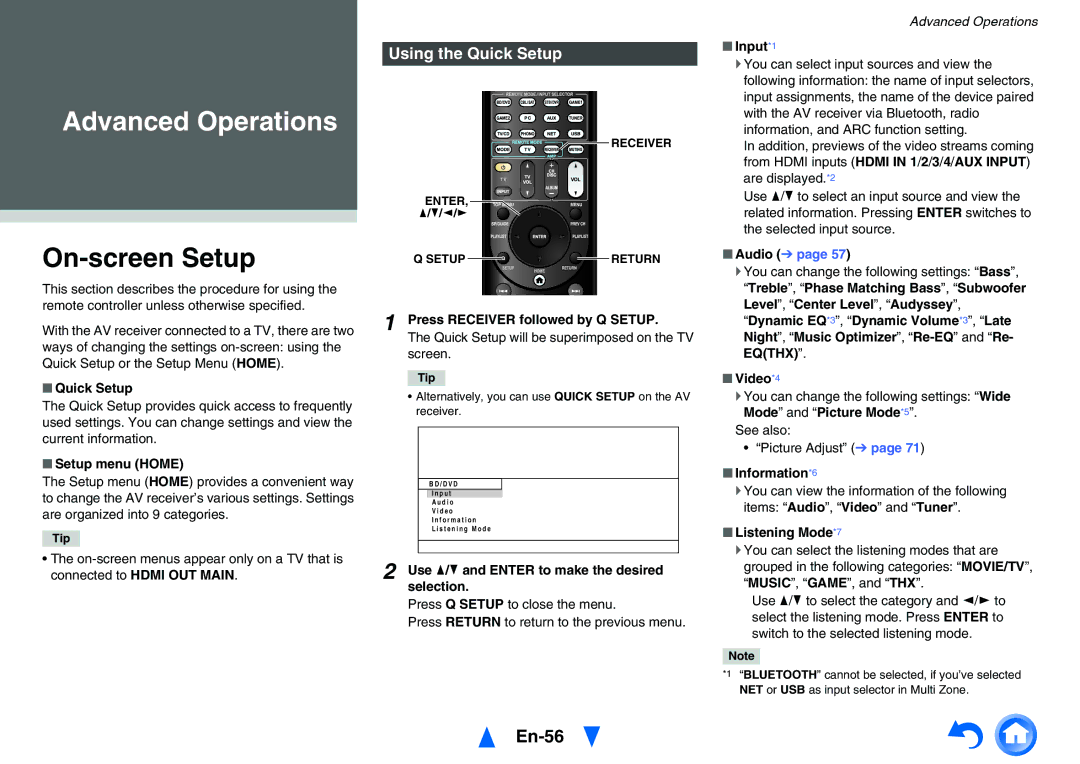Advanced Operations
On-screen Setup
This section describes the procedure for using the remote controller unless otherwise specified.
With the AV receiver connected to a TV, there are two ways of changing the settings
■Quick Setup
The Quick Setup provides quick access to frequently used settings. You can change settings and view the current information.
■Setup menu (HOME)
The Setup menu (HOME) provides a convenient way to change the AV receiver’s various settings. Settings are organized into 9 categories.
Tip
•The
Using the Quick Setup
![]()
![]() RECEIVER
RECEIVER
ENTER,
q/w/e/r
Q SETUP ![]()
![]()
![]() RETURN
RETURN
1 Press RECEIVER followed by Q SETUP.
The Quick Setup will be superimposed on the TV screen.
Tip
•Alternatively, you can use QUICK SETUP on the AV receiver.
B D / D V D
I n p u t
A u d i o
V i d e o
I n f o r m a t i o n
L i s t e n i n g M o d e
2 Use q/wand ENTER to make the desired selection.
Press Q SETUP to close the menu.
Press RETURN to return to the previous menu.
En-56
Advanced Operations
■Input*1
`You can select input sources and view the following information: the name of input selectors, input assignments, the name of the device paired with the AV receiver via Bluetooth, radio information, and ARC function setting.
In addition, previews of the video streams coming from HDMI inputs (HDMI IN 1/2/3/4/AUX INPUT) are displayed.*2
Use q/wto select an input source and view the related information. Pressing ENTER switches to the selected input source.
■Audio (➔ page 57)
`You can change the following settings: “Bass”, “Treble”, “Phase Matching Bass”, “Subwoofer Level”, “Center Level”, “Audyssey”, “Dynamic EQ*3”, “Dynamic Volume*3”, “Late Night”, “Music Optimizer”,
■Video*4
`You can change the following settings: “Wide Mode” and “Picture Mode*5”.
See also:
• “Picture Adjust” (➔ page 71)
■Information*6
`You can view the information of the following items: “Audio”, “Video” and “Tuner”.
■Listening Mode*7
`You can select the listening modes that are grouped in the following categories: “MOVIE/TV”, “MUSIC”, “GAME”, and “THX”.
Use q/wto select the category and e/rto select the listening mode. Press ENTER to switch to the selected listening mode.
Note
*1 “BLUETOOTH” cannot be selected, if you’ve selected NET or USB as input selector in Multi Zone.