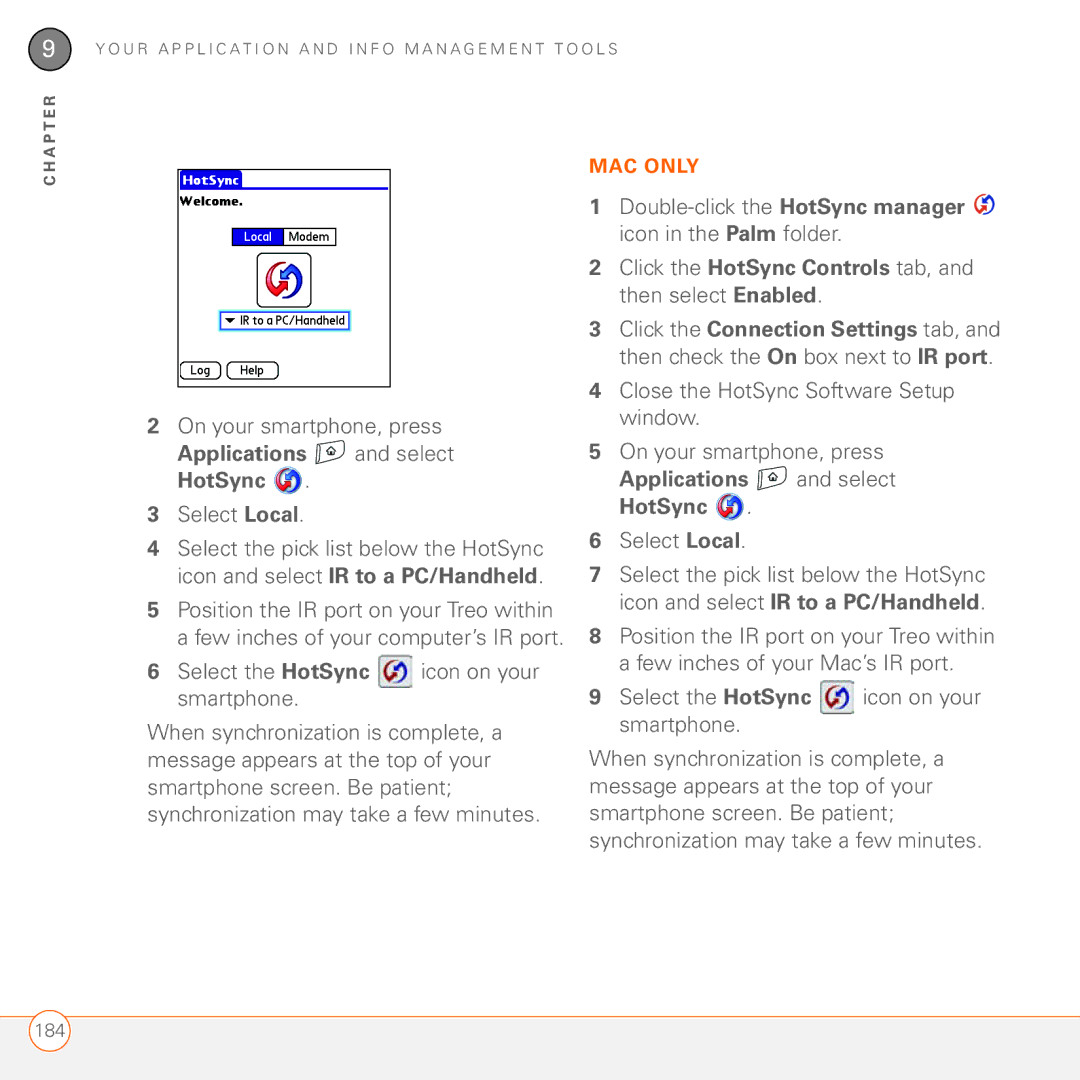Your Palm Treo Smartphone User Guide
Intellectual Property Notices
Contents
Customizing phone settings What are all those icons?
Page
Third-party applications Error messages
What’s in the box?
Welcome
Hardware
Palm warranty
Documentation and software
What do I need to get started?
E L C O M E
Setting up
This chapter
Treo 680 overview
Indicator light phone Earpiece
Front view
Back view
Inserting the SIM card and battery
Top view
A P T E R
Charging the battery
A P T E R
Maximizing battery life
Battery icon
Turn down the screen brightness see Adjusting the brightness
Making your first call
After you finish the call, press Power End to end the call
Adjusting call volume
Press Phone
Volume Side button
Setting up your computer for synchronization
What’s my phone number?
System requirements
Upgrading from another Palm OS device
A P T E R
A P T E R
Installing the desktop synchronization software
Info about compatibility with your Treo
Connecting your smartphone to your computer
Palm Desktop software or Microsoft Outlook
Sync button
Info up-to-date and backed up
Synchronizing information-the basics
Both locations
A P T E R
Moving around on your Palm Treo 680 smartphone
This chapter
5-way includes the following buttons
Moving around the screen
Center Left Right Down
Way to move the highlight from one item to another
Highlighting and selecting items
Learn to recognize the highlight. It can take two forms
Highlighting text
Accessing command buttons
Selecting menu items
Way Use the 5-way
Selecting options in a pick list
To highlight
Backlight
Using the keyboard
Option Return Shift/Find Menu Space Alt
Entering numbers, punctuation, and symbols
Press Alt
Entering other symbols and accented characters
Using the Alt key
Press Up , Down , Right , or Left
Symbols and accented characters
Opening applications
Using the quick buttons
Applications Messaging
Memos
Using Applications View
Web
Press Applications
A P T E R
A P T E R
Your phone
This chapter
Turning your Treo 680 on and off
Waking up the screen and turning it off
Turning your phone on and off
Opening the Phone application
Making calls
Dialing using the onscreen Dial Pad
Press Send to make the call
Dialing by contact name
Speed-dial favorite from other types of favorites
Press Send or Center to make the call
To select from your most recently dialed
Dialing from a web page or message
To select from your call history list
Receiving calls
Send the call to voicemail Press Power
Using voicemail
Setting up voicemail
Listening to voicemail messages
Enter your voicemail password using the keyboard
Voicemail notification
Press Phone
When you make or receive a call, Active Call View appears
What can I do when I’m on a call?
Turns off the speakerphone when it is on
Ending a call
Press Power/End
Switching applications during a call
Do one of the following
To decline adding this number, select Cancel
Saving phone numbers
Making a second call
When the Dial another call prompt appears, select Yes
Select Add Contact
Receiving a second call call waiting
Making a conference call
Swap or press Send
While the first call is active, make a second call
Forwarding all calls
Forwarding calls under certain conditions
How many minutes have I used?
Adding a contact
Entering names and phone numbers
Do any of the following
Select Edit
After you enter all the information, select Done
Press Phone Select the Contacts tab
Assigning a caller ID photo
Assigning a caller ID ringtone
Creating a business card for beaming
Customizing Contacts
Deleting a contact
Select Select Business Card from the Record menu
Buttons
Defining favorite
Viewing your SIM Phonebook
Creating a speed-dial favorite button
Editing a favorite button
Creating other types of favorite buttons
Using a hands-free device
Deleting a favorite button
Using a wired headset
Microphone Headset button
Connecting to a Bluetooth hands-free device
Select Setup Devices Select Hands-free Setup
Using a Bluetooth hands-free device
Customizing advanced settings for your hands-free device
Press Applications and select Prefs Select Hands-free
Customizing phone settings
Selecting ringtones
Creating and managing ringtones
Select the Volume pick list and select the volume level
Way
Select Done twice
Selecting Phone alert tones
Barring calls
Adjusting ringer volume
Customizing the Main tab in the Phone application
Setting your dialing preferences
Always dial +1 in front of the area
Manually selecting the wireless network
Using TTY
Select Select Network from the Options menu
What are all those icons?
Press Phone Select the Dial Pad tab Enter #*TTY Press Send
O U R P H O N E
A P T E R
A P T E R
Your email and other messages
This chapter
VersaMail application
Which email application should I use?
How do I get started?
Brazil UOL
New Zealand Vodafone NZ
Setting up VersaMail to work with common providers
Taiwan HiNet Umail
Setting up VersaMail to work with other providers
Creating and sending messages
Enter the subject and message text
From the Type pick list, select Photo/ Video
Attaching photos and videos
Red paper clip icon in the upper-right corner
Adding attachments to your messages
Attaching other types of files
Attaching ringtones
From the Type pick list, select Sounds
Receiving and viewing messages
If a large incoming message is Truncated, select More
Replying to or forwarding messages
Viewing attachments
Deleting messages by date
Deleting selected messages from the Inbox
Press Menu Select Delete Old on the Message menu
Scheduling Auto Sync
Switching accounts
Customizing your email settings
Press Menu Select Options, and then select Preferences
Selecting alert tones
Select Auto Sync
Select OK, and then select Get Mail
Check the Alert me of new mail box
Unread messages Imap accounts
Select Signature Check the Attach Signature box
Message Format Sets the format for messages you retrieve
Attaching a signature to a message
Enter your signature information, and then select OK
Press Messaging
Messaging
Creating and sending a text message
Select New Select the To field to address the message
Creating and sending a multimedia message
Sound clips
Videos
Ringtones
Select New
Receiving messages
Using links in messages
Viewing/playing a multimedia message Press Messaging
Select Message Details from the Message menu
Sounds or Voice Memo
Pics&Videos
Arranging your messages
Chatting with Messaging
Deleting messages
Start a new chat Select a message and reply to it
Continue an existing chat Select a
Customizing your Messaging settings Press Messaging
Privacy Mode hide text Indicates
Create new messages as Indicates
Display my name in chat window as
Show timestamps in chats Indicate
Automatically collect MMS
Selecting Messaging alert tones
What are all those icons?
Text message Chat session
106
Your connections to the web and wireless devices
This chapter
Web browser
Content without scrolling left or right. You
Optimized Mode Wide Page Mode
Like
Buttons on the 5-way to scroll in any direction
Press Applications and select Web
Follow a link to another web
Saving a
Creating a bookmark
Viewing bookmarks or saved pages
Select Edit Bookmarks from the Bookmarks menu
Editing or deleting a bookmark or saved
Arranging bookmarks and saved pages
Downloading files from a web
Play
Streaming files from a web
Copying text from a web
Finding text on a web
Customizing your web browser settings
Returning to recently viewed pages
Select Find Text on Page from the Page menu
Home Page Sets the page that appears when you select
Select General and set any of the following preferences
Select Advanced and set any of the following preferences
Set memory limit for storing pages
Creating a partnership between your Treo and your computer
Connecting your computer to the Internet through your Treo
Applications and select Bluetooth
On your smartphone, press
Setting up your computer for a Bluetooth DUN connection
Accessing the Internet using a Bluetooth DUN connection
Terminating a Bluetooth DUN Internet session
Connections with Bluetooth devices
Click Disconnect
122
Accepting a connection from another Bluetooth device
Press Applications and select Bluetooth Select Bluetooth On
124
Your photos, videos, and music
Camera Pictures & Videos Pocket Tunes
Taking a picture
Camera
Camera
Recording a video
Camera Select Camcorder
129
Customizing your Camera settings
Viewing a picture
Pictures & Videos
Select the album that contains the picture you want to see
Viewing a slide show
Viewing a video
Select the album that contains the video you want to see
Select the album you want to view
Sending pictures or videos
Copying a picture or video
Organizing pictures and videos
Rotating a picture
Saving a picture as wallpaper
Adding a picture to a contact entry
Deleting a picture or video
Select Delete Select Delete to confirm the deletion
Pocket Tunes
Viewing pictures and videos on your computer
Setting up Windows Media Player for MP3
Press Applications and select pTunes
Setting up iTunes for MP3
Click the Import Using pop-up menu
Click the Setting pop-up menu
Select MP3 Encoder
Applications and select pTunes
Transferring music from a CD to your smartphone
Listening to music on your Treo
Select Rip Music
Previous song Plays the previous song
Creating a playlist
Progress Indicator Play/Pause Volume
Choose Previous Next Song
Select Save List
Editing a playlist Press Applications and select pTunes
Your personal information organizer
Calendar World Clock Tasks
Calendar
Displaying your calendar
Creating an event
Select OK Type of time units Number of time units
Adding an alarm to an event
Creating an untimed event
Scheduling a repeating event
Select the event you want to edit or delete Select Details
Color-coding your schedule
Changing or deleting an event
Delete Removes the event from your calendar Select OK
Customizing display options for your calendar
Select Day and set any of the following options
Select OK.s
World Clock
World Clock
Selecting cities
Adding cities
Tasks
Setting an alarm
Setting task priority, due date, and other details
Adding a task
Category Assign the task to a specific category
Alarm Set an alarm for this task
Checking off a task
Organizing your tasks
Options Due Today, Last 7 Days, Next 7 Days, or Past Due
Deleting a task
Customizing Tasks
158
Your memos and documents
Documents To Go Professional Memos Voice Memo
Documents To Go Professional
Documents
Memos
Opening a document
Creating a memo
Important thoughts directly on your smartphone
Voice Memo
Deleting a memo
Creating a voice memo
Listening to a voice memo
Voice Memo
Your application and info management tools
This chapter
Using Find
Viewing and using the alerts
Calculator
Switching between Basic and Advanced Calculator Modes
Press Applications and select Calc Press Menu
Selecting functions in Advanced Calculator Mode
Length Length conversions for metric and English values
Click Install bonus software
Installing applications
Installing bonus software from the CD
Installing applications from the Internet
Installing applications from a computer
Removing applications
Manually deleting applications
Viewing application info
Press Menu Select Info on the App menu
Sending information with Bluetooth wireless technology
Sending info over a Bluetooth wireless connection
Press Menu Select Send from the App menu
Beaming information
Select Yes to receive the information or No to refuse it
Beam Category Sends all entries in the current category
Beaming an entry
Press Menu Select Beam from the App menu
Beaming an application
To applications that cannot be beamed
Receiving beamed information
Synchronizing information- advanced
Changing which applications sync
180
Setting up a Bluetooth connection for synchronization
Bluetooth Select Bluetooth On
Select Setup Devices Select HotSync Setup
Synchronizing over a Bluetooth connection
Select Synchronizing over an infrared HotSync Connection
Select Local
Click the HotSync Controls tab, and then select Enabled
Applications and select HotSync
Double-click the HotSync manager icon in the Palm folder
Inserting an expansion card
Using expansion cards
Open the expansion slot door
Removing an expansion card
Opening applications on an expansion card
Accessing items stored on an expansion card
Highlight the application you want to copy Select Copy
Select Card Info
Formatting an expansion card
190
Your personal settings
This chapter
Silencing sounds
System sound settings
Setting system volume levels
Sounds
Adjusting the brightness
Display and appearance settings
Changing the screen font
Setting display formats
Prefs
Press Applications and select Prefs Select Touchscreen
Aligning the screen to correct tapping problems
Select a color scheme from the list Select Done
Press Menu Select Category on the App menu
Applications settings
Arranging applications by category
Displaying applications by category
Default
Reassigning buttons
Locking your Treo and info
Changing default applications
Press Applications and select Prefs Select Default Apps
Select Done
Locking your keyboard Keyguard
Select Keyguard Check any of the following boxes
Locking your screen
Locking your phone Phone Lock
Locking your Treo
Select the Auto Lock Device box
Select the Password box
Press Applications and select Security
Select OK Do one of the following
Working with private entries
Hiding or masking all private entries
You can reveal all the entries you’ve hidden or masked
Select Lost Password
Viewing all private records
Viewing private entries in a specific application
Entering owner information
System settings
Setting the date and time
Press Applications and select Prefs Select Date & Time
Optimizing power settings
Select Power
Connecting to a VPN
On a call, dim backlight after
209
210
Common questions
This chapter
On your computer, click
Upgrading
StartProgramsPalmSafe HotSync
Locate your user folder on your computer
Delete all files from the original Backup subfolder
Your Mac username Documents Palm Users
Resetting your Treo
Desktop software installation
Performing a soft reset
Performing a system reset
Performing a hard reset
Replacing the battery
Power/End
Press Power/End to turn off the screen
Screen
Screen appears blank
There’s a blinking bell in the upper-left corner
Synchronization
Can’t find my user folder
Palm Desktop does not respond to a sync attempt
What is the backup folder?
Make sure that HotSync manager is running
Windows only Uninstall
Synchronization starts but stops without finishing
Mac Mac hard drive Applications Palm Users device name
224
Select Desktop overwrites handheld, and then click OK
Have duplicate entries in Microsoft Outlook after I sync
My appointments show up in the wrong time slot after I sync
Uncheck the New events use time zones box if it’s checked
If you’re using Palm Desktop software
Click HotSync manager in the taskbar and select Custom
Select Calendar Click Change
Text of my memos is truncated after I sync
Signal strength is weak
Phone
My Treo won’t connect to the mobile network
My voice is too quiet on the other end
Other person hears an echo
Hear my own voice echo
Hear static or interference
Hands-free devices
My Treo makes or answers calls when it’s in a bag or pocket
Confirm all the following
230
Can’t send or receive text messages
Can’t tell if data services are available
Documentation folder
Can’t send or receive multimedia messages
Web
My Treo won’t connect to the Internet
Can’t access a web
An image or map is too small on my screen
Try opening the web page again to see if it loads faster
Secure site refuses to permit a transaction
My Bluetooth DUN connection isn’t working
Check all of the following
Making room on your Treo
Third-party
See Customizing your web browser settings
Applications
Error messages
239
240
While using your Treo
Where to learn more
For a quick introduction
H E R E T O L E a R N M O R E
Terms
Favorite
Gprs General Packet Radio Service
Edge Enhanced Data rates for GSM Evolution
HotSync manager
Partnership
Palm Quick Install
Palm OS
Phone
Slide
SMS Short Messaging Service
SIM Subscriber Identity Module card
Streaming
Regulatory information
FCC Notice
FCC Radiofrequency Emission
What biological effects can be caused by RF
How can I obtain the Specific Absorption Rate SAR value for
Do hands-free kits for wireless phones reduce risks from
E G U L a T O R Y I N F O R M a T I O N
What is FDAs role concerning the safety of wireless
What research is needed to decide whether RF exposure from
What about wireless phone interference with medical
Who funds and carries out research on the biological effects
Static Electricity, ESD, and Your Palm Device
Précautions dusage de votre téléphone mobile
Specifications
Specification S
32F to 104F 0C to 40C To 90% relative humidity RH
Specification S
Accounts
Index
110
208
111
Events 146
50, 194
168
178
Installing 170-171
Album list 131, 133 199
173-174
208
123 194
Bookmarks 111-113
124
175
147, 148 displaying events 73 opening 36, 73 overview
198
169
150
Tasks and 155, 156
179, 180, 181 Clock 152
224
196
171
174
118
232
243
For 52
Cookies 109, 116
205
Delays 203
Delete command 90, 135 Delete confirmation messages
Discovery 121, 122
Video clips 129, 134
201
121 175 176
162
Accessing 81-95, 208 adding multiple recipients
145
161
Errors 223, 228
Setting up 81, 83, 84
Passwords 49, 203
130
186, 236 removing 186 renaming 188 sending attachments to
189
172
Favorites tab 45 FDN list
115
170
195
Contacts 44, 58
HotSync manager icon 179 HotSync Setup button
Full charge battery
Connecting to smartphone
Groupware
Importing
Icons 75, 140, 197 Ignore button
Downloading 113 saving
Storing 18, 165, 185
221
ITunes 136, 138
173
Lock icon 110, 133, 172
Memory 117, 149
Phone
Messaging 79
102-104
104
Creating 95, 97
133
Services 1, 95
79, 87
95, 231
New button
Network connection icon Network Preferences
Adding 58, 149, 155 storing
245
Operating systems PCs 17 Optimized Mode browser 109
226
206
199, 202
64, 67
136
44, 57
Making 43-46, 51
Opening 36 Receiving 47
Getting device
Buttons for Downloading Placing on hold 50 Grouping
Stopping 100, 141 Precautions 247, 257
PINs 201
Pausing 114, 130
Music 114, 140
Protocol pick list 84 proxy servers 117 pTunes icon
System sounds 193 tasks
Radians Radio frequency emissions 247
Photos 128, 134
Email 90 Resets 213, 215-217
233
155
29, 30 ringer
Save as Wallpaper command
127
Saving
Photos 86, 128
198 Text 29, 100 Passwords 49, 203
Email 86, 99
Contacts 45, 58
Box 73
Silent alarm 70, 71, 152
Resetting 203
157 193 236
Sounds 97, 152
Screen 151
246
Information 18, 165
Tabs 43, 52
181, 182 caution for 18 changing defaults for
Offline
Tasks
Sending 47, 48, 95
157 150
Tasks list 145, 155, 156
231
121, 123
Upgrades 17-20, 62
122 172
Time zones 147, 206
86-87
Troubleshooting
Viewing 130, 132, 136 View By pick list 198 viewing
Visibility pick list 123, 175 voice captions
Playing
234 115
Accessing 109, 111
Accessing 109, 110
112
137, 139, 140 viewing multimedia on 136
N D E

 and select HotSync
and select HotSync  .
.![]() icon on your smartphone.
icon on your smartphone. icon in the Palm folder.
icon in the Palm folder.![]() and select HotSync
and select HotSync ![]() .
.![]() icon on your smartphone.
icon on your smartphone.