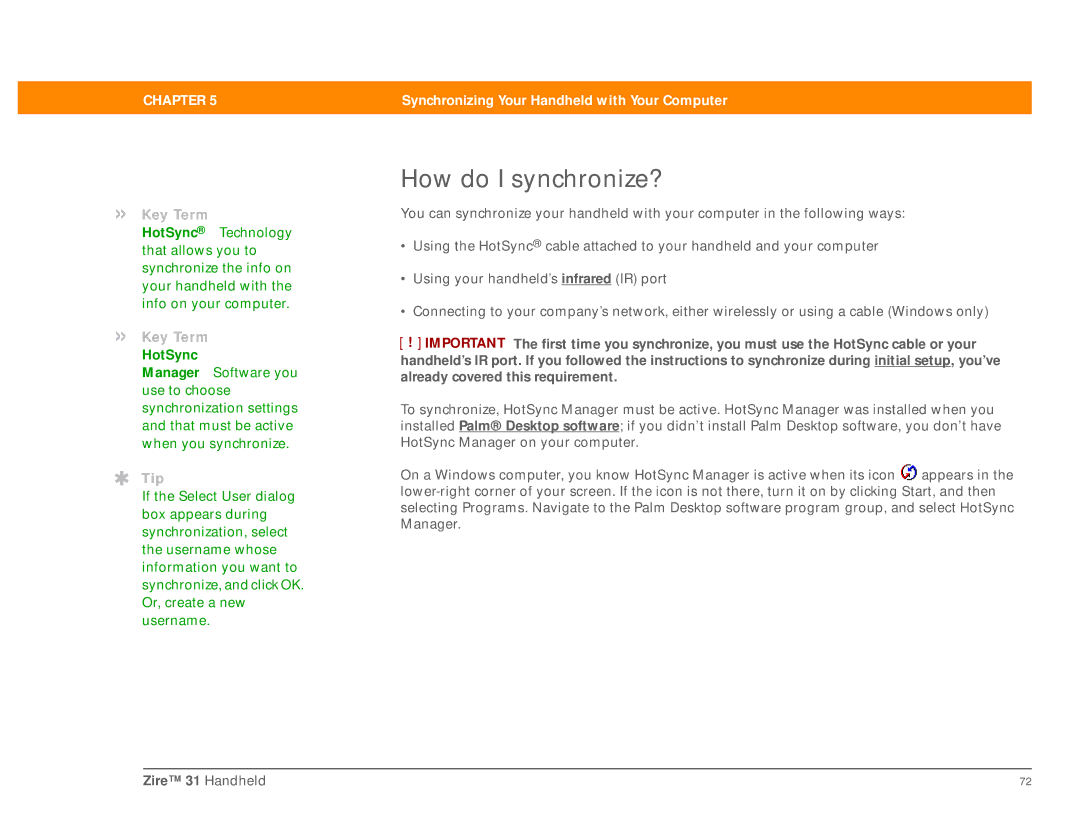User Guide
Copyright and Trademark
Zire 31 Handheld
Table of Contents
Moving Around in Applications
Synchronizing Your Handheld With Your Computer
Managing Your Contacts 108
Managing Your Tasks 157
Performing Calculations 189
Viewing Photos 223
Using Categories to Organize Information 264
Managing Clock Settings 334
Maintaining Your Handheld 347
Getting Help
About This Guide
What’s in this guide?
Step-by-step instructions
Done
Sidebars
Links
This chapter
Related topics
Tips for viewing this guide in Adobe Acrobat Reader
Setting Up Your Handheld and Your Computer
Benefits of setup
What’s in the box?
System requirements
MAC only
Charging your handheld
Done Zire 31 Handheld
What you should know about your handheld’s battery
Optional Unplug the power adapter from your handheld
Turning on your handheld for the first time
Installing your software
Connecting your handheld to your computer
» Key Term
Done Zire 31 Handheld
Switching to another desktop software application
Using Profiles
Creating a user profile
MAC only
Synchronizing with a user profile
Chapter
MAC only
Related topics
Exploring Your Handheld
Benefits of your Zire 31 handheld
Locating the controls on your handheld
Front panel controls
Top panel controls
IR port
Expansion card
Slot
Side and back panel controls
What’s on the screen?
Input area
Application controls
Command button
Scroll bar
Tips icon
Entry box
What software is on my handheld?
Installing the additional software from the CD
What’s on the CD?
PowerOne Calculator
RealOne Player
AudiblePlayer
Palm Reader
Setup
Entering
Information
Moving
Moving Around in Applications
Using the Home screen
Using the application buttons
Opening applications
Using menus
Switching between applications
Using the Command stroke
Using the 5-way navigator
Using the Command toolbar
Moving around the Home screen
Right or Left
Select
Up, Down, Right, or Left Scrolls to the next icon
Moving around list screens
Moving around record screens
Up or Down
Select Returns to the list screen Zire 31 Handheld
Moving around dialog boxes
Two or more buttons Activates the action
Moving around menus
Moving around pick lists
Select Selects the highlighted menu item
Select Selects the highlighted item Zire 31 Handheld
Finding information
Tap the text that you want to review
Exploring
Privacy
Categories
Questions
Entering Information
Benefits of entering information
How can I enter information?
Entering information with Graffiti 2 writing
Writing Graffiti 2 characters
Keys to success with Graffiti 2 writing
Graffiti 2 alphabet
Graffiti 2 numbers
Graffiti 2 punctuation marks
Write these marks on Left side of input area
Write these marks on Right side of input area
Graffiti 2 accented characters
Graffiti 2 gestures
Writing Graffiti 2 symbols and other special characters
Graffiti 2 symbols and special characters
Writing Graffiti 2 ShortCuts
Graffiti 2 ShortCuts
Entering information with the onscreen keyboard
When a keyboard is open
Entering information with your computer
Cont’d
Synchronize your handheld with your computer
Done Zire 31 Handheld
Importing information from other applications
Click File, and then click
Restoring archived items on your computer
Entering info from Contacts into another application
Optional To add another contact, repeat step
Editing information
Selecting information
Selecting text
Selecting a word
Copying and pasting information
Deleting information
Moving around
Synchronizing Your Handheld with Your Computer
Benefits of synchronizing
Why synchronize information?
What information is synchronized?
How do I synchronize?
HotSync
Synchronizing with a cable
Synchronizing using the IR port
Tap pick list
MAC only
You can continue to use
Synchronizing over a network
Synchronizing by dialing in to a network
Click TCP/IP Settings to
Prepare your handheld for
Use Network Preferences
What information is Synchronized?, skip step
Synchronizing by connecting to a computer on the network
Tip
Done Zire 31 Handheld
Customizing your synchronization settings
Tip
Setting synchronization options
Choosing whether application information is updated
Select the application you want to customize
Tip
MAC only
Tip
Done Zire 31 Handheld
Synchronizing with an external file
Related topics
Expanding Your Handheld
Benefits of expansion cards
What type of expansion cards can I use?
How can expansion cards help me?
Inserting an expansion card
Removing an expansion card
Opening an application on an expansion card
Opening files on an expansion card
Viewing card information
Renaming a card
Copying applications to an expansion card
Removing all information from a card
Users by exchanging cards or beaming items between handhelds
Managing Your Contacts
Benefits of Contacts
PalmOne Photos from the installation CD onto your handheld
Adding a contact
Optional Add a photo
Optional Add a
Entering additional contact information
Selecting contact field types
Defining custom fields
Selecting a contact as your business card
Copying contact information into multiple contacts
Locating a contact on your list
Deleting a contact
Customizing the Contacts list
120
Working with Contacts on your computer
Organizing contacts by type and sorting them
Managing Your Calendar
Benefits of Calendar
Scheduling events
Scheduling an appointment
Day View, tap the start time
Scheduling an event without a start time
Add an unscheduled event line
Scheduling a repeating event-standard interval
Scheduling a repeating event-unusual interval
130
Scheduling an event that is longer than a day
Entering a location or a note for an event
Optional Enter the location
Selecting your color-codes
Color-coding your schedule
Select OK
Open Day View
Select the color-code for the category
Assigning a color-code to an event
Setting an alarm
Rescheduling an event
If you’re changing a repeating
Deleting events
Deleting a specific event
141
Deleting all your old events
Checking your schedule
Viewing your appointments and tasks together
Do one of the following to view your schedule
Viewing your daily schedule
Do any of the following to view your daily schedule
Viewing your weekly schedule
Viewing your monthly schedule
Customizing your calendar
Finding events that overlap
Customizing display options for your calendar
Different Color Theme to change the text color
Untimed Events Show events
Setting alarm and time options
Set any of the following alarm settings
Working with Calendar on your computer
Beaming events to other Palm OS handheld users
Managing Your Tasks
Benefits of Tasks
Optional Assign a priority and due date
Creating a task
Select a date from the calendar
Setting an alarm
Scheduling a repeating task-standard interval
Scheduling a repeating task-unusual interval
Tap the task description,
Scheduling a repeating task-unusual interval
163
Organizing your tasks
Marking a task complete
Deleting tasks
Deleting a specific task
Deleting all your completed tasks
Customizing your Tasks list
Change any of the following settings, and then select OK
Working with Tasks on your computer
171
Writing Memos
Benefits of Memos
Creating a memo
Viewing and editing a memo
Moving memos in your memos list
Deleting a memo
Working with Memos on your computer
178
Writing Notes in Note Pad
Benefits of Note Pad
Creating a note
Open the Edit menu
Choosing the pen and paper background colors
Select the pen and paper colors
To use a note as a reminder, set an alarm for that note
Open the menus
Viewing and editing a note
Deleting a note
Working with Note Pad on your computer
188
Performing Calculations
Benefits of Calculator
Calculator buttons
Viewing recent calculations
Information Zire 31 Handheld
Managing Your Expenses
Benefits of Expense
Adding an expense
Symbol
Expense information to a Spreadsheet on your
Choosing currency options
Customizing the currency pick list
Presetting the currency symbol
Creating a currency symbol
Create the custom symbol
Deleting expenses
Deleting an individual expense
Deleting an entire category of expenses
Customizing the expense list
You can change the appearance of the expense list
Working with Expense on your computer
Adding contacts to the attendees list with Lookup
Listening to Music
Benefits RealOne Mobile Player
Transferring MP3 files to an expansion card
Insert an expansion card into your handheld
Mac Install the RealOne Player application on your handheld
208
Transferring music from a CD to an expansion card
Save Tracks
Go to the Home screen and select RealOne
Add Clips
Playing music on your handheld
Managing playlists
Creating a playlist
Up arrow Down arrow
Playing songs from a playlist
Editing a playlist
Tap Edit and do any of the following
Deleting a playlist
Viewing song info
Working with RealOne Player on your computer
Cards
Viewing Photos
Benefits of palmOne Photos
Copying photos to your handheld
Synchronize your computer with your handheld
Viewing photos
Viewing a photo in Thumbnail view
Viewing a photo in List view
Viewing a slide show
Rotating a photo
Rotate the photo
Viewing and editing photo details
Select Details from the Photo
Organizing photos
Organizing photos in albums
Remove a photo Select a photo
Remove it from the album
Moving a photo within and between albums
From the old album
Sorting photos in List view
Tap the pick list
Copying a photo
Deleting a photo
Working with Photos on your computer
240
Sharing Information
Benefits of sharing
Beaming
Beaming information from within an application
Leftmost menu is most applications is named Record
Beaming a category
Beaming an application
246
Other ways of sharing information
248
Keeping Your Information Private
Benefits of privacy
Choosing a security level
Marking information as private
Setting the level of privacy
Hiding or masking private entries
Using a password
Viewing an entry that is masked
Creating a password
Changing a password
256
Deleting a password
Deleting a forgotten password
Locking your handheld
Locking your handheld automatically
Select one of these lock options
Locking your handheld manually
263
Using Categories to Organize Information
Benefits of categories
Adding a category
That application
Renaming a category
Deleting a category
Placing an entry into a category
Placing information into a category
All other applications Tap Details Zire 31 Handheld
If necessary, select OK If necessary, select Done
Placing an application into a category
Viewing information by category
PalmOne
Photos Sharing
Installing and Removing Applications
Benefits of installing applications
Checking space and version numbers
275
Installing the additional software from the CD
277
Installing other applications and files
Installing applications and files on a Windows computer
Using the Palm Quick Install icon
Using the Palm Quick Install window
Installing applications and files on a Mac computer
Using the Send To Handheld droplet
Using commands in the HotSync menu
Install the files on your handheld
Removing an application from your handheld
Removing Palm Desktop software from your computer
Remove Palm Desktop software
287
Setting up
Customizing Your Handheld
Benefits of customizing
Customizing the Home screen
Select a photo for the background
Making the screen easier to read
Changing the screen fonts
Open the Select Font dialog box
Adjusting the brightness and contrast
Tap the Display icon to open the Adjust Display dialog box
Changing screen colors
Giving your favorite applications a button or icon
297
Setting the date and time
Selecting a location
Name field
Resetting the date and time
Hour clock format, you won’t
Selecting formats for dates, times, and numbers
Go to Date&Time Preferences or to World Clock
Customizing the way you enter information
Choosing the input area
Using the full-screen writing area
Customizing Graffiti 2 strokes
Setting up ShortCuts
308
Changing ShortCuts
After you create a ShortCut, you can modify it at any time
Correcting problems with tapping
Selecting sound settings
Entering your owner information
Conserving battery power
Preventing your handheld from turning on by accident
Selecting power-saving settings
315
Connecting your handheld to other devices
Changing the preset connection settings
Open the Edit Connection dialog
Creating your own connection settings
Enter the basic settings
320
Customizing network settings
Setting up a service profile
Open the Service menu
Tap Done
Connecting to your service
Adding details to a service profile
326
Deleting a service profile
Creating login scripts
Before executing the next command
330
Adding plug-in applications
332
Photos
Managing Clock Settings
Benefits of World Clock
Checking the current date and time
Setting the primary location
Setting the date and time for the primary location
Hour Minute
Choosing secondary locations for other time zones
Modifying the locations list
Adding new locations
Optional Tap each setting you want to change
Deleting a location
Setting the alarm clock
Responding to the alarm clock
Changing the clock display
Setting an alarm outside of the next 24 hours
Keep the battery charged
Maintaining Your Handheld
Handheld do’s and don’ts
Handheld do’s
Doing a soft reset
Resetting your handheld
Handheld don’ts
349
Doing a hard reset
Restoring your information after a hard reset
352
353
Setup
Nothing happens when I insert the CD
Cannot install Palm Desktop software
Common Questions
Common Questions
Want to see how much battery life I have left
’m not sure when I need to recharge my handheld
My battery is drained
My battery drains too quickly
My handheld is frozen
Don’t see anything on my handheld’s screen
Moving around
When I tap the Menu icon, nothing happens
Entering information
My handheld doesn’t respond to taps correctly
Can’t get my handheld to recognize my handwriting
Don’t know how to save the info I entered in an application
Info I entered does not appear in an application
Synchronizing
Can’t synchronize my handheld with my computer
Perform a soft reset
Can’t synchronize my handheld with Microsoft Outlook
One or more of my applications does not synchronize
Can’t open the HotSync Manager
My files didn’t install during synchronization
Can’t add more files to the palmOne Quick Install list
Can’t synchronize using the IR port
Do not see an infrared option when I open HotSync Manager
Want to synchronize my computer with more than one handheld
’m having problems listing memos the way I want to see them
Calendar
Memos
Created an event, but it doesn’t appear in the Week View
’m having problems listing notes the way I want to see them
Photos
RealOne
Can’t find the Photos icon on the Home screen
Tasks
Forgot the password, and my handheld is not locked
Privacy
Sharing
Forgot the password, and my handheld is locked
Can’t beam information to another handheld or other device
Problems with incompatible applications
Finding a third-party application that is causing a problem
373
Getting Help
Self-help resources
Technical support
Product Regulatory Information
FCC Statement
Canadian ICES-003 Statement
Battery Warning
Static Electricity, ESD, and your palmOne handheld
Conditions that enhance ESD occurrences
Symbols
382
383
384
385
386
387
388
389
390
391
392
393
See also notes
See also memos
See also lists
397
See also deleting
399
See also music
See also tasks toolbars
402
403

![]() appears in the
appears in the