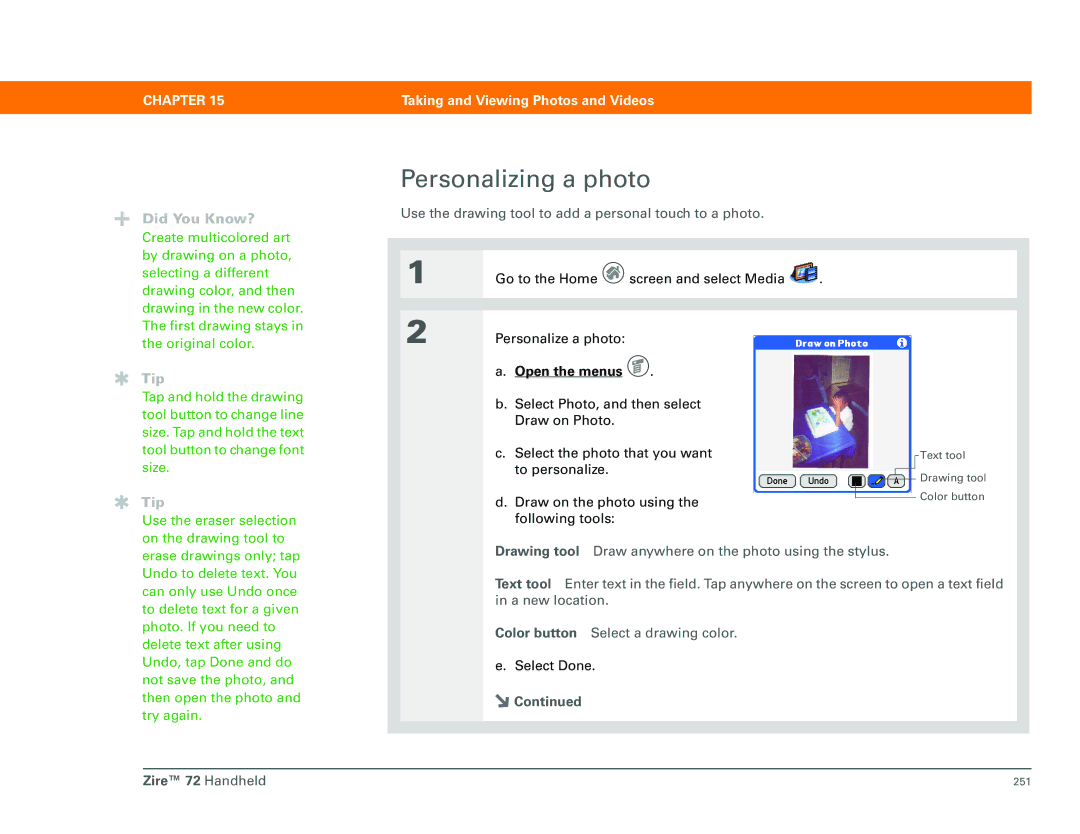User Guide
Zire 72 Handheld
Copyright and Trademark
Table of Contents
Moving Around in Applications
Synchronizing Your Handheld With Your Computer
Managing Your Contacts
Managing Your Tasks
Performing Calculations
Taking and Viewing Photos and Videos 227
Connecting Wirelessly to Other Devices 276
316
359
Sending and Receiving Text Multimedia Messages
448
Dialing Phone Numbers from Your Handheld 482
Using Categories to Organize Information 526
Managing Clock Settings
Maintaining Your Handheld
Getting Help 643
What’s in this guide?
About This Guide
Step-by-step instructions
Done
Links
Sidebars
This chapter
Related topics
Tips for viewing this guide in Adobe Acrobat Reader
Benefits of setup
Setting Up Your Handheld and Your Computer
What’s in the box?
System requirements
Palm Desktop software
MAC only
Done Zire 72 Handheld
Charging your handheld
What you should know about your handheld’s battery
Turning on your handheld for the first time
Optional Unplug the power adapter from your handheld
Installing your software
Third-party application
Connecting your handheld to your computer
Done Zire 72 Handheld
Switching to another desktop software application
Using Profiles
Creating a user profile
MAC only
Synchronizing with a user profile
Chapter
MAC only
Related topics
Benefits of your Zire 72 handheld
Exploring Your Handheld
Front panel controls
Locating the controls on your handheld
IR port
Top and side panel controls
Expansion card
Slot
Indicator light
Power button
Headphone jack
Voice Memo
Back panel controls
Input area
What’s on the screen?
Application controls
Previous/next
Command button
Arrows
Scroll bar
What software is on my handheld?
What’s on the CD?
Documents To Go
Getting Started Guide
PalmOne VersaMail
AudiblePlayer
RealOne Player
PowerOne Calculator
Windows Media Player
Direct
Entering
Setup
Information
Moving
Maintaining
Moving Around in Applications
Using the Home screen
Using the application buttons
Opening applications
You can reassign the application buttons to
Using menus
Switching between applications
Open an application
Using the Command stroke
Using the Command toolbar
Using the 5-way navigator
Right or Left
Moving around the Home screen
Select
Up, Down, Right, or Left Scrolls to the next icon
Moving around record screens
Moving around list screens
Up or Down
Select Returns to the list screen Zire 72 Handheld
Two or more buttons Activates the action
Moving around dialog boxes
Moving around pick lists
Moving around menus
Select Selects the highlighted menu item
Select Selects the highlighted item Zire 72 Handheld
Tap the text that you want to review
Finding information
Exploring
Privacy
Categories
Chapter
Benefits of entering information
Entering Information
Entering information with Graffiti 2 writing
How can I enter information?
Write on the entire screen
Writing Graffiti 2 characters
Customize your handheld
Keys to success with Graffiti 2 writing
Entire screen to enter Graffiti 2 characters, not
Graffiti 2 alphabet
Graffiti 2 numbers
Write these marks on Left side of input area
Graffiti 2 punctuation marks
Write these marks on Right side of input area
Edit menu and select
Graffiti 2 accented characters
Graffiti 2 gestures
Writing Graffiti 2 symbols and other special characters
Graffiti 2 symbols and special characters
Writing Graffiti 2 ShortCuts
Graffiti 2 ShortCuts
Open an application
Entering information with the onscreen keyboard
When a keyboard is open
Entering information with your computer
Cont’d
Synchronize your handheld with your computer
Done Zire 72 Handheld
Importing information from other applications
Click File, and then click
Restoring archived items on your computer
Entering info from Contacts into another application
Optional To add another contact, repeat step
Selecting information
Editing information
Selecting text
Selecting a word
Copying and pasting information
Deleting information
Moving around
Benefits of synchronizing
Synchronizing Your Handheld with Your Computer
Why synchronize information?
What information is synchronized?
Wirelessly using Bluetooth technology on your handheld
How do I synchronize?
HotSync
Synchronize my handheld with my computer
Synchronizing with a cable
Synchronizing using the IR port
HotSync icon
MAC only
You can continue to use
Synchronizing by dialing in to a network
Synchronizing over a network
Click TCP/IP Settings to
Prepare your handheld for
Use Network Preferences
What information is synchronized?, skip
Synchronizing by connecting to a computer on the network
Tip
Done Zire 72 Handheld
Customizing your synchronization settings
Tip
Setting synchronization options
Conduit
Choosing whether application information is updated
Select the application you want to customize
Tip
MAC only
Tip
Done Zire 72 Handheld
Synchronizing with an external file
100
Benefits of expansion cards
Expanding Your Handheld
How can expansion cards help me?
What type of expansion cards can I use?
Inserting an expansion card
Removing an expansion card
Opening an application on an expansion card
Opening files on an expansion card
Viewing card information
Renaming a card
Copying applications to an expansion card
Removing all information from a card
Users by exchanging cards or beaming items between handhelds
Benefits of Contacts
Managing Your Contacts
Synchronizing
Adding a contact
Optional Add a photo
Copy the information into other contacts
Optional Add a
Duplicate contact
Entering additional contact information
Can duplicate contact information if you need to
Selecting contact field types
Defining custom fields
Selecting a contact as your business card
Copying contact information into multiple contacts
Locating a contact on your list
Refer to them later by importing them
Deleting a contact
Customizing the Contacts list
124
Making connections from Contacts
Using Quick Connect
126
Customizing Quick Connect settings
Using Tap-to-Connect
Make a connection with Tap-to-Connect
Working with Contacts on your computer
Mail
Benefits of Calendar
Managing Your Calendar
Scheduling an appointment
Scheduling events
Also mark events as
You can color-code your
Appointment? Schedule an event without a start time
Scheduling an event without a start time
136
Scheduling a repeating event-unusual interval
Scheduling a repeating event-standard interval
Scheduling a repeating event-unusual interval
139
Scheduling an event that is longer than a day
Optional Enter the location
Entering a location or a note for an event
Color-coding your schedule
Selecting your color-codes
Select OK
Managing Your Calendar
Select the color-code for the category
Assigning a color-code to an event
Setting an alarm
You can customize your alarm settings
If you set your alarms
Rescheduling an event
If you’re changing a repeating
Deleting a specific event
Deleting events
150
Deleting all your old events
Viewing your appointments and tasks together
Checking your schedule
Do one of the following to view your schedule
Viewing your daily schedule
Do any of the following to view your daily schedule
Tap the Week View icon
Viewing your weekly schedule
Viewing your monthly schedule
Viewing a yearly calendar
Finding events that overlap
Customizing your calendar
Customizing display options for your calendar
Different Color Theme to
Untimed Events Show events
Setting alarm and time options
Set any of the following alarm settings
Working with Calendar on your computer
Beaming events to other Palm OS handheld users
Benefits of Tasks
Managing Your Tasks
Graffiti 2 characters in the input area
Creating a task
You can organize your
Mark tasks as private to
You can customize the alarm sound for your
Setting an alarm
Scheduling a repeating task-unusual interval
Scheduling a repeating task-standard interval
Tap the task description,
Scheduling a repeating task-unusual interval
173
Options menu and select
Organizing your tasks
Open the Options menu
Marking a task complete
Deleting a specific task
Deleting tasks
Deleting all your completed tasks
Customizing display options for your calendar
Customizing your Tasks list
Change any of the following settings, and then select OK
Working with Tasks on your computer
Sending tasks as attachments to e-mail messages
Benefits of Memos
Writing Memos
Use Phone Lookup to
Creating a memo
You can change the size of the text in Memos to
Viewing and editing a memo
Moving memos in your memos list
Deleting a memo
Working with Memos on your computer
Lookup
Benefits of Note Pad
Writing Notes in Note Pad
Creating a note
Open the Edit menu
Marking them as private
Choosing the pen and paper background colors
Select the pen and paper colors
By opening the Options
To use a note as a reminder, set an alarm for that note
Open the menus
Viewing and editing a note
Record menu and selecting Delete Note
Deleting a note
Working with Note Pad on your computer
Beaming notes to other Palm OS handheld users
Benefits of Calculator
Performing Calculations
Calculator buttons
Viewing recent calculations
Information Zire 72 Handheld
Benefits of Expense
Managing Your Expenses
Adding an expense
Symbol
You can send your
Expense information to a Spreadsheet on your
Customizing the currency pick list
Choosing currency options
Presetting the currency symbol
Creating a currency symbol
Create the custom symbol
Deleting an individual expense
Deleting expenses
Deleting an entire category of expenses
You can change the appearance of the expense list
Customizing the expense list
Working with Expense on your computer
Adding contacts to the attendees list with Lookup
Benefits of Voice Memo
Recording Voice Memos
Creating a quick voice memo using the application button
Creating a voice memo
Onscreen control
Creating a longer voice memo using the pause control
Them into categories
Optional Tap on the title
Listening to a voice memo
Optional Set the volume level
Setting an alarm for a voice memo
223
Saving a specific memo to an expansion card
Saving a voice memo to an expansion card
Automatically storing all voice memos on an expansion card
Keeping voice memos private by turning on security options
Taking and Viewing Photos and Videos
Benefits of your handheld’s media features
Supported file types
Drawing tool to
Capturing a photo
Photo review
Save the photo
Delete the photo
Recording a video
232
Delete the video Select Trash Done Zire 72 Handheld
Video review
Adjusting the camera settings
Optional Adjust advanced camera settings
Viewing a photo or video in Thumbnail view
Viewing photos or videos
237
Viewing a photo or video in List view
Viewing a slide show
View a slide show
Rotating a photo
Zooming in and out of photos
Zoom in Select the magnify
Viewing and editing photo or video details
View photo or video details
Organizing photos and videos in albums
Organizing photos and videos
Select to add Select + to remove
Birthday party in the sequence you want
Moving a photo or video within and between albums
Sorting photos and videos in List view
Sorting albums
Use the drawing tool to add a personal touch to a photo
Personalizing a photo
Select one of the following to save
Copying a photo
Deleting a photo or video
Sharing photos and videos
Working with palmOne Media on your computer
Beaming photos and videos to other Palm OS handheld users
Benefits RealOne Mobile Player
Listening to Music
Insert an expansion card into your handheld
Transferring MP3 files to an expansion card
Minutes
261
Transferring music from a CD to an expansion card
Save Tracks
Press the Music application button
Add Clips
Playing music on your handheld
Power Preferences
Creating a playlist
Managing playlists
Up arrow Down arrow
Playing songs from a playlist
Editing a playlist
Tap Edit and do any of the following
Deleting a playlist
Viewing song info
Working with RealOne Player on your computer
Cards
Benefits of your handheld’s Bluetooth technology
Connecting Wirelessly to Other Devices
What types of connections can I make?
What can I do with the built-in Bluetooth technology?
What is device discovery?
Entering basic Bluetooth settings
Setting up a phone connection
Select phone Select if your phone does not appear
Select OK Select Done to finish phone connection setup
283
284
Open the e-mail application or the web browser
Accessing e-mail and the web wirelessly
286
Synchronize wirelessly
Setting up a connection to your desktop computer
288
Setting up a connection for wireless synchronization
To synchronize with your
Setting up a connection to a network
292
Creating trusted pairs
294
Storing recently found device names
Setting advanced Bluetooth features
Allowing your handheld to wake up when it is turned off
Bluetooth technology
Benefits of the VersaMail application
Sending and Receiving E-mail Messages
With your computer . Select
Upgrading an existing e-mail account
Using an e-mail provider
About e-mail accounts
Account and connection types
Using a corporate e-mail account
VPNs
Creating an account
Setting basic account options
Mail provider uses to
You can send or get e-mail messages
Configure this account on your computer before
Finish setup Select Done to
Setting advanced mail options
308
Set outgoing mail options
Messages
Testing your new account
Editing an e-mail account
Managing e-mail accounts
Synchronize your handheld with your
Deleting an e-mail account
Selecting a different service for an e-mail account
315
Menus
Adding Esmtp to an account
Check with your system
Switching among e-mail accounts
Getting and reading e-mail
Automatically check for and download new
Tap the folders pick list, and then
Getting e-mail messages
Must synchronize your handheld with your
You can change the maximum size for
Set the default connection type for this account
Wireless Imap folder synchronization, you can
Get unread e-mail only
Download attachments
Scheduling auto get mail
Auto get mail with notification
An e-mail account to
Auto get notifications
Handheld’s indicator light
Setting notification options
Viewing and using the Reminders screen
Auto get mail retries
Inbox icons in the VersaMail application
Resource issues with auto get mail
Reading e-mail messages
Selecting whether to receive messages as Html or plain text
Open VersaMail Preferences
Customizing the font of messages you are reading
Automatically try
Sending an e-mail message
Optional Attach one or more files to send with your message
Entering an address directly in the To field
Entering an address using Contacts
Entering an address using Smart Addressing
Attaching a personal signature
Configured the security preferences on your
Send retry
Send retry notifications
Outbox icons in the VersaMail applications
Modifying messages in the Outbox
Viewing another folder
Working with e-mail folders
Customizing the appearance of the message list
Drag the column divider to Change the width Column
You can move one or more e-mail messages between folders
Moving messages between folders
345
Creating and editing mail folders
347
Working with e-mail messages
Forwarding an e-mail message
You can cut, copy,
Replying to a message that you are reading
Replying to an e-mail message
Replying to an e-mail message from the message list
351
Deleting a message
Working with URLs
Delete Msgs on Server
Deleting old messages
Trash
Emptying the trash
To automatically empty the trash
Open the menus
Setting the trash to be emptied automatically
Single message Select Mark
Marking messages as read or unread
Unread on your handheld only
To mark the messages as read or
Working with attachments
Downloading an attachment to your handheld
Expansion card
Working with a downloaded attachment
Tap the red paper clip icon
362
No Done button appears Go to the Home
Downloading large attachments
Saving attachments to an expansion card
Download the attachment
Attaching files from a handheld application
PRC PDB
Attach the file
Attaching files from an expansion card
Attaching photos and videos
Forwarding an attachment
Setting up an account
Enabling synchronization on your computer
Accounts are included only the next time you synchronize
Synchronization
You can set advanced synchronization options
Setting synchronization options for your e-mail account
Select your mail client synchronization options
Setting mail client synchronization options
377
Click Internet Options
Setting advanced e-mail synchronization options
380
You can synchronize your
382
Account information screens
VersaMail conduit shortcuts
385
386
Excluding one or more accounts during synchronization
Synchronizing an account
Synchronizing multiple accounts
Using SSL with the conduit
Advanced VersaMail application features
389
390
Adding or updating a contact directly from a message
Creating and using filters
Tap OK. The filter appears in the Filters list
Turning filters on and off
Turn filters on or off
Editing or deleting a filter
Managing settings for incoming and outgoing mail
Select a service for this
Manage address and server settings
400
401
VersaMail conduit
403
404
405
Adding Apop to an account
Setting advanced account preferences
Transactions in a short amount of time
Changing e-mail header details
Backing up mail databases
By default, your handheld is set to back up mail databases
Prerequisites for wireless Imap folder synchronization
Synchronizing Imap mail folders wirelessly
Turning Imap folder synchronization on or off
Working with root folders
Using Secure Socket Layer SSL
Connecting
Getting
Around Entering Info
Benefits of Messages
Sending and Receiving Text and Multimedia Messages
Creating and sending messages
Creating and sending a text message
Emoticon a
Menus, select
Creating and sending a multimedia message
Enter directly Enter in a number on the To line
Optional Use a template
Color wheel Choose
Optional Create an
Optional Add a sound
Optional Add text to
Requesting a receipt for sent text messages
Setting delivery options for a multimedia messages
Set the delivery options
Adding a signature to a message
Viewing a text message
Replying to a text message
Responding to a text message
Tap to add an emoticon to your message
Multimedia message. Open the menus, select
Forwarding a message
433
Saving a phone number to Contacts
Create the new contact
Changing the List view and display
Setting options for text and multimedia messages
Set your list view preferences
Setting how messages are deleted
Setting how your receive text messages
Leave Messages on
Changing your service account settings
Keeping messages private by turning on security options
Benefits of Web Pro
Browsing the Web
Accessing a web page using the action bar
Accessing a web
Accessing a web page using the address field
Using a password to access a web
Finding information on a web
Quickly jumping to a
Following a link
Returning to your home page or a page you recently visited
You can change your font
Changing how you view a
Select from one of the following views
Optional If the web
Adding a bookmark
Bookmarking your favorite pages
Viewing a bookmarked
Editing information about a bookmark
Disconnecting from the Internet
Disconnecting from and connecting to the Internet
Connecting to the Internet
Downloading a file
Downloading files and pages
Saving a web
Viewing a saved
Viewing a saved file on an expansion card
Communicating with other users
Sending e-mail using VersaMail
Sending a web address via VersaMail
Sending e-mail via an Internet e-mail account
Returning to a web page you recently visited
You can change the size and content of the cache
Changing your Home
Changing your home and start pages
467
Changing your start
469
Changing how images are downloaded
Setting advanced browser options
471
472
Changing link colors
Allowing web sites to remember personal information
Setting preferences for storing web pages
Clear Cache Tap to clear the cache immediately
Setting preferences for connecting to the Internet
478
Setting preferences for using a proxy server
480
Handheld to browse wirelessly
Dialing a number Using speed dial
Dialing Phone Numbers from Your Handheld
Benefits of Dialer
Entering a number
Dialing a number
Redialing the most recently used number
Dialing a number from the Call History List
Adding a speed dial entry
Using speed dial
Dialing a number using speed dial
Editing a speed-dial entry
489
Benefits of sharing
Sharing Information
As part of a text or multimedia message
Using the Send command
Most applications, the leftmost menu is named Record
Sending a category
Next to the application size
Sending an application
Using the Send command with Messages
Using the Send command with the VersaMail application
Beaming information from within an application
Beaming
Leftmost menu is most applications is named Record
Beaming a category
Beaming an application
500
Other ways of sharing information
Expansion
Benefits of privacy
Keeping Your Information Private
Choosing a security level
Marking information as private
Hiding or masking private entries
Setting the level of privacy
Viewing an entry that is masked
Using a password
Quick Unlock
Creating a password
Changing a password
510
Deleting a password
Deleting a forgotten password
Locking your handheld
Optional Create a new password
Locking your handheld automatically
Never Always leave your handheld unlocked
Locking your handheld manually
Creating a Quick Unlock combination
Using Quick Unlock
518
Deleting your Quick Unlock combination
Encrypting your information
521
Incorrect Quick Unlock
Limiting the number of password attempts
Options Intrusion Protection box
524
525
Benefits of categories
Using Categories to Organize Information
That application
Adding a category
Renaming a category
Deleting a category
Placing information into a category
Placing an entry into a category
All other applications Tap Details Zire 72 Handheld
If necessary, select OK If necessary, select Done
Placing an application into a category
Viewing information by category
Videos Sharing
Photos
Benefits of installing applications
Installing and Removing Applications
Checking space and version numbers
537
Installing the additional software from the CD
539
Installing applications and files on a Windows computer
Installing other applications and files
Using the Palm Quick Install icon
Using the Palm Quick Install window
Using the Send To Handheld droplet
Installing applications and files on a Mac computer
Using commands in the HotSync menu
Install the files on your handheld
Removing an application from your handheld
Removing Palm Desktop software from your computer
548
549
Setting up
Benefits of World Clock
Managing Clock Settings
Checking the current date and time
Primary location
Setting the primary location
Setting the date and time for the primary location
Hour Minute
Choosing secondary locations for other time zones
Modifying the locations list
Adding new locations
List, use Graffiti
Optional Tap each setting you want to change
Deleting a location
Hours. Set alarms outside of this timeframe
Setting the alarm clock
Responding to the alarm clock
Changing the clock display
Setting an alarm outside of the next 24 hours
Benefits of customizing
Customizing Your Handheld
Customizing the Home screen
Select a photo for the background
Changing the screen fonts
Making the screen easier to read
Open the Select Font dialog box
Adjusting the brightness
Changing screen colors
Giving your favorite applications a button or icon
572
Setting the date and time
Selecting a location
Clock
Select the location
Resetting the date and time
Hour clock format, you won’t
Selecting formats for dates, times, and numbers
Go to Date & Time Preferences or to World Clock
Choosing the input area
Customizing the way you enter information
Using the full-screen writing area
Customizing Graffiti 2 strokes
Graffiti 2 ShortCuts
Setting up ShortCuts
583
After you create a ShortCut, you can modify it at any time
Changing ShortCuts
Correcting problems with tapping
Options menu, and then
Selecting sound settings
Keeping Your Information
Entering your owner information
Preventing your handheld from turning on by accident
Conserving battery power
Selecting power-saving settings
590
Changing the preset connection settings
Connecting your handheld to other devices
592
Creating your own connection settings
Connecting Wirelessly to Other Devices
595
Need to install the phone settings for your phone
Connecting your handheld to a mobile phone
Setting up a service profile
Customizing network settings
Open the Service menu
Tap Done
Options menu
Connecting to your service
Adding details to a service profile
602
Deleting a service profile
Creating login scripts
605
606
Adding plug-in applications
608
Click the link below to learn about these related topics
Maintaining Your Handheld
Keep the battery charged
Handheld do’s and don’ts
Handheld do’s
Resetting your handheld
Doing a soft reset
Handheld don’ts
Reset button
Doing a hard reset
Restoring your information after a hard reset
615
Support/intl
Nothing happens when I insert the CD
Setup
Cannot install Palm Desktop software
Common Questions
Common Questions
’m not sure when I need to recharge my handheld
Want to see how much battery life I have left
My battery is drained
My battery drains too quickly
My handheld is frozen
Don’t see anything on my handheld’s screen
Synchronize
My handheld keeps turning itself off
Get a warning message telling me my handheld memory is full
My handheld is not making any sounds
Current date and time are incorrect
Moving around
When I tap the Menu icon, nothing happens
Entering information
Can’t find the icon I want on the Home screen
Don’t know how to save the info I entered in an application
Can’t get my handheld to recognize my handwriting
Info I entered does not appear in an application
Can’t synchronize my handheld with my computer
Synchronizing
Can’t synchronize my handheld with Microsoft Outlook
Perform a soft reset
One or more of my applications does not synchronize
Can’t open the HotSync Manager
My files didn’t install during synchronization
Can’t synchronize using the IR port
Can’t add more files to the palmOne Quick Install list
Do not see an infrared option when I open HotSync Manager
Want to synchronize my computer with more than one handheld
Calendar
’m having problems listing memos the way I want to see them
Memos
Created an event, but it doesn’t appear in the Week View
’m having problems listing notes the way I want to see them
RealOne
Would like better-quality sound during playback
Voice Memo
Tasks
My handheld cannot connect to my mobile phone
Connecting wirelessly
My phone connection drops before I finish using it
Am having problems accessing my account
VersaMail
My auto get mail is not working
Am having problems sending and receiving e-mail
Esmtp
Forgot the password, and my handheld is not locked
Forgot the password, and my handheld is locked
Privacy
Can’t beam information to another handheld or other device
Sharing
Cannot send data to another Bluetooth device
Problems with incompatible applications
Finding a third-party application that is causing a problem
642
Self-help resources
Getting Help
Technical support
FCC Statement
Product Regulatory Information
Canadian ICES-003 Statement
Battery Warning
Static Electricity, ESD, and your palmOne handheld
Conditions that enhance ESD occurrences
Symbols
See also contacts addressing
652
653
See also photos
655
656
657
See also calendar
659
See also changing
661
662
663
664
See also help
666
667
668
669
See also notes
671
672
See also lists Picture box 114 pictures See photos
674
675
676
677
678
See also clock
680
681
682
683
684

![]() screen and select Media
screen and select Media ![]() .
.![]() .
.![]() Color button
Color button![]() Continued
Continued