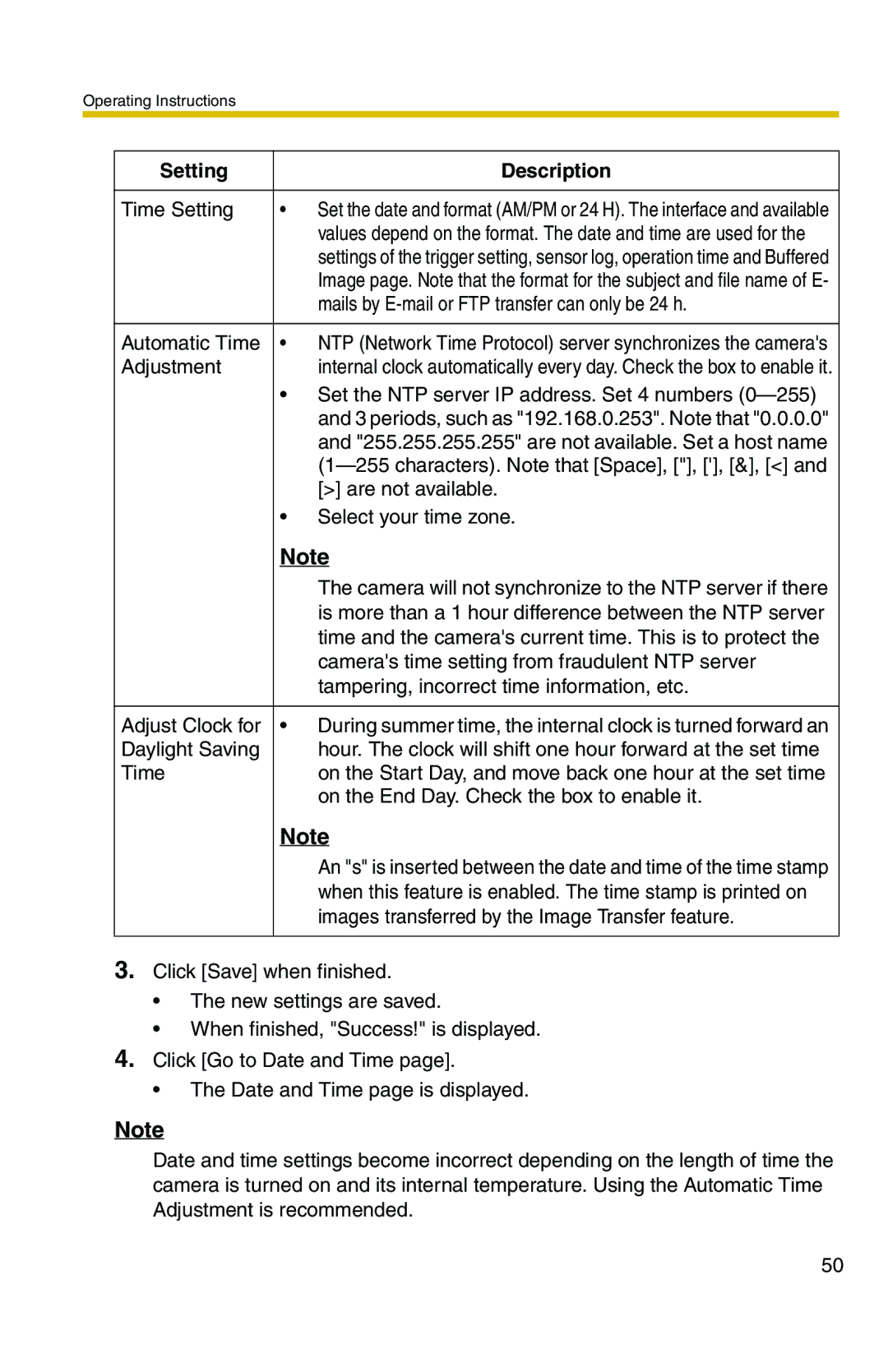Operating Instructions
Setting |
| Description |
|
|
|
Time Setting | • | Set the date and format (AM/PM or 24 H). The interface and available |
|
| values depend on the format. The date and time are used for the |
|
| settings of the trigger setting, sensor log, operation time and Buffered |
|
| Image page. Note that the format for the subject and file name of E- |
|
| mails by |
|
|
|
Automatic Time | • | NTP (Network Time Protocol) server synchronizes the camera's |
Adjustment |
| internal clock automatically every day. Check the box to enable it. |
| • | Set the NTP server IP address. Set 4 numbers |
|
| and 3 periods, such as "192.168.0.253". Note that "0.0.0.0" |
|
| and "255.255.255.255" are not available. Set a host name |
|
| |
|
| [>] are not available. |
| • | Select your time zone. |
| Note |
| The camera will not synchronize to the NTP server if there |
| is more than a 1 hour difference between the NTP server |
| time and the camera's current time. This is to protect the |
| camera's time setting from fraudulent NTP server |
| tampering, incorrect time information, etc. |
|
|
Adjust Clock for | • During summer time, the internal clock is turned forward an |
Daylight Saving | hour. The clock will shift one hour forward at the set time |
Time | on the Start Day, and move back one hour at the set time |
| on the End Day. Check the box to enable it. |
Note
An "s" is inserted between the date and time of the time stamp when this feature is enabled. The time stamp is printed on images transferred by the Image Transfer feature.
3.Click [Save] when finished.
•The new settings are saved.
•When finished, "Success!" is displayed.
4.Click [Go to Date and Time page].
•The Date and Time page is displayed.
Note
Date and time settings become incorrect depending on the length of time the camera is turned on and its internal temperature. Using the Automatic Time Adjustment is recommended.
50