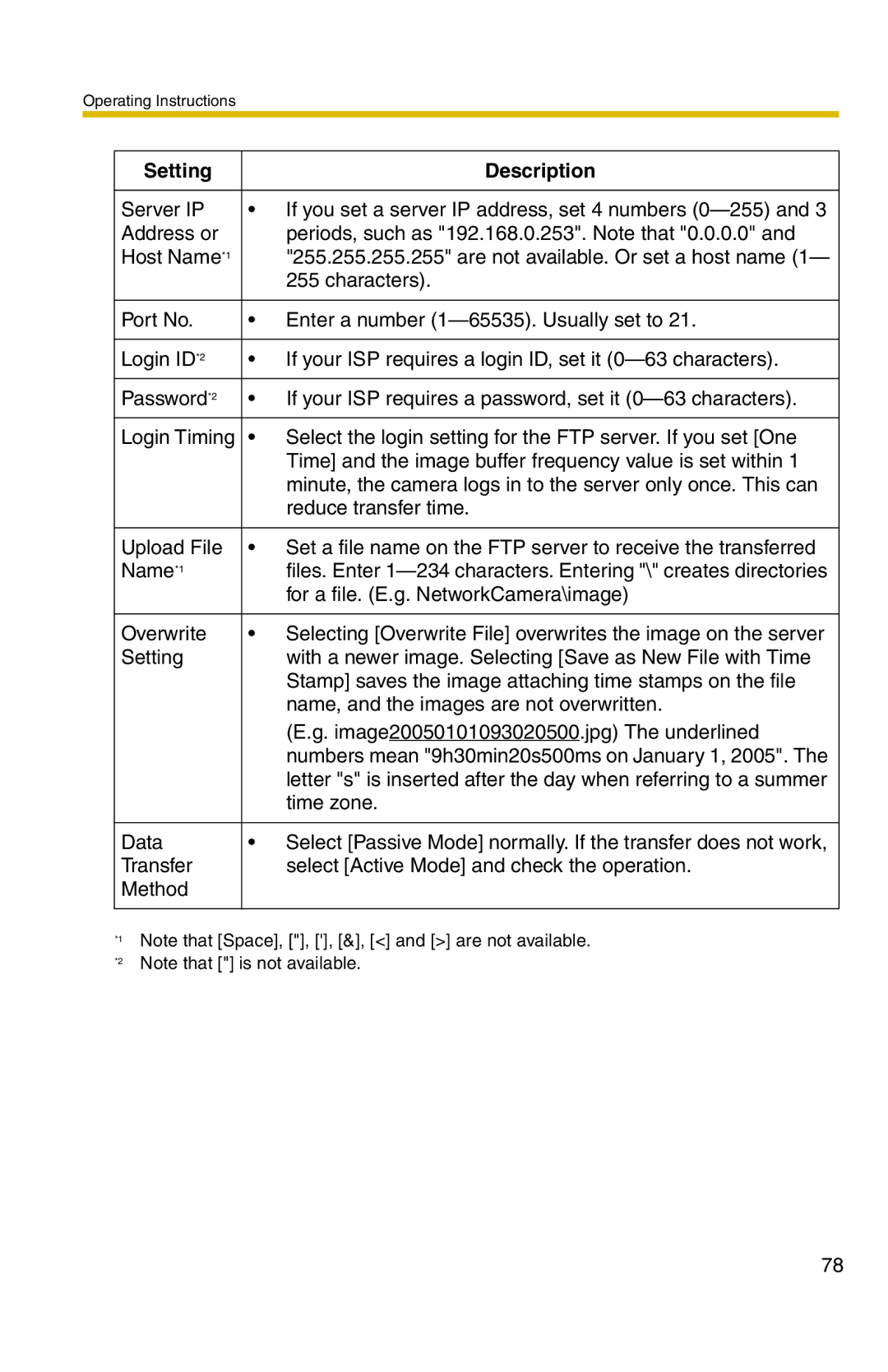Operating Instructions
Setting |
| Description |
|
|
|
Server IP | • | If you set a server IP address, set 4 numbers |
Address or |
| periods, such as "192.168.0.253". Note that "0.0.0.0" and |
Host Name*1 |
| "255.255.255.255" are not available. Or set a host name (1— |
|
| 255 characters). |
|
|
|
Port No. | • | Enter a number |
|
|
|
Login ID*2 | • | If your ISP requires a login ID, set it |
|
|
|
Password*2 | • | If your ISP requires a password, set it |
|
|
|
Login Timing | • | Select the login setting for the FTP server. If you set [One |
|
| Time] and the image buffer frequency value is set within 1 |
|
| minute, the camera logs in to the server only once. This can |
|
| reduce transfer time. |
|
|
|
Upload File | • | Set a file name on the FTP server to receive the transferred |
Name*1 |
| files. Enter |
|
| for a file. (E.g. NetworkCamera\image) |
|
|
|
Overwrite | • | Selecting [Overwrite File] overwrites the image on the server |
Setting |
| with a newer image. Selecting [Save as New File with Time |
|
| Stamp] saves the image attaching time stamps on the file |
|
| name, and the images are not overwritten. |
|
| (E.g. image20050101093020500.jpg) The underlined |
|
| numbers mean "9h30min20s500ms on January 1, 2005". The |
|
| letter "s" is inserted after the day when referring to a summer |
|
| time zone. |
|
|
|
Data | • | Select [Passive Mode] normally. If the transfer does not work, |
Transfer |
| select [Active Mode] and check the operation. |
Method |
|
|
|
|
|
*1
*2
Note that [Space], ["], ['], [&], [<] and [>] are not available. Note that ["] is not available.
78