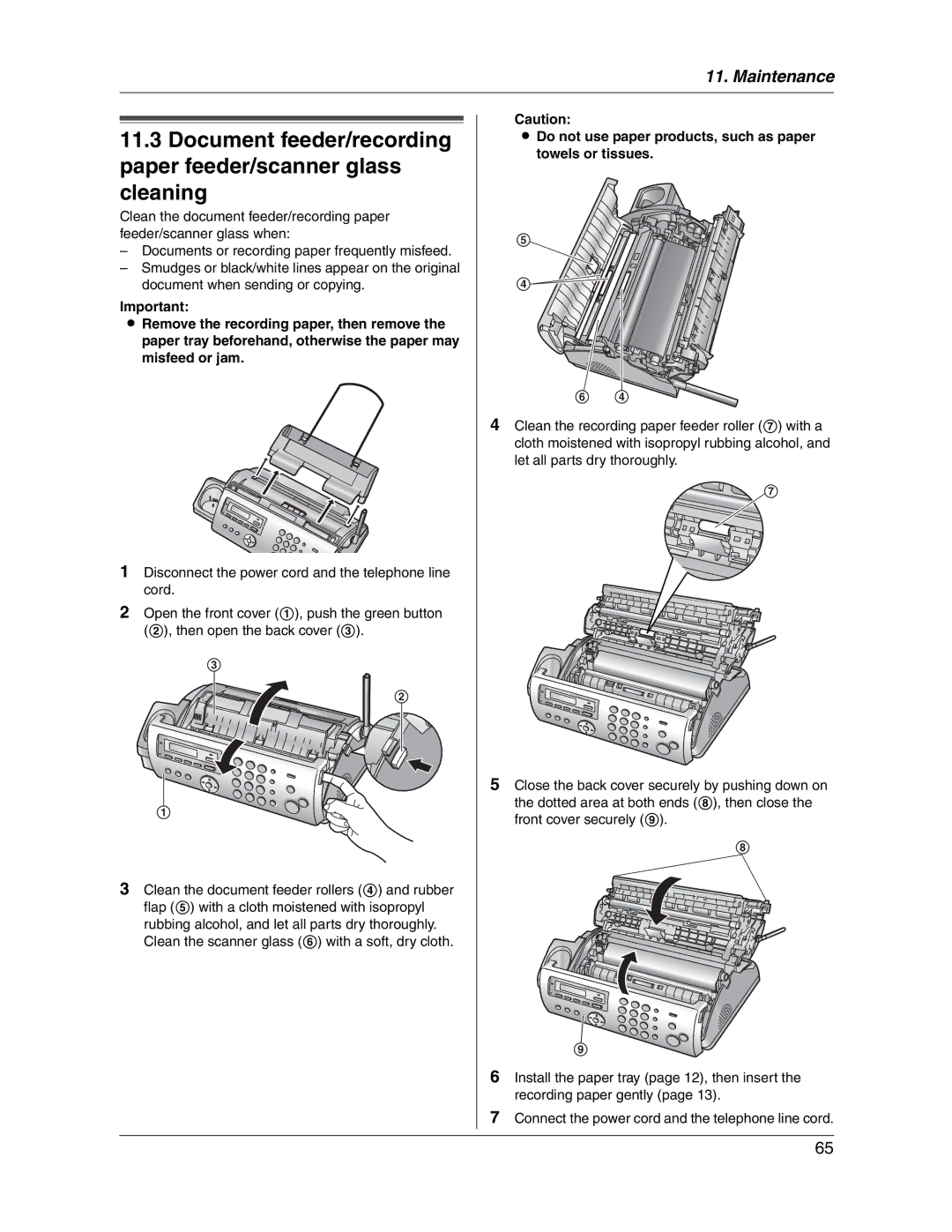11. Maintenance
11.3Document feeder/recording paper feeder/scanner glass cleaning
Clean the document feeder/recording paper feeder/scanner glass when:
–Documents or recording paper frequently misfeed.
–Smudges or black/white lines appear on the original document when sending or copying.
Important:
LRemove the recording paper, then remove the paper tray beforehand, otherwise the paper may misfeed or jam.
1Disconnect the power cord and the telephone line cord.
2Open the front cover (1), push the green button (2), then open the back cover (3).
3
2
1
3Clean the document feeder rollers (4) and rubber flap (5) with a cloth moistened with isopropyl rubbing alcohol, and let all parts dry thoroughly. Clean the scanner glass (6) with a soft, dry cloth.
Caution:
LDo not use paper products, such as paper towels or tissues.
5
4 |
6 4
4Clean the recording paper feeder roller (7) with a cloth moistened with isopropyl rubbing alcohol, and let all parts dry thoroughly.
![]()
![]() 7
7
5Close the back cover securely by pushing down on the dotted area at both ends (8), then close the front cover securely (9).
8
9
6Install the paper tray (page 12), then insert the recording paper gently (page 13).
7Connect the power cord and the telephone line cord.
65