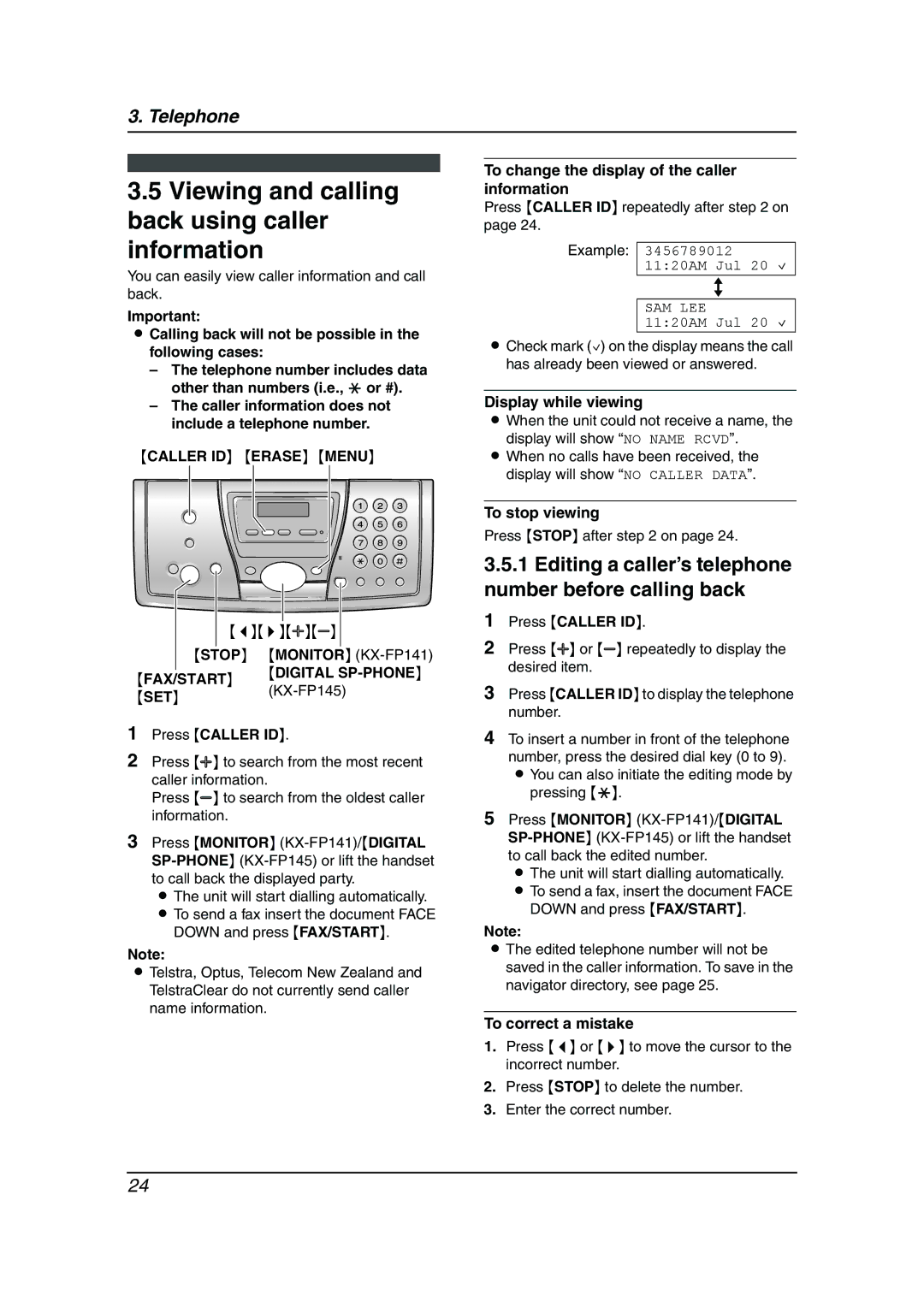3. Telephone
3.5Viewing and calling back using caller information
You can easily view caller information and call back.
Important:
LCalling back will not be possible in the following cases:
–The telephone number includes data other than numbers (i.e., * or #).
–The caller information does not include a telephone number.
{CALLER ID} {ERASE} {MENU}
|
|
|
|
|
| |
|
|
|
|
|
| |
|
| {<}{>}{A}{B} |
| |||
|
|
|
|
| ||
| {STOP} {MONITOR} | |||||
{FAX/START} | {DIGITAL | |||||
{SET} |
|
| ||||
|
|
|
|
| ||
1Press {CALLER ID}.
2Press {A} to search from the most recent caller information.
Press {B} to search from the oldest caller information.
3Press {MONITOR}
L The unit will start dialling automatically. L To send a fax insert the document FACE
DOWN and press {FAX/START}.
Note:
LTelstra, Optus, Telecom New Zealand and TelstraClear do not currently send caller name information.
To change the display of the caller information
Press {CALLER ID} repeatedly after step 2 on page 24.
Example: 3456789012 11:20AM Jul 20 ,
b
SAM LEE
11:20AM Jul 20 ,
LCheck mark (,) on the display means the call has already been viewed or answered.
Display while viewing
LWhen the unit could not receive a name, the display will show “NO NAME RCVD”.
LWhen no calls have been received, the display will show “NO CALLER DATA”.
To stop viewing
Press {STOP} after step 2 on page 24.
3.5.1Editing a caller’s telephone number before calling back
1Press {CALLER ID}.
2Press {A} or {B} repeatedly to display the desired item.
3Press {CALLER ID} to display the telephone number.
4To insert a number in front of the telephone number, press the desired dial key (0 to 9). L You can also initiate the editing mode by
pressing {*}.
5Press {MONITOR}
L The unit will start dialling automatically. L To send a fax, insert the document FACE
DOWN and press {FAX/START}.
Note:
LThe edited telephone number will not be saved in the caller information. To save in the navigator directory, see page 25.
To correct a mistake
1.Press {<} or {>} to move the cursor to the incorrect number.
2.Press {STOP} to delete the number.
3.Enter the correct number.
24