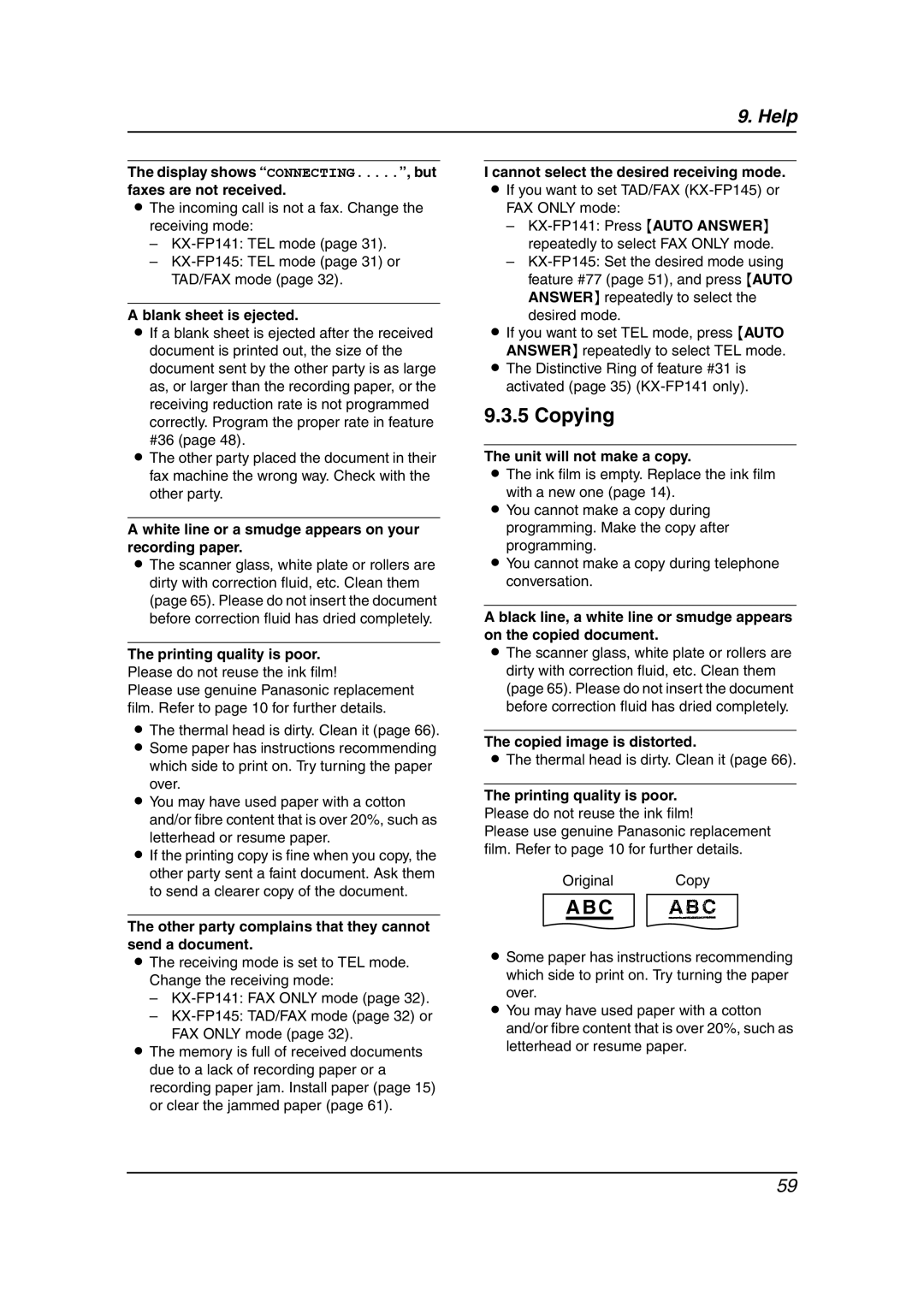9. Help
The display shows “CONNECTING.....”, but
faxes are not received.
LThe incoming call is not a fax. Change the receiving mode:
–
–
A blank sheet is ejected.
LIf a blank sheet is ejected after the received document is printed out, the size of the document sent by the other party is as large as, or larger than the recording paper, or the receiving reduction rate is not programmed correctly. Program the proper rate in feature
#36 (page 48).
LThe other party placed the document in their fax machine the wrong way. Check with the other party.
A white line or a smudge appears on your recording paper.
LThe scanner glass, white plate or rollers are dirty with correction fluid, etc. Clean them (page 65). Please do not insert the document before correction fluid has dried completely.
The printing quality is poor. Please do not reuse the ink film!
Please use genuine Panasonic replacement film. Refer to page 10 for further details.
LThe thermal head is dirty. Clean it (page 66). L Some paper has instructions recommending
which side to print on. Try turning the paper over.
L You may have used paper with a cotton and/or fibre content that is over 20%, such as letterhead or resume paper.
L If the printing copy is fine when you copy, the other party sent a faint document. Ask them to send a clearer copy of the document.
The other party complains that they cannot send a document.
LThe receiving mode is set to TEL mode. Change the receiving mode:
–
–
FAX ONLY mode (page 32).
LThe memory is full of received documents due to a lack of recording paper or a recording paper jam. Install paper (page 15) or clear the jammed paper (page 61).
I cannot select the desired receiving mode.
LIf you want to set TAD/FAX
–
–
desired mode.
LIf you want to set TEL mode, press {AUTO
ANSWER} repeatedly to select TEL mode.
LThe Distinctive Ring of feature #31 is activated (page 35)
9.3.5 Copying
The unit will not make a copy.
LThe ink film is empty. Replace the ink film with a new one (page 14).
LYou cannot make a copy during programming. Make the copy after
programming.
LYou cannot make a copy during telephone conversation.
A black line, a white line or smudge appears on the copied document.
LThe scanner glass, white plate or rollers are dirty with correction fluid, etc. Clean them (page 65). Please do not insert the document before correction fluid has dried completely.
The copied image is distorted.
LThe thermal head is dirty. Clean it (page 66).
The printing quality is poor. Please do not reuse the ink film!
Please use genuine Panasonic replacement film. Refer to page 10 for further details.
Original Copy
A B C
LSome paper has instructions recommending
which side to print on. Try turning the paper over.
LYou may have used paper with a cotton and/or fibre content that is over 20%, such as letterhead or resume paper.
59