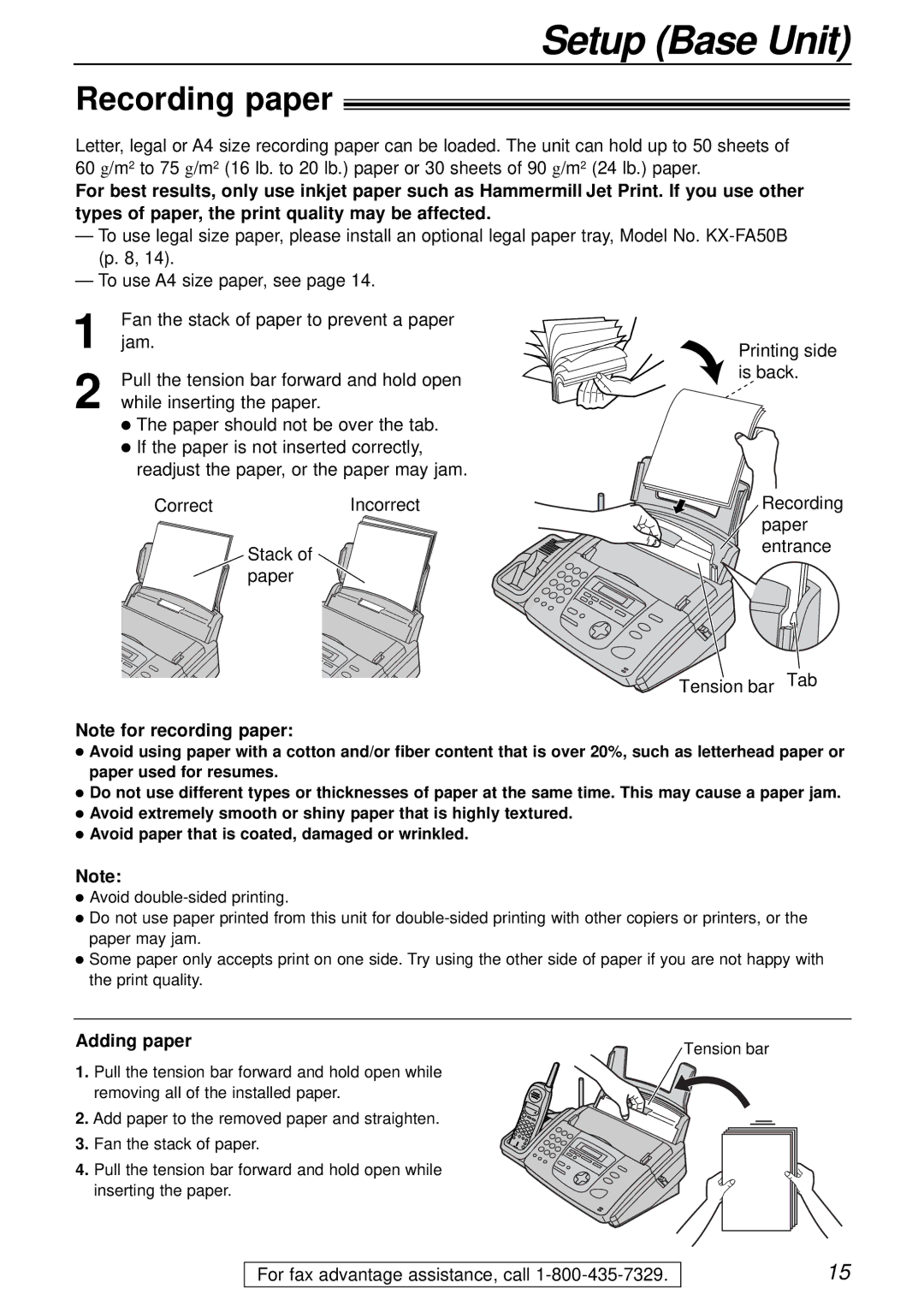Setup (Base Unit)
Recording paper!
Letter, legal or A4 size recording paper can be loaded. The unit can hold up to 50 sheets of 60 g/m2 to 75 g/m2 (16 lb. to 20 lb.) paper or 30 sheets of 90 g/m2 (24 lb.) paper.
For best results, only use inkjet paper such as Hammermill Jet Print. If you use other types of paper, the print quality may be affected.
—To use legal size paper, please install an optional legal paper tray, Model No.
—To use A4 size paper, see page 14.
1 | Fan the stack of paper to prevent a paper |
jam. |
2 Pull the tension bar forward and hold open while inserting the paper.
●The paper should not be over the tab.
●If the paper is not inserted correctly, readjust the paper, or the paper may jam.
CorrectIncorrect
Stack of paper
Printing side is back.
Recording paper entrance
Tension bar Tab
Note for recording paper:
●Avoid using paper with a cotton and/or fiber content that is over 20%, such as letterhead paper or paper used for resumes.
●Do not use different types or thicknesses of paper at the same time. This may cause a paper jam.
●Avoid extremely smooth or shiny paper that is highly textured.
●Avoid paper that is coated, damaged or wrinkled.
Note:
●Avoid
●Do not use paper printed from this unit for
●Some paper only accepts print on one side. Try using the other side of paper if you are not happy with the print quality.
Adding paper | Tension bar |
|
1. Pull the tension bar forward and hold open while removing all of the installed paper.
2. Add paper to the removed paper and straighten.
3. Fan the stack of paper.
4. Pull the tension bar forward and hold open while inserting the paper.
For fax advantage assistance, call
15