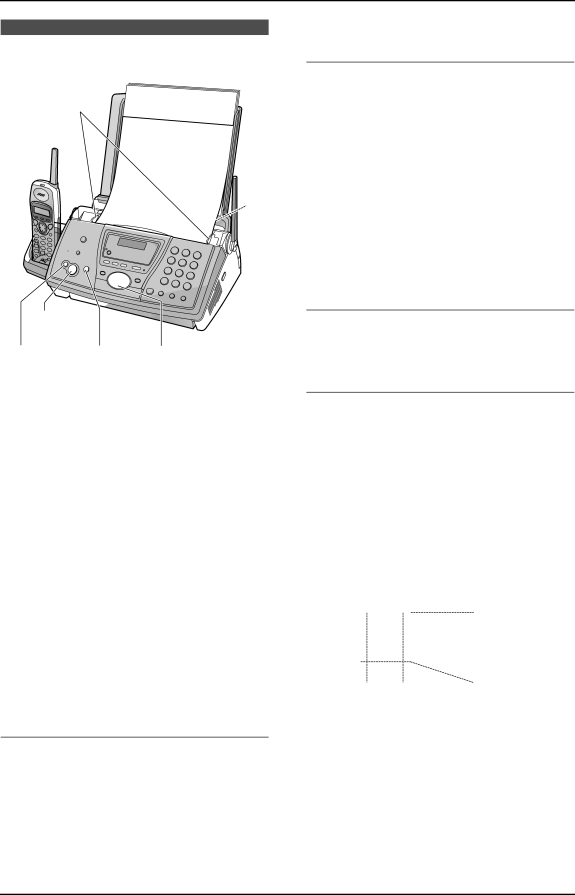
6. Copy
6.1 Making a copy
1
2
{START} {SET}
{COPY} {STOP} {>}{A}{B}
1Adjust the width of the document guides (1) to fit the actual size of the document.
2Insert the document (up to 10 pages) FACE DOWN (2) until a single beep is heard and the unit grasps the document.
L If the document guides are not adjusted to fit the document,
3If necessary, press {A} or {B} repeatedly to select the desired resolution.
4Press {COPY}.
LIf necessary, enter the number of copies (up to 30).
5Press {START}.
LThe unit will start copying.
LIf you do not press {START} for about 15 seconds, the unit will start copying automatically.
Note:
LAny transmittable document can be copied (page 41).
To select the resolution
Select the desired resolution according to the type of document.
–“FINE”: For printed or typewritten originals with small printing.
–“SUPER FINE”: For originals with very small printing.
–“PHOTO”: For originals containing photographs, shaded drawings, etc.
LIf you select “STANDARD”, copying will be done using “FINE” mode.
Quick scan feature
This feature is helpful when you want to copy a document, but do not want to wait for the unit to print the copy because you need the document for other uses. The unit can scan a document into memory, release the original document, then print the copy. To use this feature, activate feature #34 (page 62).
LThe document will be fed into the unit and scanned into memory. The unit will then print the data.
If the document exceeds the memory capacity, copying of the exceeded document will be canceled and this feature will be turned OFF automatically.
To stop copying
Press {STOP}.
6.1.1 More copying features
To enlarge a document
1.Press {>} after step 4 on page 49.
2.Press {A} repeatedly to select “150%” or “200%”.
3.Press {START}.
LThe unit will enlarge the center of the upper part of the document. To make an enlarged copy of the bottom of the document, turn the document around, and then make a copy.
Example: 150% enlarged copy
Original document | Enlarged copy | ||||||||
|
| A | B |
|
|
| A | B |
|
|
| C | D |
|
|
| C | D |
|
|
|
|
|
|
|
|
| ||
|
|
|
|
|
|
|
|
|
|
|
|
|
|
|
|
|
|
|
|
|
|
|
|
|
|
|
|
|
|
To reduce a document
1.Press {>} after step 4 on page 49.
2.Press {B} repeatedly to select “92%”, “86%” or “72%”.
3.Press {START}.
49
