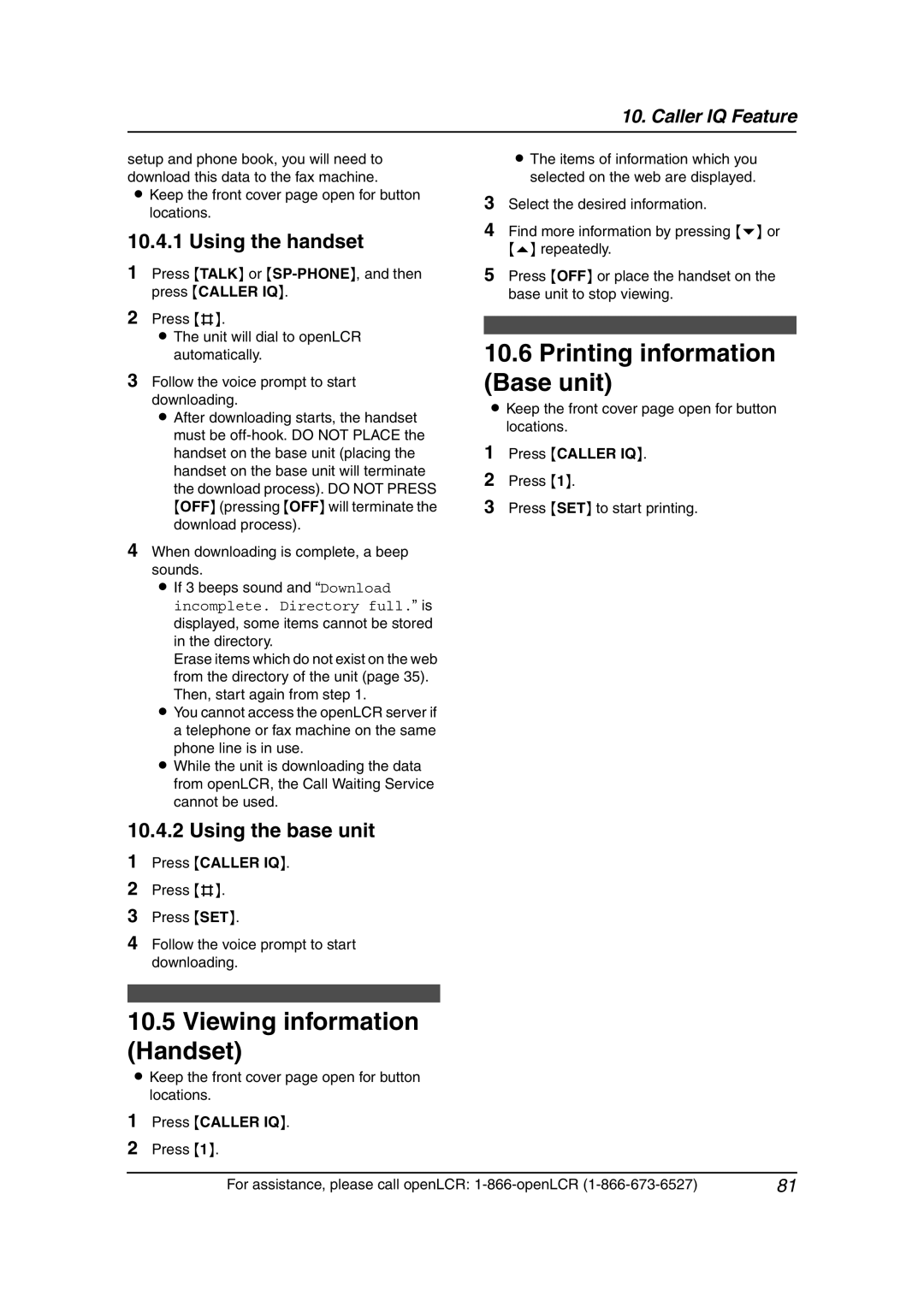10. Caller IQ Feature
setup and phone book, you will need to download this data to the fax machine.
LKeep the front cover page open for button locations.
10.4.1 Using the handset
1Press {TALK} or
2Press {#}.
LThe unit will dial to openLCR automatically.
3Follow the voice prompt to start downloading.
L After downloading starts, the handset must be
4When downloading is complete, a beep sounds.
L If 3 beeps sound and “Download incomplete. Directory full.” is displayed, some items cannot be stored in the directory.
Erase items which do not exist on the web from the directory of the unit (page 35). Then, start again from step 1.
L You cannot access the openLCR server if a telephone or fax machine on the same phone line is in use.
L While the unit is downloading the data from openLCR, the Call Waiting Service cannot be used.
LThe items of information which you selected on the web are displayed.
3Select the desired information.
4Find more information by pressing {v} or {e} repeatedly.
5Press {OFF} or place the handset on the base unit to stop viewing.
10.6Printing information (Base unit)
LKeep the front cover page open for button locations.
1Press {CALLER IQ}.
2Press {1}.
3Press {SET} to start printing.
10.4.2 Using the base unit
1Press {CALLER IQ}.
2Press {#}.
3Press {SET}.
4Follow the voice prompt to start downloading.
10.5Viewing information (Handset)
LKeep the front cover page open for button locations.
1Press {CALLER IQ}.
2Press {1}.
For assistance, please call openLCR: | 81 |