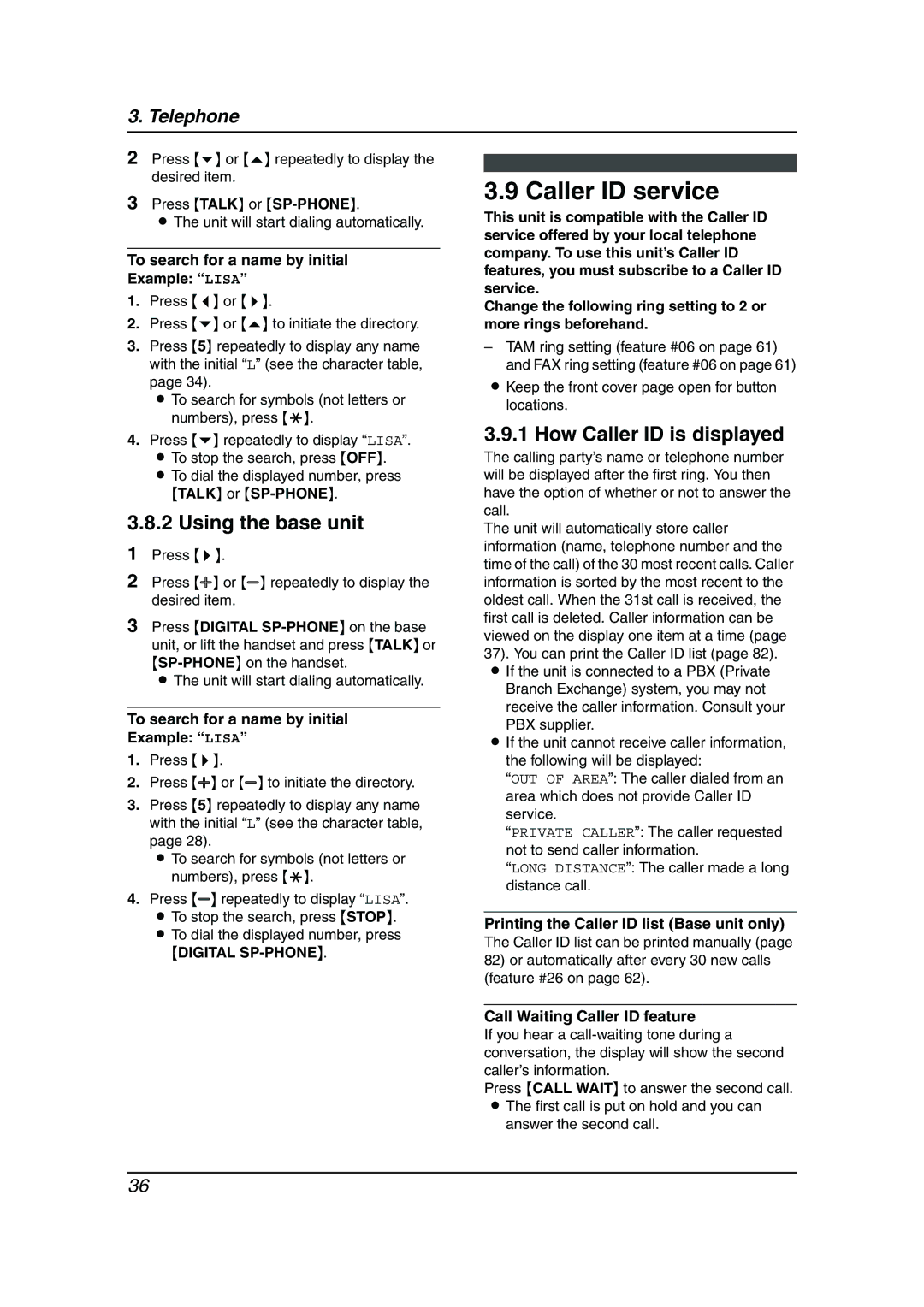3. Telephone
2Press {v} or {e} repeatedly to display the desired item.
3Press {TALK} or
LThe unit will start dialing automatically.
To search for a name by initial
Example: “LISA”
1.Press {<} or {>}.
2.Press {v} or {e} to initiate the directory.
3.Press {5} repeatedly to display any name with the initial “L” (see the character table, page 34).
L To search for symbols (not letters or numbers), press {*}.
4.Press {v} repeatedly to display “LISA”. L To stop the search, press {OFF}.
L To dial the displayed number, press
{TALK} or
3.8.2 Using the base unit
1Press {>}.
2Press {A} or {B} repeatedly to display the desired item.
3Press {DIGITAL
L The unit will start dialing automatically.
To search for a name by initial
Example: “LISA”
1.Press {>}.
2.Press {A} or {B} to initiate the directory.
3.Press {5} repeatedly to display any name with the initial “L” (see the character table, page 28).
L To search for symbols (not letters or numbers), press {*}.
4.Press {B} repeatedly to display “LISA”. L To stop the search, press {STOP}. L To dial the displayed number, press
{DIGITAL
3.9 Caller ID service
This unit is compatible with the Caller ID service offered by your local telephone company. To use this unit’s Caller ID features, you must subscribe to a Caller ID service.
Change the following ring setting to 2 or more rings beforehand.
–TAM ring setting (feature #06 on page 61) and FAX ring setting (feature #06 on page 61)
LKeep the front cover page open for button locations.
3.9.1 How Caller ID is displayed
The calling party’s name or telephone number will be displayed after the first ring. You then have the option of whether or not to answer the call.
The unit will automatically store caller information (name, telephone number and the time of the call) of the 30 most recent calls. Caller information is sorted by the most recent to the oldest call. When the 31st call is received, the first call is deleted. Caller information can be viewed on the display one item at a time (page 37). You can print the Caller ID list (page 82).
LIf the unit is connected to a PBX (Private Branch Exchange) system, you may not
receive the caller information. Consult your PBX supplier.
LIf the unit cannot receive caller information, the following will be displayed:
“OUT OF AREA”: The caller dialed from an area which does not provide Caller ID service.
“PRIVATE CALLER”: The caller requested not to send caller information.
“LONG DISTANCE”: The caller made a long distance call.
Printing the Caller ID list (Base unit only)
The Caller ID list can be printed manually (page
82)or automatically after every 30 new calls (feature #26 on page 62).
Call Waiting Caller ID feature
If you hear a
Press {CALL WAIT} to answer the second call.
LThe first call is put on hold and you can answer the second call.
36