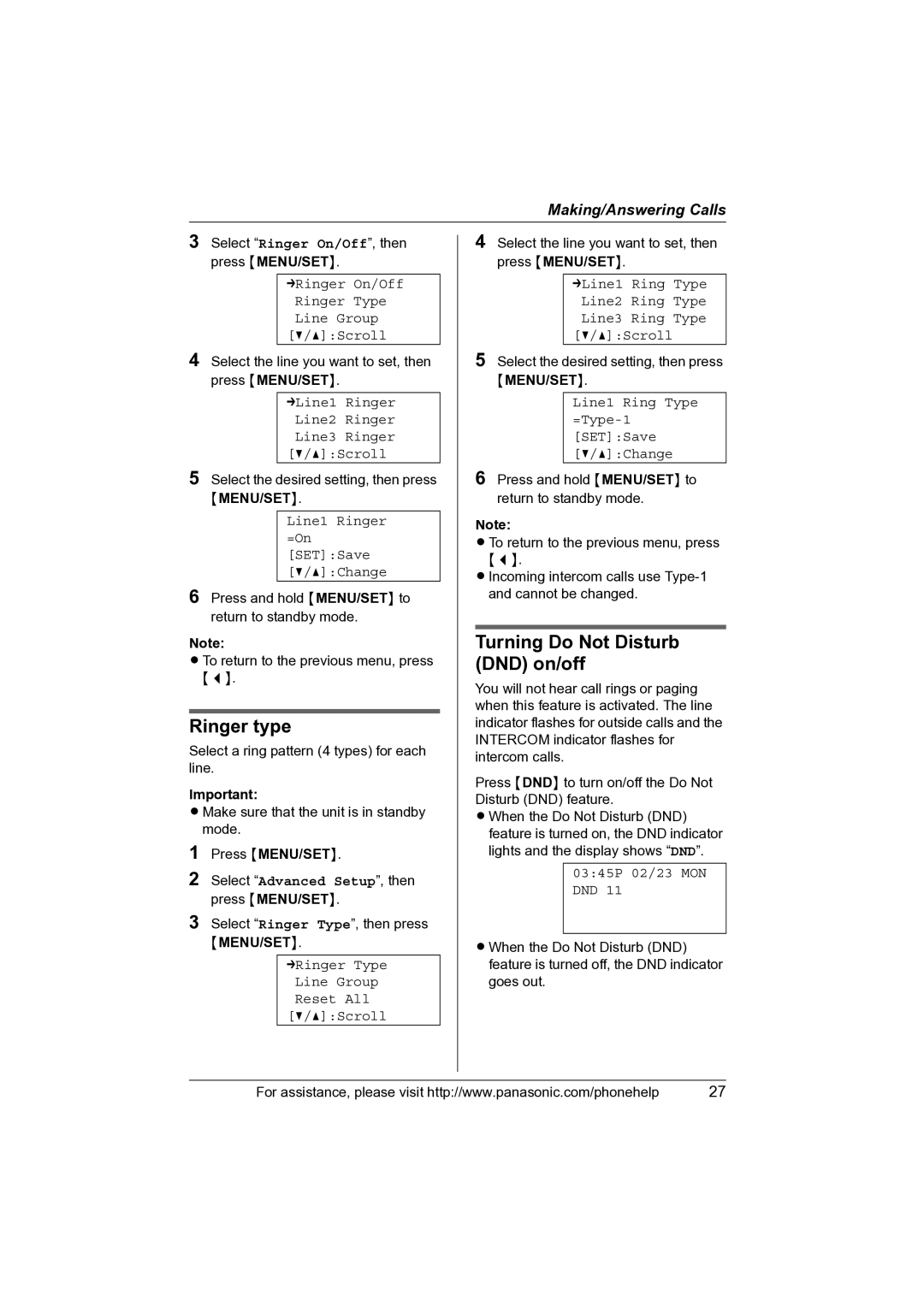Making/Answering Calls
3Select “Ringer On/Off”, then press {MENU/SET}.
➔Ringer On/Off Ringer Type Line Group
[V/^]:Scroll
4Select the line you want to set, then press {MENU/SET}.
➔Line1 Ringer Line2 Ringer Line3 Ringer [V/^]:Scroll
5Select the desired setting, then press
{MENU/SET}.
Line1 Ringer =On [SET]:Save [V/^]:Change
6Press and hold {MENU/SET} to return to standby mode.
Note:
L To return to the previous menu, press {<}.
Ringer type
Select a ring pattern (4 types) for each line.
Important:
L Make sure that the unit is in standby mode.
1Press {MENU/SET}.
2Select “Advanced Setup”, then press {MENU/SET}.
3Select “Ringer Type”, then press
{MENU/SET}.
➔Ringer Type Line Group Reset All [V/^]:Scroll
4Select the line you want to set, then press {MENU/SET}.
➔Line1 Ring Type Line2 Ring Type Line3 Ring Type
[V/^]:Scroll
5Select the desired setting, then press
{MENU/SET}.
Line1 Ring Type =Type-1 [SET]:Save [V/^]:Change
6Press and hold {MENU/SET} to return to standby mode.
Note:
L To return to the previous menu, press
{<}.
L Incoming intercom calls use
Turning Do Not Disturb (DND) on/off
You will not hear call rings or paging when this feature is activated. The line indicator flashes for outside calls and the INTERCOM indicator flashes for intercom calls.
Press {DND} to turn on/off the Do Not Disturb (DND) feature.
L When the Do Not Disturb (DND) feature is turned on, the DND indicator lights and the display shows “DND”.
03:45P 02/23 MON DND 11
L When the Do Not Disturb (DND) feature is turned off, the DND indicator goes out.
For assistance, please visit http://www.panasonic.com/phonehelp | 27 |