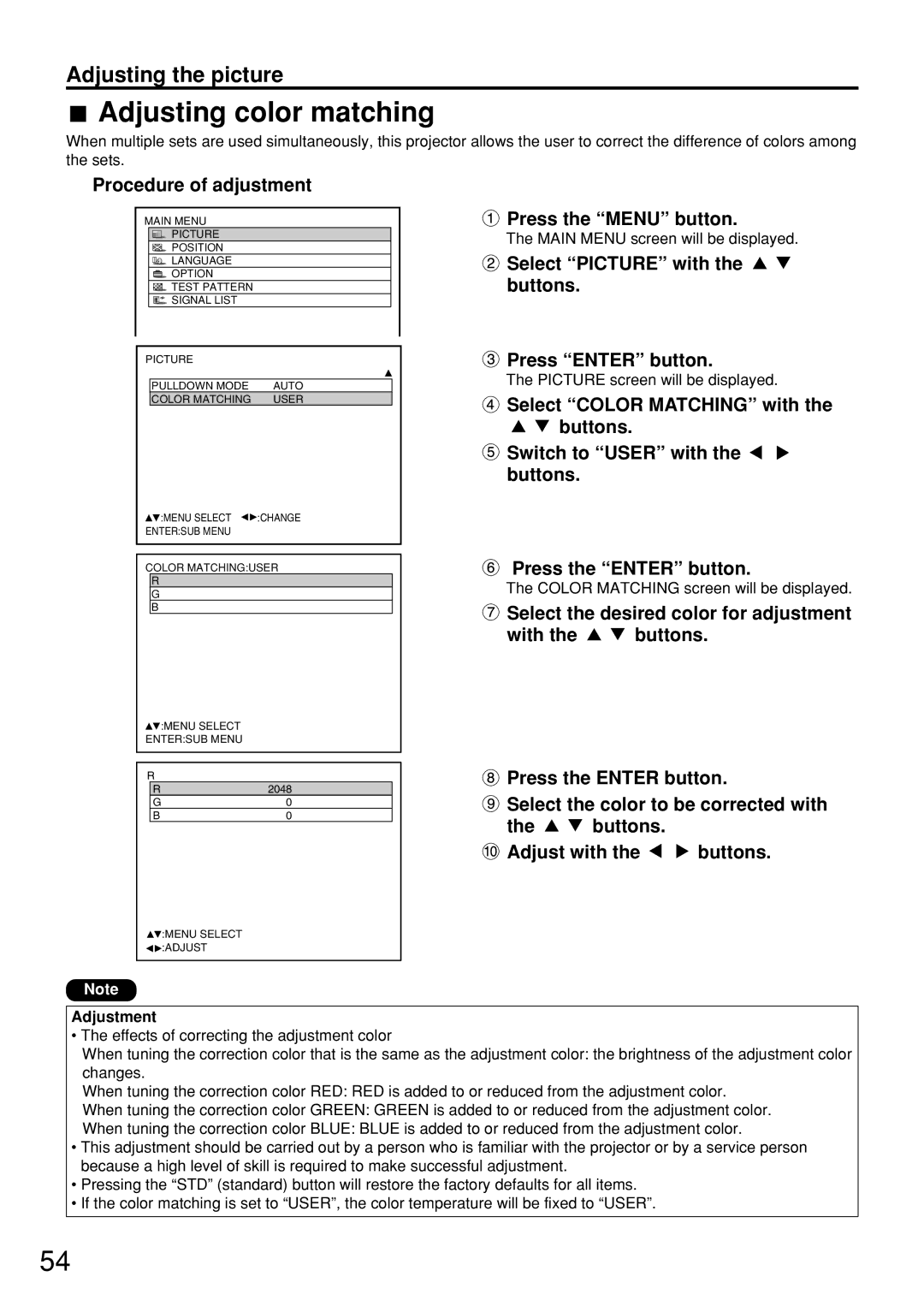Adjusting the picture
 Adjusting color matching
Adjusting color matching
When multiple sets are used simultaneously, this projector allows the user to correct the difference of colors among the sets.
Procedure of adjustment
MAIN MENU
PICTURE
POSITION
LANGUAGE
![]() OPTION
OPTION
![]() TEST PATTERN
TEST PATTERN
![]() SIGNAL LIST
SIGNAL LIST
PICTURE
PULLDOWN MODE | AUTO |
COLOR MATCHING | USER |
![]() :MENU SELECT
:MENU SELECT ![]()
![]() :CHANGE
:CHANGE
ENTER:SUB MENU
COLOR MATCHING:USER
R
G
B
 Press the “MENU” button.
Press the “MENU” button.
The MAIN MENU screen will be displayed.
 Select “PICTURE” with the buttons.
Select “PICTURE” with the buttons.
 Press “ENTER” button.
Press “ENTER” button.
The PICTURE screen will be displayed.
![]() Select “COLOR MATCHING” with the
Select “COLOR MATCHING” with the
buttons.
![]() Switch to “USER” with the buttons.
Switch to “USER” with the buttons.
Press the “ENTER” button.
The COLOR MATCHING screen will be displayed.
 Select the desired color for adjustment
Select the desired color for adjustment
with the 
 buttons.
buttons.
![]() :MENU SELECT ENTER:SUB MENU
:MENU SELECT ENTER:SUB MENU
R
R | 2048 |
G | 0 |
B | 0 |
![]() Press the ENTER button.
Press the ENTER button.
![]() Select the color to be corrected with
Select the color to be corrected with
the ![]()
![]() buttons.
buttons.
![]() Adjust with the
Adjust with the ![]()
![]() buttons.
buttons.
![]() :MENU SELECT
:MENU SELECT ![]()
![]() :ADJUST
:ADJUST
Note
Adjustment
•The effects of correcting the adjustment color
When tuning the correction color that is the same as the adjustment color: the brightness of the adjustment color changes.
When tuning the correction color RED: RED is added to or reduced from the adjustment color.
When tuning the correction color GREEN: GREEN is added to or reduced from the adjustment color.
When tuning the correction color BLUE: BLUE is added to or reduced from the adjustment color.
•This adjustment should be carried out by a person who is familiar with the projector or by a service person because a high level of skill is required to make successful adjustment.
•Pressing the “STD” (standard) button will restore the factory defaults for all items.
•If the color matching is set to “USER”, the color temperature will be fixed to “USER”.
54