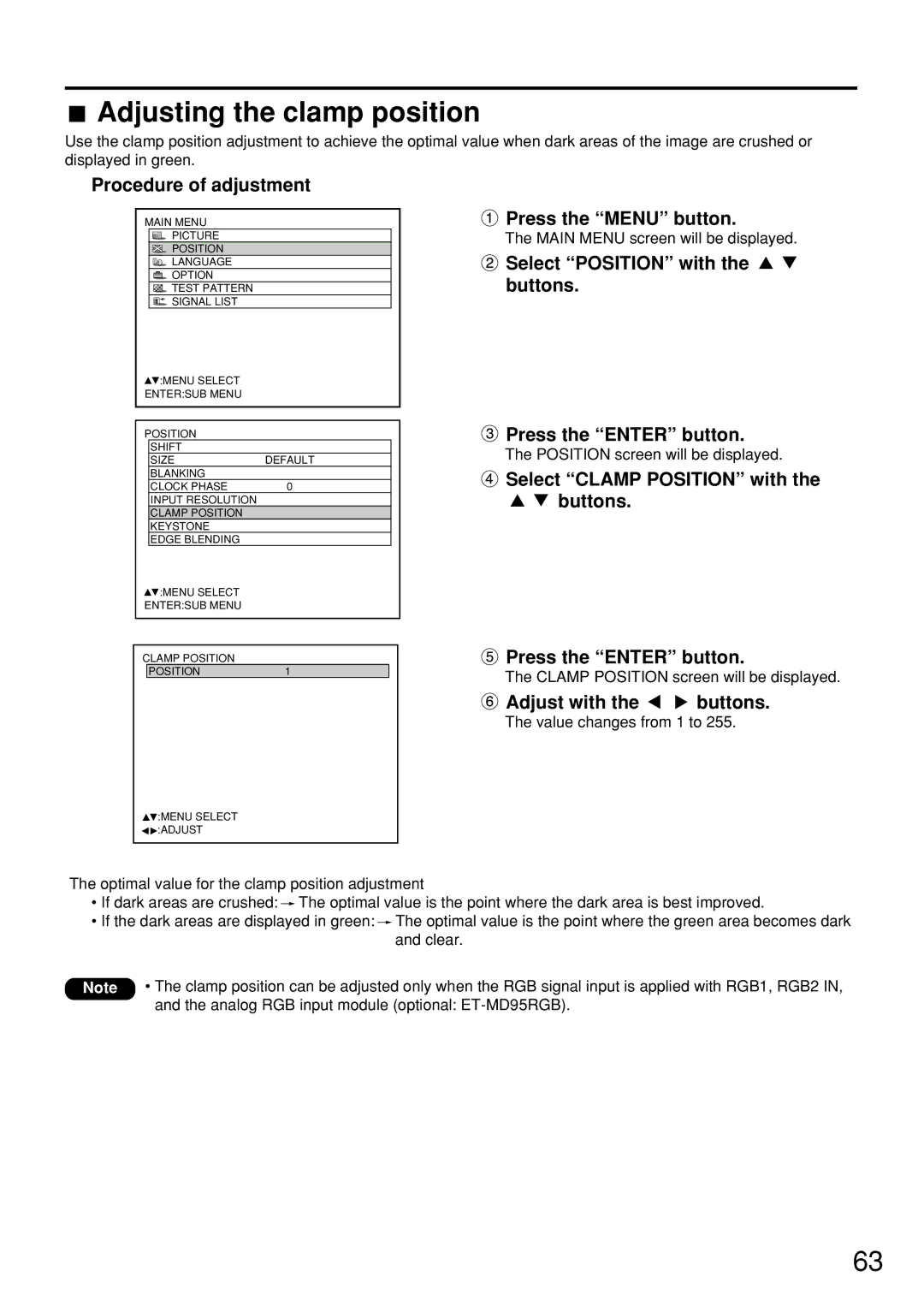Adjusting the clamp position
Adjusting the clamp position
Use the clamp position adjustment to achieve the optimal value when dark areas of the image are crushed or displayed in green.
Procedure of adjustment
MAIN MENU
PICTURE
POSITION
LANGUAGE
![]() OPTION
OPTION
![]() TEST PATTERN
TEST PATTERN
![]() SIGNAL LIST
SIGNAL LIST
![]() :MENU SELECT
:MENU SELECT
ENTER:SUB MENU
POSITION
|
| SHIFT |
|
|
|
|
| SIZE | DEFAULT |
|
|
|
| BLANKING |
|
|
|
|
| CLOCK PHASE | 0 |
|
|
|
| INPUT RESOLUTION |
|
|
|
|
| CLAMP POSITION |
|
|
|
|
| KEYSTONE |
|
|
|
|
| EDGE BLENDING |
|
|
|
|
| :MENU SELECT |
|
|
|
| ENTER:SUB MENU |
|
|
| |
|
|
|
|
|
|
|
|
|
|
|
|
| CLAMP POSITION |
|
|
| |
|
| POSITION | 1 |
|
|
 Press the “MENU” button.
Press the “MENU” button.
The MAIN MENU screen will be displayed.
 Select “POSITION” with the buttons.
Select “POSITION” with the buttons.
 Press the “ENTER” button.
Press the “ENTER” button.
The POSITION screen will be displayed.
![]() Select “CLAMP POSITION” with the
Select “CLAMP POSITION” with the ![]()
![]() buttons.
buttons.
 Press the “ENTER” button.
Press the “ENTER” button.
The CLAMP POSITION screen will be displayed.
![]() Adjust with the
Adjust with the ![]()
![]() buttons.
buttons.
The value changes from 1 to 255.
![]() :MENU SELECT
:MENU SELECT ![]()
![]() :ADJUST
:ADJUST
The optimal value for the clamp position adjustment
•If dark areas are crushed: ![]() The optimal value is the point where the dark area is best improved.
The optimal value is the point where the dark area is best improved.
•If the dark areas are displayed in green: ![]() The optimal value is the point where the green area becomes dark and clear.
The optimal value is the point where the green area becomes dark and clear.
Note • The clamp position can be adjusted only when the RGB signal input is applied with RGB1, RGB2 IN, and the analog RGB input module (optional:
63