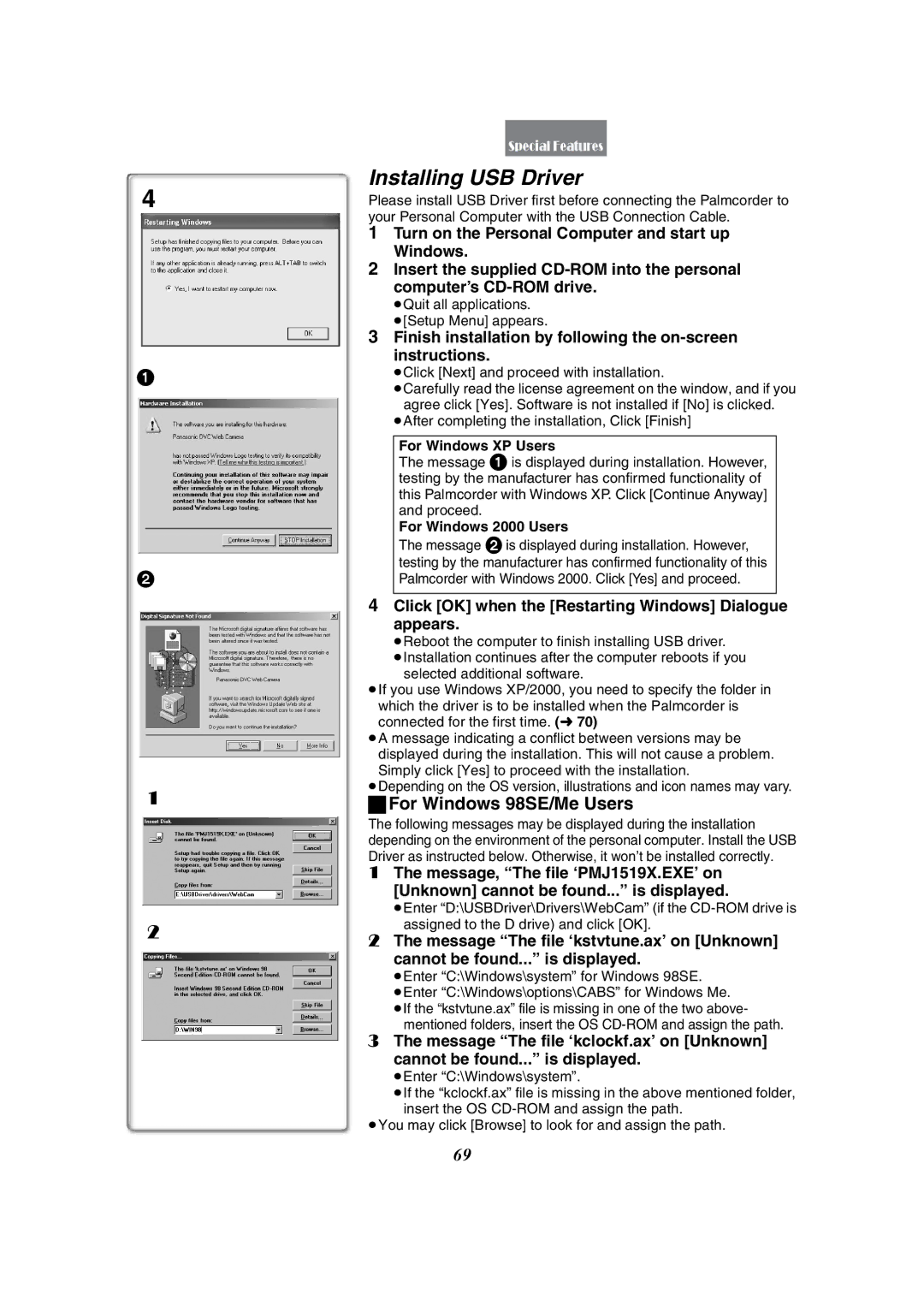PV-GS50-K
Things You Should Know
Safety Precautions
Thank you for choosing Panasonic
Above markings are located on the appliance bottom cover
Page
Important Safety Instructions
≥TO Avoid Shock Hazard ... Your
Precautions
Before opening the CD-ROM package, please read the following
Limited USE Software License
Audio Decoder End User License Agreement
Contents
Before Requesting Service
Palmcorder Accessory Order Form
100
103
Standard Accessories
Battery Pack l18
AC Adaptor, DC Cable and AC Cable l18
VFC3506
VFF0193 VFA0397
USB Cable l68
Quick Guide
Charge the Battery. l18
To View the Playback Picture
Start recording. l28
Controls and Components
5 6
12 13 14 17 19
≥Use for mounting the Palmcorder on an optional tripod
≥Connect this to the digital video equipment
Eyecup
Distance
Remote Controller
Playback Zoom Button P.B. Zoom l45
Speed Selection Button π
Inserting the Button-type Battery
MagicWire Remote Control with Narration Mic
≥Zoom speed changes in 2 stages
Clip
Selecting Remote Controller Modes
Using the Remote Controller
Setting on the Palmcorder
Setting on the Remote Controller
Using the AC Adaptor
Power Supply
Using the Battery
Attach the Battery to AC Adaptor and charge it
ªAdjust the Easy-Grip Strap
Lens Cap and Easy-Grip Strap
ªTo Use as a Free Style Easy-Grip Strap
Attaching the Shoulder Strap
Inserting a Cassette
Turning on/off the Palmcorder and Selecting Modes
Using the LCD Monitor
Using the Viewfinder
Adjusting Brightness and Color Level
90x
File Selection in the Card Playback Mode l58
Using the Menu Screen
List of Menus
Display Setup Sub-Menu
Other FUNCTIONS1 Sub-Menu
Other FUNCTIONS2 Sub-Menu
VCR Mode Main-Menu VCR Functions
AV IN/OUT Setup Sub-Menu
Playback Functions Sub-Menu
Other Functions Sub-Menu
Short-Cut Menus of the Card Playback Mode a
Card Playback Mode Main-Menu Card Functions
Delete Card File Sub-Menu
Card Editing Sub-Menu
Internal Lithium Battery Recharge
Setting Date and Time
LP Mode
Audio Recording Mode
To Check the Recording
Recording
To View the recorded scene while the Recording
To Finish the Recording
Quick Start
To add a Sound while Recording
Self-Recording
ªProgressive PhotoShotTM Mode
Self-timer Recording
PhotoShot Recording on the DV Cassette
ªContinuous PhotoShot
Zoom In/Out Functions
Digital Zoom Function
To Use the Zoom Microphone Function
Digital Electronic Image Stabilizer Function
Set Camera Functions Camera Setup EIS on
Fade In/Out Functions
Fade
Backlight Compensation Function
Cinema Function
Wind Noise Reduction Function
MagicPix Function
Set the Mode Selector Switch to Manual
Canceling the Program AE Function
Recording in Special Situations Program AE
Manual Iris Adjustment F Number
Manual Shutter Speed Adjustment
Set the Mode Selector Switch to Focus
Manual Focus Adjustment
Rotate the Push Dial to set a desired White Balance Mode
Recording in Natural Colors White Balance
About White Balance Sensor
Adjusting White Balance Manually
Digital Effect Functions
Canceling the digital effect
Digital Effects 1 EFFECT1
Digital Effects 2 EFFECT2
Picture-in-Picture Mode
Wipe Mode and Mix Mode
Wipe Mode
Mix Mode
Multi-Picture Mode
Set MULTI-PICTURES Scan Mode Strobe or Manual
To Display the Multi-Pictures again
Playing Back
Adjusting the Sound Volume
Press the 6 Button to rewind the tape
Press the 1 Button to start playback To Stop Playback
Cue/Review Playback
Finding a Scene You Want to Play Back
Hyper Check Function
Variable Speed Search Function
Slow Motion Playback
Press the E Button or the D Button on the Remote Controller
Still Playback/Still Advance Playback
Jog Playback
Finding the End of a Recording
Canceling Blank Search prior to completion
Playback Zoom Function
Set VCR Functions Playback Functions
PhotoShot Index Search
Index Search Functions
Scene Index Search
Top Scan
Suspending Playback Digital Effect Temporarily
Playback Digital Effect Functions
Strobe Multi-Picture Mode Strobe
Playing Back with Multi-Picture Mode
Manual Multi-Picture Mode Manual
Index Multi-Picture Mode PHOTO, Scene
Playing Back on Your TV
Press the Index Button or 9 1 on Remote controller
Connect the AV IN/OUT Jack of the Palmcorder to
Video and Audio Input Jacks of the TV
To Stop Audio Dubbing
Audio Dubbing
To dub audio while listening to a pre-recorded sound
≥A.DUB Indication appears
Access Lamp
Using a Memory Card
Inserting a Memory Card
Removing the Memory Card
Recording on the Memory Card
Card Mode until the Picture Indication
Card PhotoShot
Card
Maximum number of images recordable on the supplied Card
RapidFireTM Consecutive Still Shots
Fine high image quality
Normal Normal
Recording Voice Voice Recording Function
Automatically copying still pictures recorded on Cassette
Record to Card YES
To Stop the Transfer of Images
Recording Moving Pictures MPEG4
Approximately 2 minutes
Approximately 6 minutes
Playing Back Files from the Memory Card
Set the Palmcorder to Card Playback Mode
Playing back Still Pictures
Playing back Moving Pictures MPEG4
Playing back Voice recordings
To Select a Desired File and Play it Back
ªUsing File Search Mode
Multi
File Search YES
Copying Pictures from a Memory Card to a Cassette
After setting the Palmcorder to the Card Playback Mode L56
To Copy All the Pictures Display the first picture
Record to Tape YES
3, 4, 5, 6
Slide Show
5, 6
Creating a Title
You can create a title and record on a Memory Card
≥The Color Indication appears
Inserting a Title
About the write protection switch of the SD Memory Card
File Lock YES
≥The File Lock 1 Menu is displayed
Shutter / Iris Push MF / VOL / JOG
3, 4
Copying an S-VHS or VHS Cassette to your DV Cassette
Analog-Digital Conversion
Using your Palmcorder with Digital Video Equipment Dubbing
Stopping Dubbing
L90
Using USB Driver
Using the Software with a Computer
Software Installation Windows
Select the software to be installed from Setup Menu
Finish installation by following the on-screen instructions
Installing USB Driver
Click OK when the Restarting Windows Dialogue appears
For Windows 98SE/Me Users
After the completion of setting, click on Finish
Connecting Computer and Palmcorder
For Windows XP/2000 Users
Click Next
Using as a Web Camera
ªOperating environment
Start the NetMeeting
Setting up the NetMeeting
Installation of DV Studio 3.1E-SE
Using the DV Studio 3.1E-SE
After the completion of setup, click on Finish
≥Installation will be completed
Using the G.726 Audio Decoder
Installing the G.726 Audio Decoder
To start DV Studio 3.1E-SE
PhotoBase 4.0 Windows, PhotoBase 2.0 Mac
Panorama Maker 3.0 Windows, Mac
PhotoImpression 4.0 Windows, Mac
PhotoPrinter 4.0 Windows, Mac
Software Installation Macintosh
Installation of ArcSoft Software Suite
≥Installation begins
To start software in the ArcSoft Software Suite
To disconnect USB cable safely
If you no longer need software or driver Uninstall
Double click the icon in task tray
Windows XP/2000
SD Memory Card
About the SD Memory Card and MultiMediaCard
MultiMediaCard
Files recorded on a SD Memory Card or MultiMediaCard
About the compatibility of the card Files
Indications
Date/Time Indication l27 Recording Mode
Sound Volume
Switch is set to Manual
White Balance Mode
L60 Pictures 000 l52 ≥M.SLIDE Manual Slide Show Playback
≥Number set Dpof 00 l65 Dpof setting & Slide Show
MPEG4 , Voice cyan l52
Horizontal pixels, the 640 Indication will be
No Cassette is inserted. l20
Wrong Remote Controller Mode has been selected. l17
Tape ended during recording
Memory Card is not compatible with the Palmcorder
Alarm Sounds l24
Inserting/Ejecting the Cassette l20
Recording Check l28
Camera Search l28
Self-timer Recording l30
Quick Start l29
Progressive PhotoShotTM Function
Cinema Function l33
Electronic Image Stabilizer Function
MagicPix Function l34
Program AE l35
Manual Iris Adjustment l36
Manual Shutter Speed Adjustment
Digital Effect Functions Camera Mode l39
White Balance l37
Selecting the Sound during Playback l42
Listening to Playback Sound Through Headphones
Playback Zoom Functions l45
Index Search Functions l46
Card PhotoShot l52
Recording on a Card l52
RapidFireTM Consecutive Still Shots l53
Voice Voice Recording Function l54
Voice Power Save l24
Recording to a Card from other Equipment l54
Card Playback l56
Copying Pictures from a Memory Card to a Cassette l59
Using a Card in a Personal Computer
Slide Show l60
Title Functions l61
Tips for using your Palmcorder
After Use
About the AC Adaptor
Condensation
Digital Video Head Cleaner
Take out the Cassette
Open the Cassette Compartment and wait for 2 to 3 hours
Optimal Use of the Battery
Explanation of Terms
Auto Focus Adjustment
LCD Monitor/Viewfinder/Lens Hood
Digital Video System
White Balance Adjustment
Time Code
Memory Stop Function
Digital Palmcorder
Specifications
PV-DRC9 For USA
Palmcorder Accessory System
PV-DRC9-K For Canada
For USA
AM-5 PM M-F, 6 AM-1030 AM SAT, Pacific Time
Palmcorder Accessory Order Form For USA Customers
Problems Solutions
Before Requesting Service Problems and Solutions
Audio dubbing cannot be performed
Speaker or headphones of the Palmcorder
Time Code becomes inaccurate
Remaining Tape Time Indication
Dubbing was performed
Original sound was erased when audio
Sounds cannot be played back
Not clear
Request for Service Notice USA Only
Request for Service Notice
Limited Warranty For USA Customers
Limited Warranty
Customer Services Directory
Centralized Factory Servicenter
Panasonic Services Company 1705 N. Randall Road Elgin, IL
Warranty For Canadian Customers
Panasonic Product Limited Warranty
Panasonic Canada Inc
Ambler Drive, Mississauga, Ontario L4W 2T3
Multi-Picture Mode Negative Mode
Microphone Mirror Mode Digital Effect Mix Mode Mosaic Mode
Index
Digital Effect
White Balance 37, 38
ªPara iniciar
Spanish Quick Use Guide/Guía española para el uso rápido
Grabación
Reproducción
Photoshot en tarjeta
Utilización de la tarjeta
ªReproducción de la tarjeta
Ajuste la videocámara al modo de reproducción de tarjeta
111
LSQT0672A S0203Nm0 9500 a
Panasonic Canada Inc
Manuel d’utilisation
Merci d’avoir choisi Panasonic
Renseignements
Que les accessoires recommandés
Mesures de sécurité
Un bloc-batterie identique ou équivalent
Directives importantes
Magnétoscopique et à l’intérieur de l’appareil
Précautions
Page
Licence D’UTILISATION Limitée DU Logiciel
Accord de licence Utilisateur final du décodeur audio G.726
Table des matières
101
Guide de dépannage
Gauche, figurent les accessoires fournis avec le caméscope
Accessoires standard
Adaptateur secteur, câble c.c. et câble c.a. l18
Bloc-batterie l18
11 Câble USB l68
Visionnement de l’enregistrement
Guide sommaire
Recharge de la batterie. l18
Commencer l’enregistrement. l28
Nomenclature Commandes et accessoires
Support de la cassette l20
Capteur de la télécommande l17
Haut-parleur
Couvercle du compartiment de la cassette l20
Télécommande
Avertissement
Mise en place d’une pile de type bouton
≥Il y a 2 vitesses du zoom
Pince
Sélection des modes de la télécommande
En utilisant la télécommande
Réglage sur la télécommande
Réglage du caméscope
Temps de recharge et autonomie d’enregistrement
Source d’alimentation
Utilisation de l’adaptateur secteur
Utilisation de la batterie
Fixer le capuchon
Capuchon de l’objectif et courroie de la poignée
Ajustement de la courroie de la poignée
Utilisation comme courroie de transport
Fixation de la bandoulière
Mise en place d’une cassette
Mise en marche/arrêt du caméscope et sélection des modes
Utilisation du viseur
Utilisation de l’écran à cristaux liquides
Niveau de la luminosité et de la couleur
Utilisation du menu
Sélection de fichier dans le mode lecture de la Carte l58
Appuyer sur la touche Menu
Pour quitter le menu
Liste des menus
Sous-menu Display Setup
Sous-menu Other FUNCTIONS1
Sous-menu Other FUNCTIONS2
Menu principal du mode magnétoscope VCR Functions
Sous-menu AV IN/OUT Setup
Sous-menu Playback Functions
Sous-menu Other Functions
Menu d’accès rapide en mode de lecture de carte a
Menu principal du mode lecture de carte Card Functions
Sous-menu Delete Card File
Sous-menu Card Editing
Mode enregistrement audio
Mode longue durée LP
Réglage de la date et de l’heure
Recharge de la pile incorporée au lithium
Vérification de l’enregistrement
Enregistrement
Pour terminer l’enregistrement
Régler le commutateur OFF/ON/MODE sur on
Ajout du son pendant l’enregistrement
Activation rapide
Enregistrement automatique
Appuyer sur la touche d’activation rapide Quick Start
Enregistrement PhotoShot sur la cassette DV
Auto-enregistrement par minuterie
ªMode PhotoShotMC progressif
ªPhotoShot continu
Fonction zoom avant/arrière
Régler Camera Functions Camera Setup Zoom 25t ou 700t
Fonction zoom numérique
Pour utiliser la fonction de microphone zoom
Fonction de stabilisation électronumérique de l’image
Régler Camera Functions Camera Setup EIS on
Fonctions fondu à l’entrée et fondu en sortie
Maintenir enfoncée la touche Fade tout en enregistrant
Fonction compensation de contre-jour
Fonction cinéma
Recording Setup Wind CUT on
Fonction Magicpix
Fonction atténuation bruit du vent
Régler le commutateur du sélecteur de mode sur Manual
Enregistrement dans des situations
Annulation du réglage automatique de I’exposition
Réglage manuel de la vitesse d’obturation
Régler le commutateur du sélecteur de mode sur
Réglage manuel de l’iris Nombre d’ouverture
Manual
Réglage manuel de la mise au point
Glisser le commutateur du sélecteur de mode vers
Enregistrement avec des couleurs
Focus
Propos du capteur d’équilibre du blanc
Réglage manuel de I’équilibre du blanc
Effets numériques 1 EFFECT1
Effets et fonctions numériques
Effets numériques 2 EFFECT2
Sélection d’un effet numérique désiré
Mode image sur image
Mode volet et mode mixage
Mode volet
Mode mixage
Mode d’écran multiple
Régler MULTI-PICTURES Scan Mode Strobe ou Manual
Pour afficher les multi-écrans à nouveau
Lecture
Réglage du volume du son
Appuyer sur la touche 6 pour rebobiner la cassette
Appuyer sur la touche 1 pour commencer la lecture
Lecture de repérage/rétrospective
Repérage d’une scène pour la lecture
Fonction de vérification rapide
Fonction de recherche à vitesse variable
Lecture au ralenti
Appuyer sur la touche E ou la touche D sur la télécommande
Lecture fixe/Lecture avance fixe
Lecture avec molette Jog
Fonction de lecture zoom
Repérage de la fin de l’enregistrement
Régler VCR Functions
Playback Functions Blank Search YES
Fonctions de recherche de l’index
Playback Functions Search Photo
Playback Functions Search Scene
Arrêt temporaire de l’effet numérique à la lecture
Lecture avec effets numériques
Sortir du menu en appuyant sur la touche Menu Lire la bande
Lecture en mode écran multiple
Effacement de tous les multi-écrans saisis
Affichage des multi-écrans une nouvelle fois
Lecture sur téléviseur
Annulation du doublage audio
Doublage audio
Doublage audio pendant l’écoute d’un son enregistré
Reproduction du son enregistré en doublage audio
Utilisation d’une carte mémoire
Voyant Access
Mise en place de la carte mémoire
Retrait de la carte mémoire
Enregistrement sur une carte mémoire
Card Mode jusqu’à ce que l’indication Picture
Carte PhotoShot
’affiche
≥L’indication H ou L 1 s’affiche
Prises de vues en rafale RapidFire
Enregistrement vocal Fonction d’enregistrement vocal
Après avoir réglé le caméscope en mode magnétoscope L42
Playback Functions Record to Card YES
Pour arrêter le transfert d’images
Enregistrement d’images animées MPEG4
≥Pendant l’enregistrement, l’indication MPEG4 s’affiche en
Minute environ
Lecture des fichiers enregistrés sur carte mémoire
Régler le caméscope en mode lecture de carte
Lecture d’images fixes
Lecture d’images animées MPEG4
Réglage du volume fichiers MPEG4 ou enregistrements sonores
Volume au niveau désiré. l42
Lecture d’enregistrements sonores
Sélection d’un fichier souhaité et visualisation
Utilisation du mode recherche de fichier
Tourner le cadran Push et sélectionner le fichier désiré
Appuyer aussi bien sur le cadran Push ou la touche Multi
Pour copier toutes les images Afficher la première image
Copie d’images à partir d’une carte mémoire sur une cassette
Slide Show YES
Diaporama
≥L’indication Color s’affiche
Création d’un titre
Appuyer sur la touche Title
Insertion d’un titre
Tourner le cadran Push pour sélectionner le titre souhaité
Appuyer sur le cadran Push ou appuyer sur la touche Multi
Régler Card Functions Card Editing File Lock YES
Se positionner en mode lecture de carte l56
Propos de la languette de protection à l’écriture
Verrouillage de fichier
Shutter / Iris Push MF / VOL / JOG
Formatage d’une carte mémoire
Réglage Dpof
Vérification du réglage Dpof
Copie de cassette S-VHS ou VHS sur cassettes DV
Copie de cassette DV sur une cassette S-VHS ou VHS Doublage
Insérer la cassette enregistrée
Appuyer sur la touche pour arrêter la lecture
Conversion analogique-numérique
Arrêt du doublage
≥L’enregistrement commence
Sélectionner le logiciel à installer à partir du Setup Menu
Installation du logiciel Windows
Utilisation du logiciel avec un ordinateur
Utilisation du pilote de périphérique USB
≥Quitter toutes les applications. ≥Setup Menu apparaît
Installation du pilote de périphérique USB
Avec Windows 98SE/Me
Avec Windows XP
Connexion du caméscope à un ordinateur
Installer le pilote USB avant de procéder à la connexion
Avec Windows XP/2000
Cliquer sur Next Cliquer sur Continue Anyway
ªEnvironnement d’exploitation
Utilisation comme caméra Web
Lancer NetMeeting
Vitesse de communication
Configuration de NetMeeting
≥L’installation est complétée
Installation de DV Studio 3.1E-SE
Utilisation de DV Studio 3.1E-SE
Au moins 20 Mo
Utilisation du décodeur audio G.726
Installation du décodeur audio G.726
Lancement de DV Studio 3.1E-SE
CD-ROM
Logiciel ArcSoft
≥Pour Windows
≥Pour Macintosh
Installation du logiciel Macintosh
Installation de la suite ArcSoft Software
≥L’installation débute
Lancement d’un logiciel de la suite ArcSoft Software
Déconnexion du câble USB
Désinstallation du pilote ou du logiciel
Double-cliquer sur l’icône Dans la barre de Tâches
Nota sur le nom du pilote 1 affiché
Possède les droits équivalents
Remarques
Carte mémoire SD
Enregistrées par les corporations respectives
Au format Jpeg
Ce dossier contient les données des
Titres originaux Usr00001.ttl, etc
Sélecteur de vitesse d’enregistrement
Autonomie de la batterie r
L27
Recherche nombre S1 l46
Volume du son
Indication date/heure l27 Mode d’enregistrement
Mode d’équilibre du blanc
Rouge l52
L52
Rouge l55
L54
Modification du mode d’affichage du Compteur
Signaux d’avertissement/alarme
Modification du mode d’affichage
Modes initiaux
La carte mémoire ne comporte aucune image animée
Avertisseurs sonores l24
Présence de condensation. l94
Les têtes vidéo sont sales. l94
Recherche caméra l28
Mise en place d’une cassette l20
Activation rapide l29
Fonction PhotoShotMC progressif
Fonction stabilisation Électronumérique de l’image l32
Fonctions zoom avant/zoom arrière
Fonction cinéma l33
Fonction Magicpix l34
Réglage automatique de ’exposition l35
Mode sports/mode portrait
Réglage manuel de la vitesse ’obturation
Réglage manuel de l’iris l36
Écoute du son reproduit par casque
Fonctions et effets numériques Mode caméra l39
Sélection du son pendant la lecture
Fonctions de lecture zoom l45
Fonctions de recherche de l’index
Mode écran multiple Mode magnétoscope l48
Fonctions de lecture avec effet Numérique l47
Doublage audio l50
Prises de vues en rafale RapidFire l53
Carte PhotoShot l52
Enregistrement vocal Fonction d’enregistrement vocal l54
Enregistrement d’images animées MPEG4 l55
Mode économie d’énergie Enregistrement audio l24
Enregistrement sur carte à partir ’un autre appareil l54
Lecture de la carte l56
Fonctions de titre l61
Diaporama l60
Formatage d’une carte mémoire
Utilisation avec un appareil vidéo Numérique Doublage l67
Précautions d’emploi
Après utilisation
Conseils d’utilisation de votre Caméscope
Nettoyage des têtes vidéo Numériques
Propos de l’adaptateur secteur
Sortir la cassette
Ouvrir le logement de la cassette et attendre 2 ou 3 heures
Précautions de rangement
Utilisation optimale de la batterie
Vérification périodique
Caractéristiques de la batterie
Carte
Écran à cristaux liquides/viseur Parasoleil
Écran à cristaux liquides LCD
Viseur
Système vidéo numérique
Explication des termes
Mise au point
Réglage de la mise au point automatique
Réglage de l’équilibre du blanc
Fonction arrêt mémoire
Code temps
Caméscope numérique
Spécifications
De pièce Illustration Description
Accessoires du caméscope
Problèmes Solutions
Fonctionne pas
La fonction de doublage audio ne
Le code temps devient imprécis
Sur la cassette disparaît
Même temps
Des sons différents sont reproduits en
Le son original a été effacé lorsque le
Doublage audio a été effectué
Certificat de garantie limitée Panasonic
Expédition de l’appareil à un centre de service
Panasonic Canada Inc
Caméscopes Un 1 an, pièces et main-d’oeuvre
Mode effet traînée
Mode d’écran multiple
Mode longue durée et courte durée SP/LP
Mode sépia Mode solarisation
Vérification de l’enregistrement
Télécommande
107
LSQT0672A