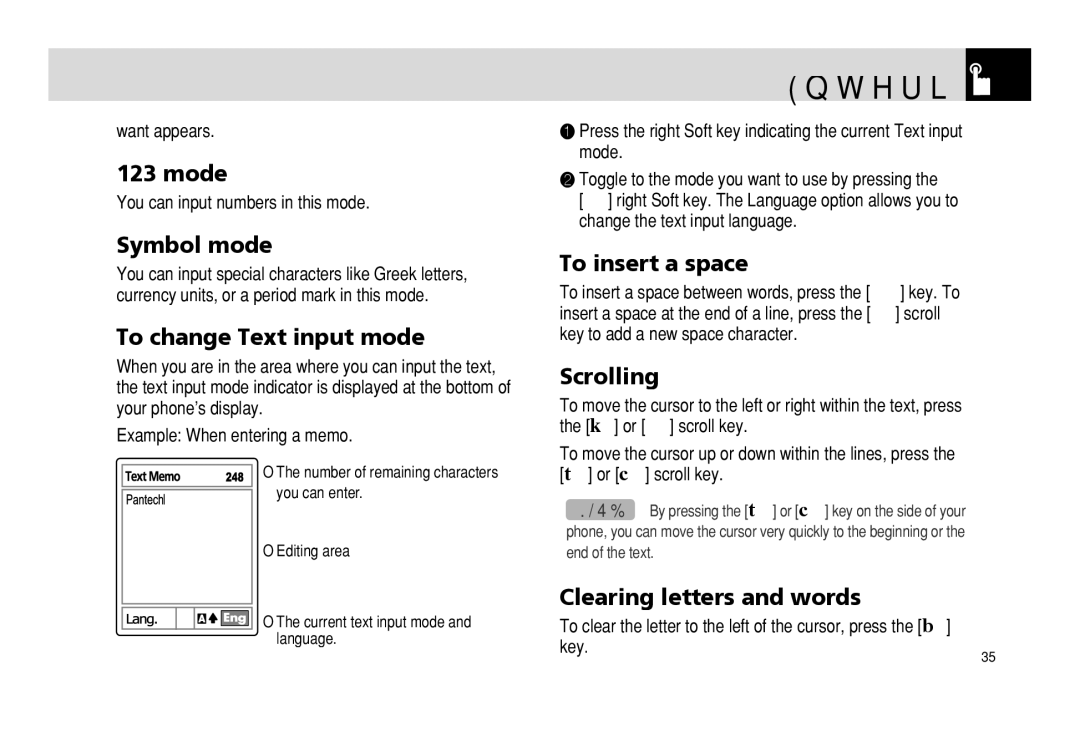want appears.
123 mode
You can input numbers in this mode.
Symbol mode
You can input special characters like Greek letters, currency units, or a period mark in this mode.
To change Text input mode
When you are in the area where you can input the text, the text input mode indicator is displayed at the bottom of your phone’s display.
Example: When entering a memo.
← The number of remaining characters
you can enter.
←Editing area
Entering Text 
❶Press the right Soft key indicating the current Text input mode.
❷Toggle to the mode you want to use by pressing the
[)] right Soft key. The Language option allows you to change the text input language.
To insert a space
To insert a space between words, press the [0] key. To insert a space at the end of a line, press the [r] scroll key to add a new space character.
Scrolling
To move the cursor to the left or right within the text, press the [l] or [r] scroll key.
To move the cursor up or down within the lines, press the [u] or [d] scroll key.
NOTE: By pressing the [u] or [d] key on the side of your phone, you can move the cursor very quickly to the beginning or the end of the text.
Clearing letters and words
←The current text input mode and language.
To clear the letter to the left of the cursor, press the [c]
key.35