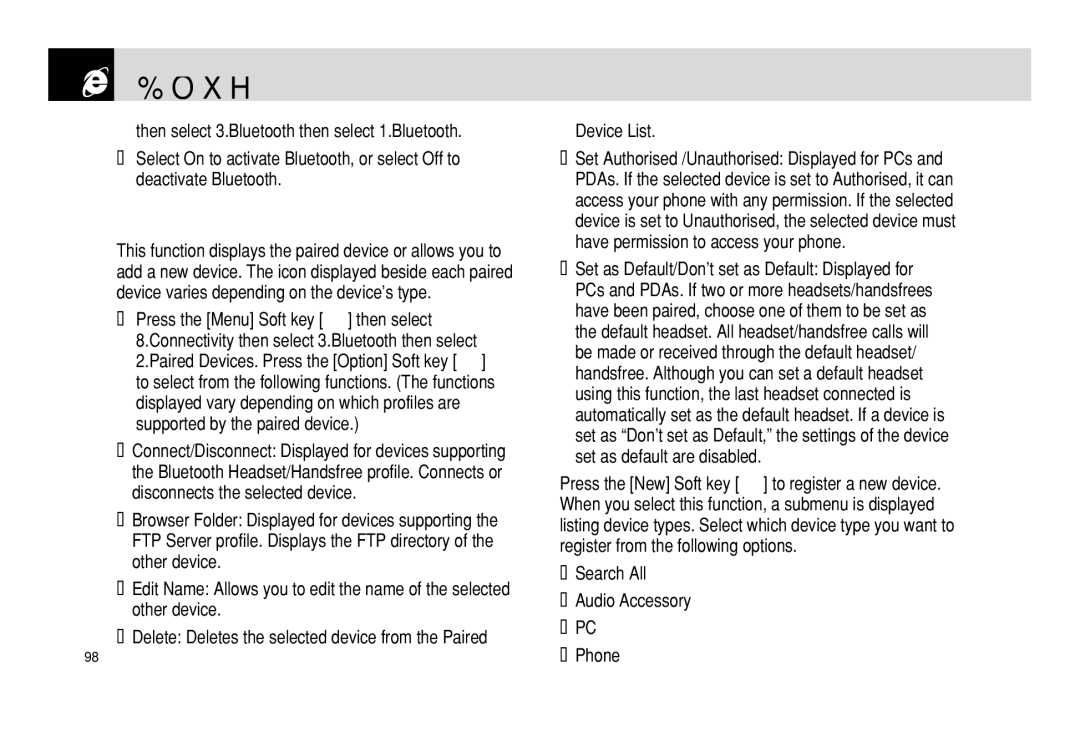Bluetooth
Bluetooth
then select 3.Bluetooth then select 1.Bluetooth.
❷Select On to activate Bluetooth, or select Off to deactivate Bluetooth.
Paired devices
This function displays the paired device or allows you to add a new device. The icon displayed beside each paired device varies depending on the device’s type.
❶Press the [Menu] Soft key [(] then select
8.Connectivity then select 3.Bluetooth then select 2.Paired Devices. Press the [Option] Soft key [(] to select from the following functions. (The functions displayed vary depending on which profiles are supported by the paired device.)
•Connect/Disconnect: Displayed for devices supporting the Bluetooth Headset/Handsfree profile. Connects or disconnects the selected device.
•Browser Folder: Displayed for devices supporting the FTP Server profile. Displays the FTP directory of the other device.
•Edit Name: Allows you to edit the name of the selected other device.
•Delete: Deletes the selected device from the Paired
98
Device List.
•Set Authorised /Unauthorised: Displayed for PCs and PDAs. If the selected device is set to Authorised, it can access your phone with any permission. If the selected device is set to Unauthorised, the selected device must have permission to access your phone.
•Set as Default/Don’t set as Default: Displayed for PCs and PDAs. If two or more headsets/handsfrees have been paired, choose one of them to be set as the default headset. All headset/handsfree calls will be made or received through the default headset/ handsfree. Although you can set a default headset using this function, the last headset connected is automatically set as the default headset. If a device is set as “Don’t set as Default,” the settings of the device set as default are disabled.
Press the [New] Soft key [)] to register a new device. When you select this function, a submenu is displayed listing device types. Select which device type you want to register from the following options.
•Search All
•Audio Accessory
•PC