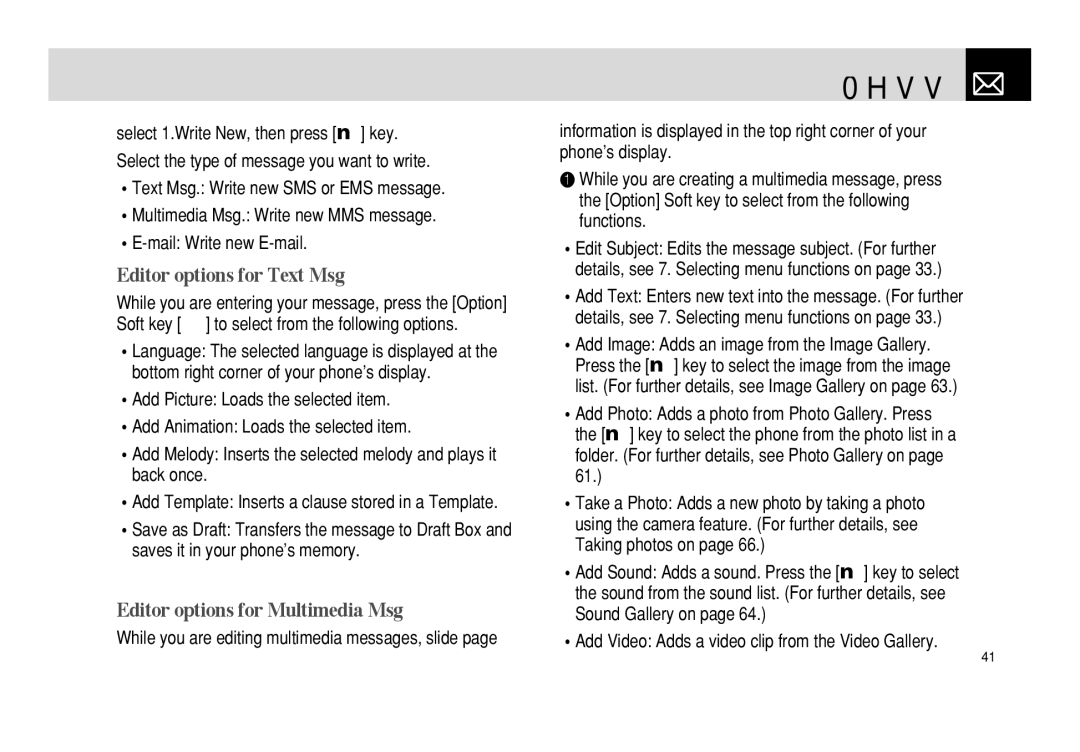select 1.Write New, then press [o] key. Select the type of message you want to write.
•Text Msg.: Write new SMS or EMS message.
•Multimedia Msg.: Write new MMS message.
Editor options for Text Msg.
While you are entering your message, press the [Option] Soft key [(] to select from the following options.
•Language: The selected language is displayed at the bottom right corner of your phone’s display.
•Add Picture: Loads the selected item.
•Add Animation: Loads the selected item.
•Add Melody: Inserts the selected melody and plays it back once.
•Add Template: Inserts a clause stored in a Template.
•Save as Draft: Transfers the message to Draft Box and saves it in your phone’s memory.
Editor options for Multimedia Msg.
While you are editing multimedia messages, slide page
Messages 
information is displayed in the top right corner of your phone’s display.
❶While you are creating a multimedia message, press the [Option] Soft key to select from the following functions.
•Edit Subject: Edits the message subject. (For further details, see 7. Selecting menu functions on page 33.)
•Add Text: Enters new text into the message. (For further details, see 7. Selecting menu functions on page 33.)
•Add Image: Adds an image from the Image Gallery. Press the [o] key to select the image from the image list. (For further details, see Image Gallery on page 63.)
•Add Photo: Adds a photo from Photo Gallery. Press the [o] key to select the phone from the photo list in a folder. (For further details, see Photo Gallery on page 61.)
•Take a Photo: Adds a new photo by taking a photo using the camera feature. (For further details, see Taking photos on page 66.)
•Add Sound: Adds a sound. Press the [o] key to select the sound from the sound list. (For further details, see Sound Gallery on page 64.)
•Add Video: Adds a video clip from the Video Gallery.
41