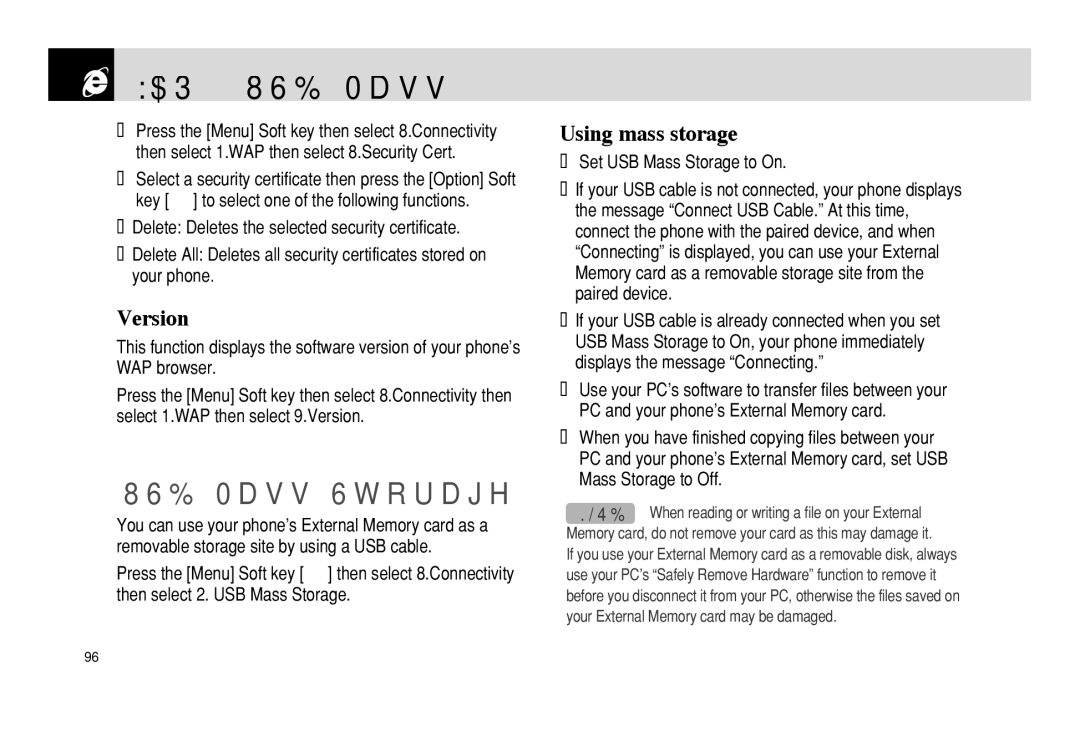WAP & USB Mass Storage
WAP & USB Mass Storage
❶Press the [Menu] Soft key then select 8.Connectivity then select 1.WAP then select 8.Security Cert.
❷Select a security certificate then press the [Option] Soft key [(] to select one of the following functions.
•Delete: Deletes the selected security certificate.
•Delete All: Deletes all security certificates stored on your phone.
Version
This function displays the software version of your phone’s WAP browser.
Press the [Menu] Soft key then select 8.Connectivity then select 1.WAP then select 9.Version.
USB Mass Storage
You can use your phone’s External Memory card as a removable storage site by using a USB cable.
Press the [Menu] Soft key [(] then select 8.Connectivity then select 2. USB Mass Storage.
Using mass storage
❶Set USB Mass Storage to On.
• If your USB cable is not connected, your phone displays the message “Connect USB Cable.” At this time, connect the phone with the paired device, and when “Connecting” is displayed, you can use your External Memory card as a removable storage site from the paired device.
• If your USB cable is already connected when you set USB Mass Storage to On, your phone immediately displays the message “Connecting.”
❷Use your PC’s software to transfer files between your PC and your phone’s External Memory card.
❸When you have finished copying files between your PC and your phone’s External Memory card, set USB Mass Storage to Off.
NOTE: When reading or writing a file on your External Memory card, do not remove your card as this may damage it.
If you use your External Memory card as a removable disk, always use your PC’s “Safely Remove Hardware” function to remove it before you disconnect it from your PC, otherwise the files saved on your External Memory card may be damaged.
96