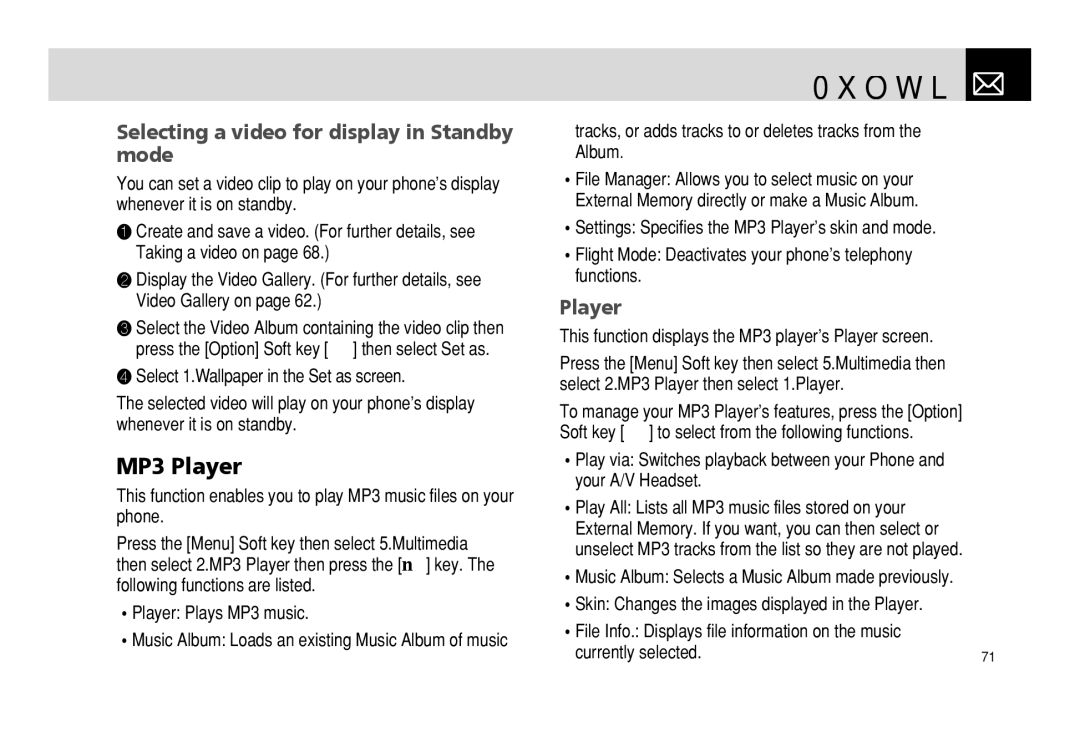Selecting a video for display in Standby mode
You can set a video clip to play on your phone’s display whenever it is on standby.
❶Create and save a video. (For further details, see Taking a video on page 68.)
❷Display the Video Gallery. (For further details, see Video Gallery on page 62.)
❸Select the Video Album containing the video clip then press the [Option] Soft key [(] then select Set as.
❹Select 1.Wallpaper in the Set as screen.
The selected video will play on your phone’s display whenever it is on standby.
MP3 Player
This function enables you to play MP3 music files on your phone.
Press the [Menu] Soft key then select 5.Multimedia then select 2.MP3 Player then press the [o] key. The following functions are listed.
•Player: Plays MP3 music.
•Music Album: Loads an existing Music Album of music
Multimedia 
tracks, or adds tracks to or deletes tracks from the Album.
•File Manager: Allows you to select music on your External Memory directly or make a Music Album.
•Settings: Specifies the MP3 Player’s skin and mode.
•Flight Mode: Deactivates your phone’s telephony functions.
Player
This function displays the MP3 player’s Player screen.
Press the [Menu] Soft key then select 5.Multimedia then select 2.MP3 Player then select 1.Player.
To manage your MP3 Player’s features, press the [Option] Soft key [(] to select from the following functions.
•Play via: Switches playback between your Phone and your A/V Headset.
•Play All: Lists all MP3 music files stored on your External Memory. If you want, you can then select or unselect MP3 tracks from the list so they are not played.
•Music Album: Selects a Music Album made previously.
•Skin: Changes the images displayed in the Player.
•File Info.: Displays file information on the music
currently selected. | 71 |