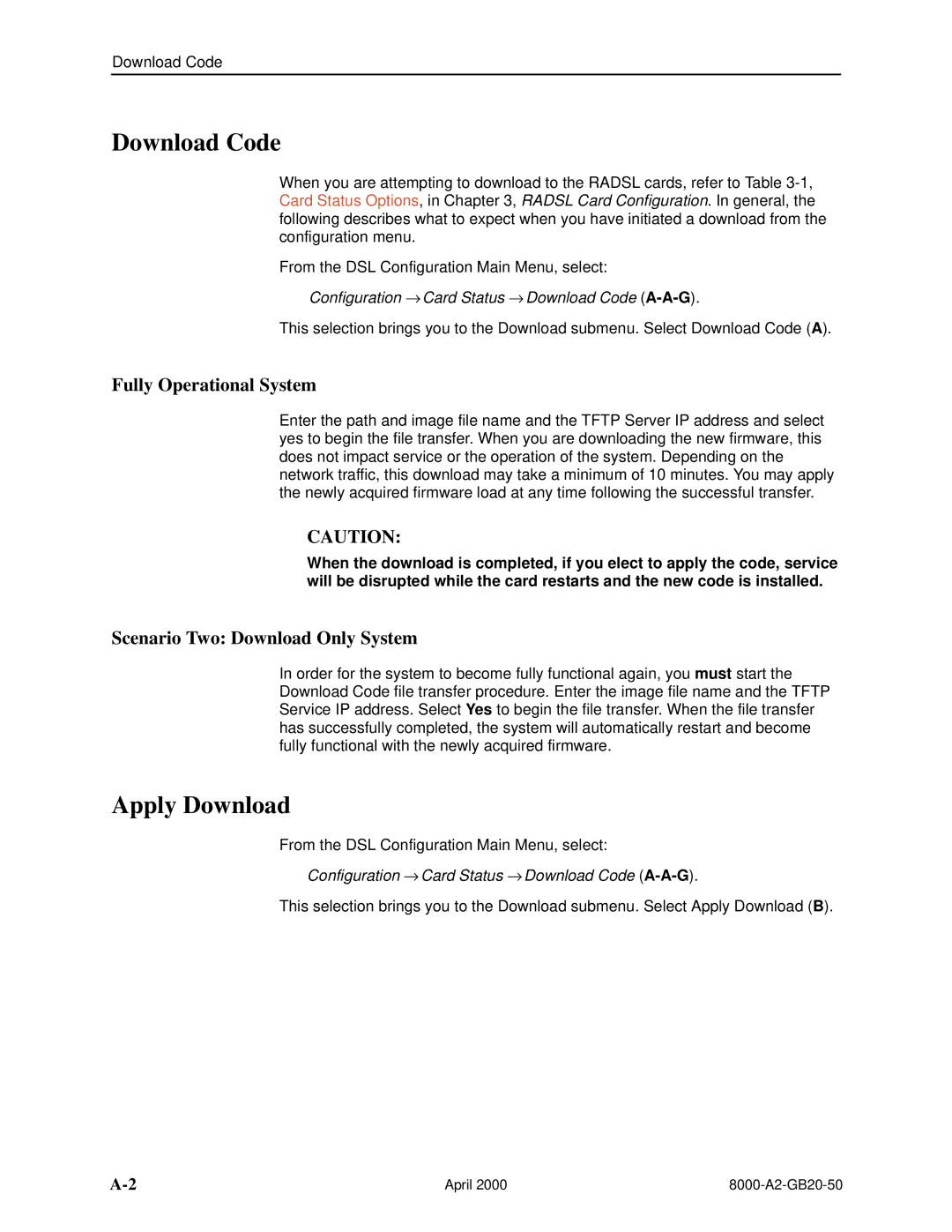Download Code
Download Code
When you are attempting to download to the RADSL cards, refer to Table
From the DSL Configuration Main Menu, select:
Configuration → Card Status → Download Code
This selection brings you to the Download submenu. Select Download Code (A).
Fully Operational System
Enter the path and image file name and the TFTP Server IP address and select yes to begin the file transfer. When you are downloading the new firmware, this does not impact service or the operation of the system. Depending on the network traffic, this download may take a minimum of 10 minutes. You may apply the newly acquired firmware load at any time following the successful transfer.
CAUTION:
When the download is completed, if you elect to apply the code, service will be disrupted while the card restarts and the new code is installed.
Scenario Two: Download Only System
In order for the system to become fully functional again, you must start the Download Code file transfer procedure. Enter the image file name and the TFTP Service IP address. Select Yes to begin the file transfer. When the file transfer has successfully completed, the system will automatically restart and become fully functional with the newly acquired firmware.
Apply Download
From the DSL Configuration Main Menu, select:
Configuration → Card Status → Download Code
This selection brings you to the Download submenu. Select Apply Download (B).
April 2000 |