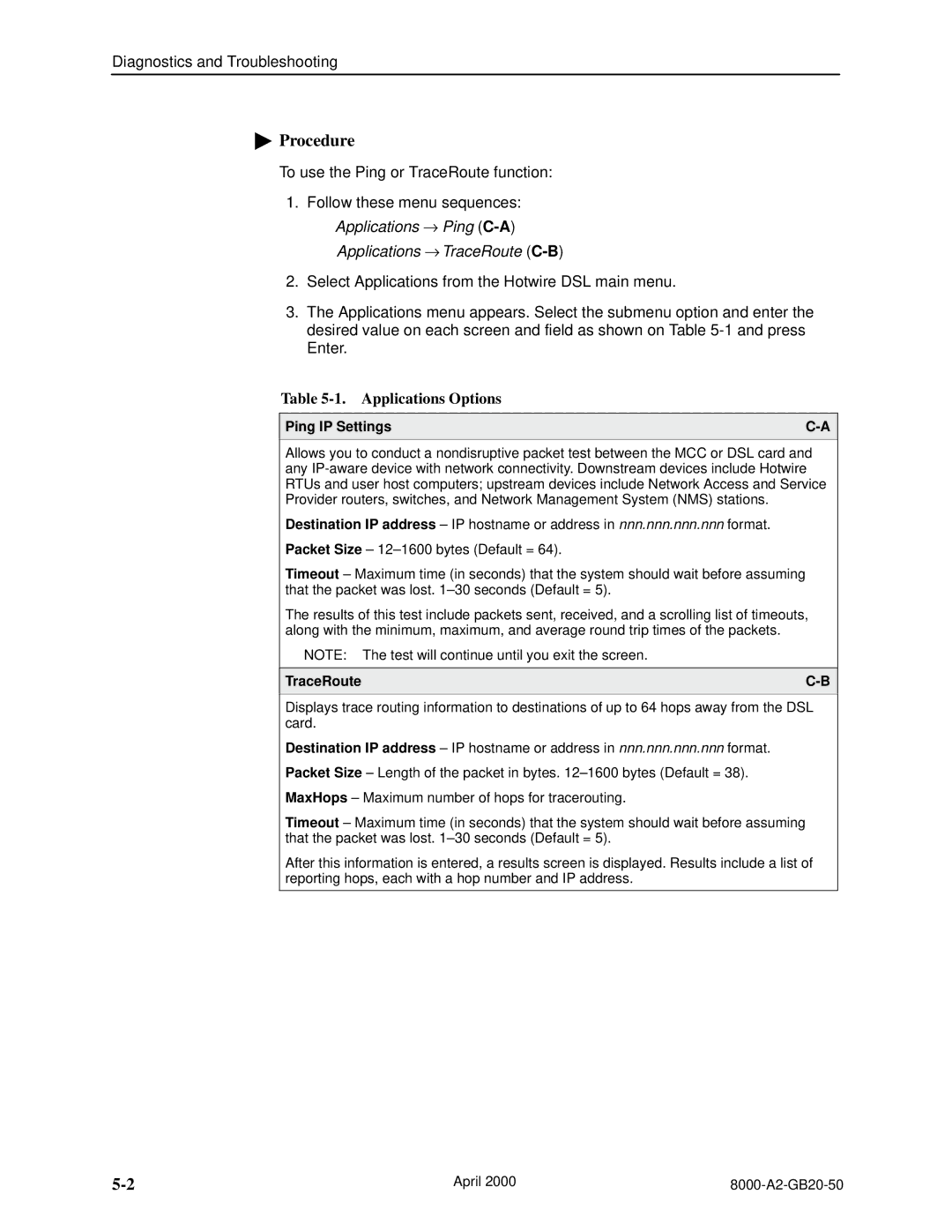Diagnostics and Troubleshooting
"Procedure
To use the Ping or TraceRoute function:
1.Follow these menu sequences: Applications → Ping
2.Select Applications from the Hotwire DSL main menu.
3.The Applications menu appears. Select the submenu option and enter the desired value on each screen and field as shown on Table
Table 5-1. Applications Options
Ping IP Settings | |
|
|
Allows you to conduct a nondisruptive packet test between the MCC or DSL card and any
Destination IP address – IP hostname or address in nnn.nnn.nnn.nnn format.
Packet Size –
Timeout – Maximum time (in seconds) that the system should wait before assuming that the packet was lost.
The results of this test include packets sent, received, and a scrolling list of timeouts, along with the minimum, maximum, and average round trip times of the packets.
NOTE: The test will continue until you exit the screen.
TraceRoute | |
|
|
Displays trace routing information to destinations of up to 64 hops away from the DSL card.
Destination IP address – IP hostname or address in nnn.nnn.nnn.nnn format.
Packet Size – Length of the packet in bytes.
MaxHops – Maximum number of hops for tracerouting.
Timeout – Maximum time (in seconds) that the system should wait before assuming that the packet was lost.
After this information is entered, a results screen is displayed. Results include a list of reporting hops, each with a hop number and IP address.
April 2000 |