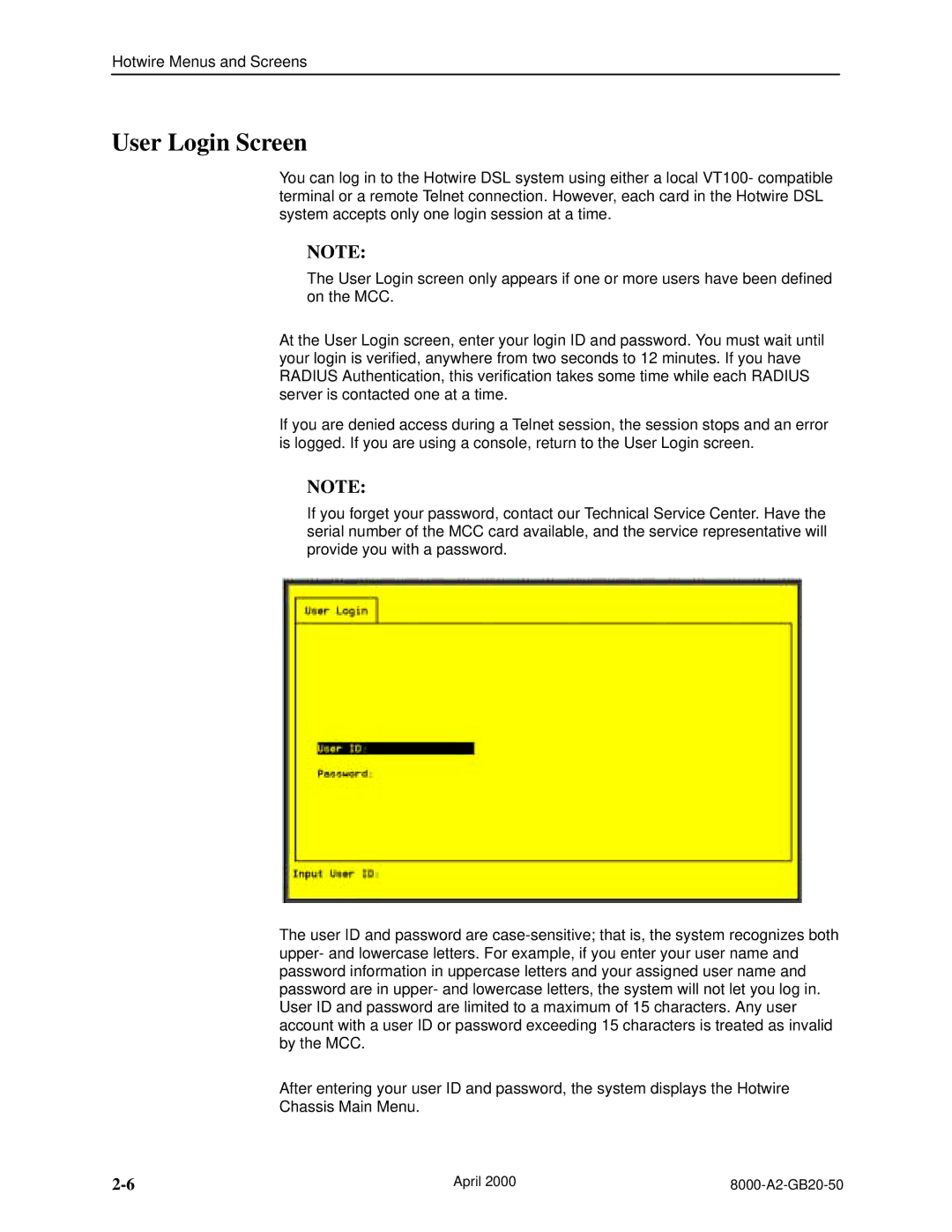Hotwire Menus and Screens
User Login Screen
You can log in to the Hotwire DSL system using either a local VT100- compatible terminal or a remote Telnet connection. However, each card in the Hotwire DSL system accepts only one login session at a time.
NOTE:
The User Login screen only appears if one or more users have been defined on the MCC.
At the User Login screen, enter your login ID and password. You must wait until your login is verified, anywhere from two seconds to 12 minutes. If you have RADIUS Authentication, this verification takes some time while each RADIUS server is contacted one at a time.
If you are denied access during a Telnet session, the session stops and an error is logged. If you are using a console, return to the User Login screen.
NOTE:
If you forget your password, contact our Technical Service Center. Have the serial number of the MCC card available, and the service representative will provide you with a password.
The user ID and password are
After entering your user ID and password, the system displays the Hotwire
Chassis Main Menu.
April 2000 |