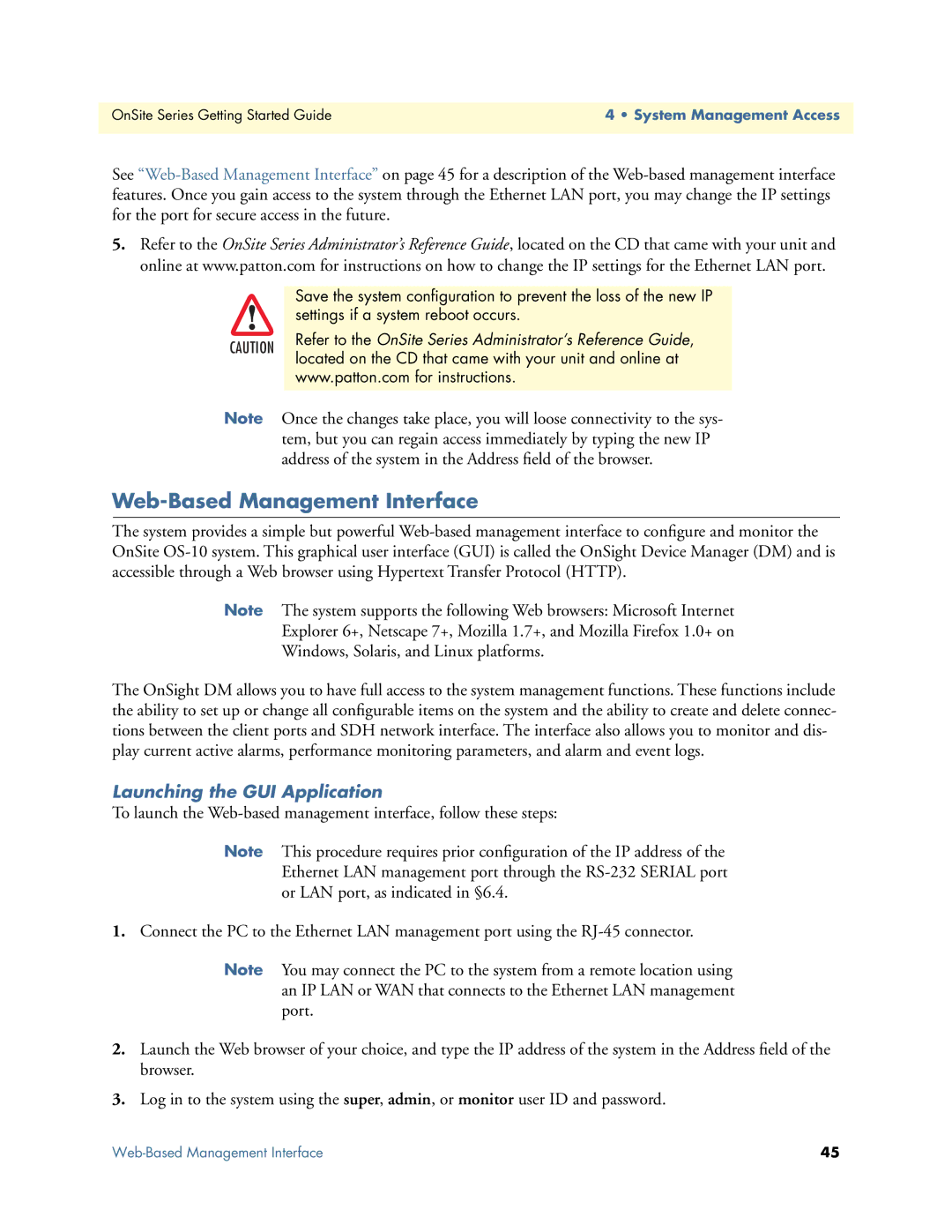OnSite Series Getting Started Guide | 4 • System Management Access |
|
|
See
5.Refer to the OnSite Series Administrator’s Reference Guide, located on the CD that came with your unit and online at www.patton.com for instructions on how to change the IP settings for the Ethernet LAN port.
| Save the system configuration to prevent the loss of the new IP | |
| settings if a system reboot occurs. | |
CAUTION | Refer to the OnSite Series Administrator’s Reference Guide, | |
located on the CD that came with your unit and online at | ||
| ||
| www.patton.com for instructions. |
Note Once the changes take place, you will loose connectivity to the sys- tem, but you can regain access immediately by typing the new IP address of the system in the Address field of the browser.
Web-Based Management Interface
The system provides a simple but powerful
Note The system supports the following Web browsers: Microsoft Internet
Explorer 6+, Netscape 7+, Mozilla 1.7+, and Mozilla Firefox 1.0+ on
Windows, Solaris, and Linux platforms.
The OnSight DM allows you to have full access to the system management functions. These functions include the ability to set up or change all configurable items on the system and the ability to create and delete connec- tions between the client ports and SDH network interface. The interface also allows you to monitor and dis- play current active alarms, performance monitoring parameters, and alarm and event logs.
Launching the GUI Application
To launch the
Note This procedure requires prior configuration of the IP address of the Ethernet LAN management port through the
1.Connect the PC to the Ethernet LAN management port using the
Note You may connect the PC to the system from a remote location using an IP LAN or WAN that connects to the Ethernet LAN management port.
2.Launch the Web browser of your choice, and type the IP address of the system in the Address field of the browser.
3.Log in to the system using the super, admin, or monitor user ID and password.
45 |