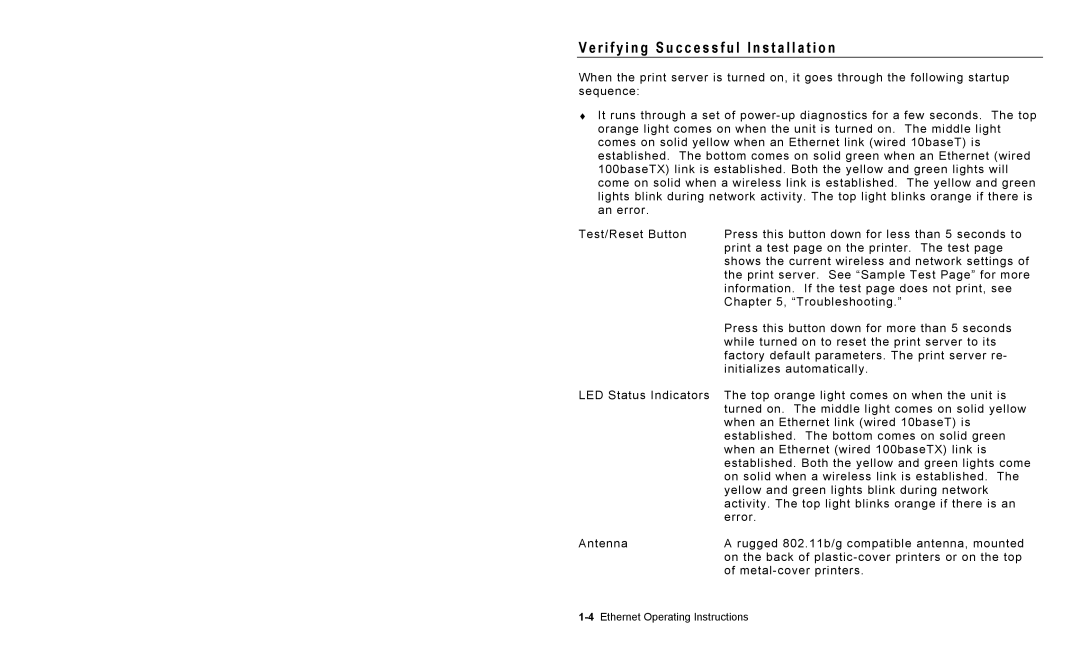V e r i f y i n g S u c c e s s f u l I n s t a l l a t i o n
When the print server is turned on, it goes through the following startup sequence:
♦It runs through a set of
Test/Reset Button | Press this button down for less than 5 seconds to |
| print a test page on the printer. The test page |
| shows the current wireless and network settings of |
| the print server. See “Sample Test Page” for more |
| information. If the test page does not print, see |
| Chapter 5, “Troubleshooting.” |
| Press this button down for more than 5 seconds |
| while turned on to reset the print server to its |
| factory default parameters. The print server re- |
| initializes automatically. |
LED Status Indicators | The top orange light comes on when the unit is |
| turned on. The middle light comes on solid yellow |
| when an Ethernet link (wired 10baseT) is |
| established. The bottom comes on solid green |
| when an Ethernet (wired 100baseTX) link is |
| established. Both the yellow and green lights come |
| on solid when a wireless link is established. The |
| yellow and green lights blink during network |
| activity. The top light blinks orange if there is an |
| error. |
Antenna | A rugged 802.11b/g compatible antenna, mounted |
| on the back of |
| of |