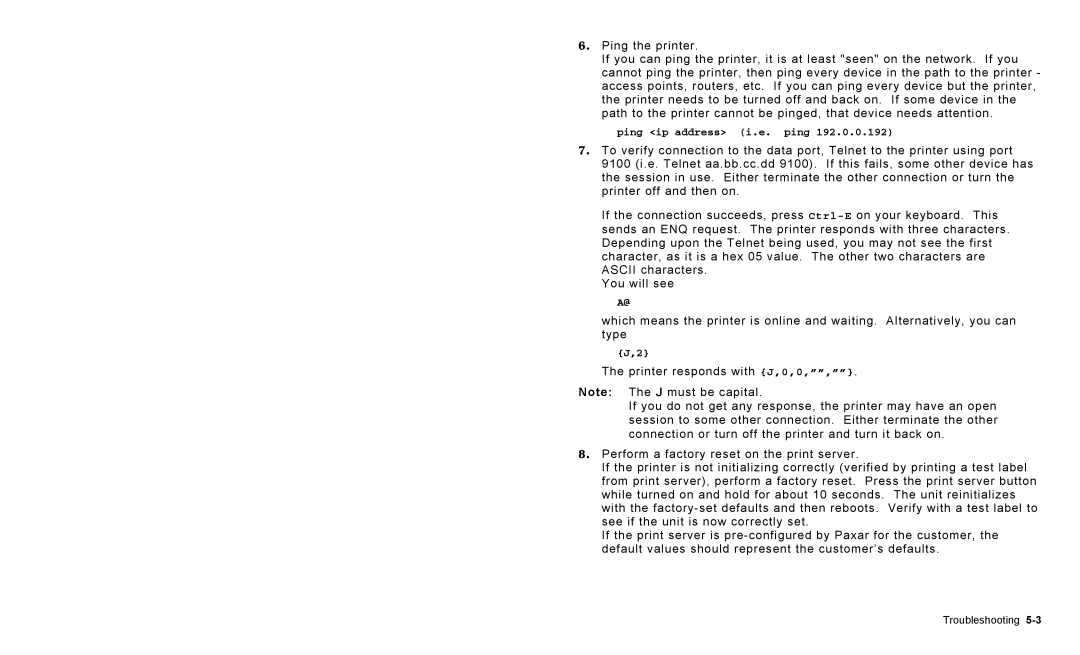6. Ping the printer.
If you can ping the printer, it is at least "seen" on the network. If you cannot ping the printer, then ping every device in the path to the printer - access points, routers, etc. If you can ping every device but the printer, the printer needs to be turned off and back on. If some device in the path to the printer cannot be pinged, that device needs attention.
ping <ip address> (i.e. ping 192.0.0.192)
7. To verify connection to the data port, Telnet to the printer using port 9100 (i.e. Telnet aa.bb.cc.dd 9100). If this fails, some other device has the session in use. Either terminate the other connection or turn the printer off and then on.
If the connection succeeds, press
You will see
A@
which means the printer is online and waiting. Alternatively, you can type
{J,2}
The printer responds with {J,0,0,””,””}.
Note: The J must be capital.
If you do not get any response, the printer may have an open session to some other connection. Either terminate the other connection or turn off the printer and turn it back on.
8. Perform a factory reset on the print server.
If the printer is not initializing correctly (verified by printing a test label from print server), perform a factory reset. Press the print server button while turned on and hold for about 10 seconds. The unit reinitializes with the
If the print server is
Troubleshooting