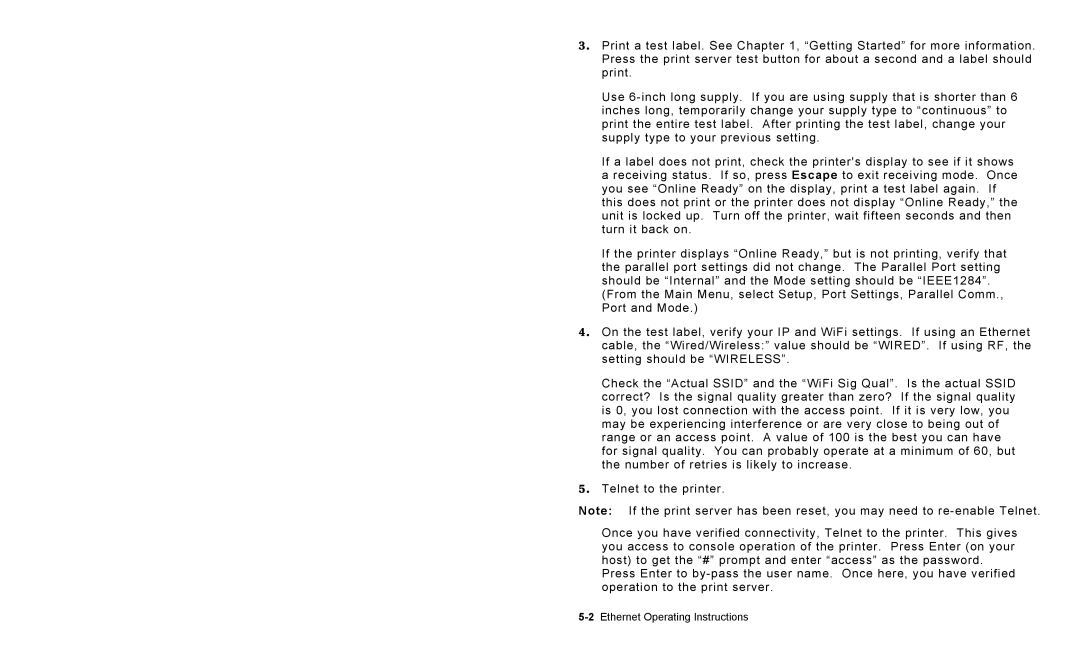3. Print a test label. See Chapter 1, “Getting Started” for more information. Press the print server test button for about a second and a label should print.
Use
If a label does not print, check the printer's display to see if it shows a receiving status. If so, press Escape to exit receiving mode. Once you see “Online Ready” on the display, print a test label again. If this does not print or the printer does not display “Online Ready,” the unit is locked up. Turn off the printer, wait fifteen seconds and then turn it back on.
If the printer displays “Online Ready,” but is not printing, verify that the parallel port settings did not change. The Parallel Port setting should be “Internal” and the Mode setting should be “IEEE1284”.
(From the Main Menu, select Setup, Port Settings, Parallel Comm., Port and Mode.)
4. On the test label, verify your IP and WiFi settings. If using an Ethernet cable, the “Wired/Wireless:” value should be “WIRED”. If using RF, the setting should be “WIRELESS”.
Check the “Actual SSID” and the “WiFi Sig Qual”. Is the actual SSID correct? Is the signal quality greater than zero? If the signal quality is 0, you lost connection with the access point. If it is very low, you may be experiencing interference or are very close to being out of range or an access point. A value of 100 is the best you can have for signal quality. You can probably operate at a minimum of 60, but the number of retries is likely to increase.
5. Telnet to the printer.
Note: If the print server has been reset, you may need to
Once you have verified connectivity, Telnet to the printer. This gives you access to console operation of the printer. Press Enter (on your host) to get the “#” prompt and enter “access” as the password.
Press Enter to